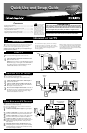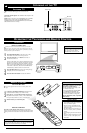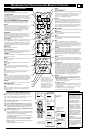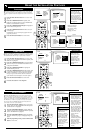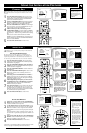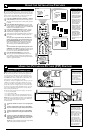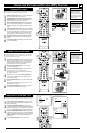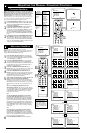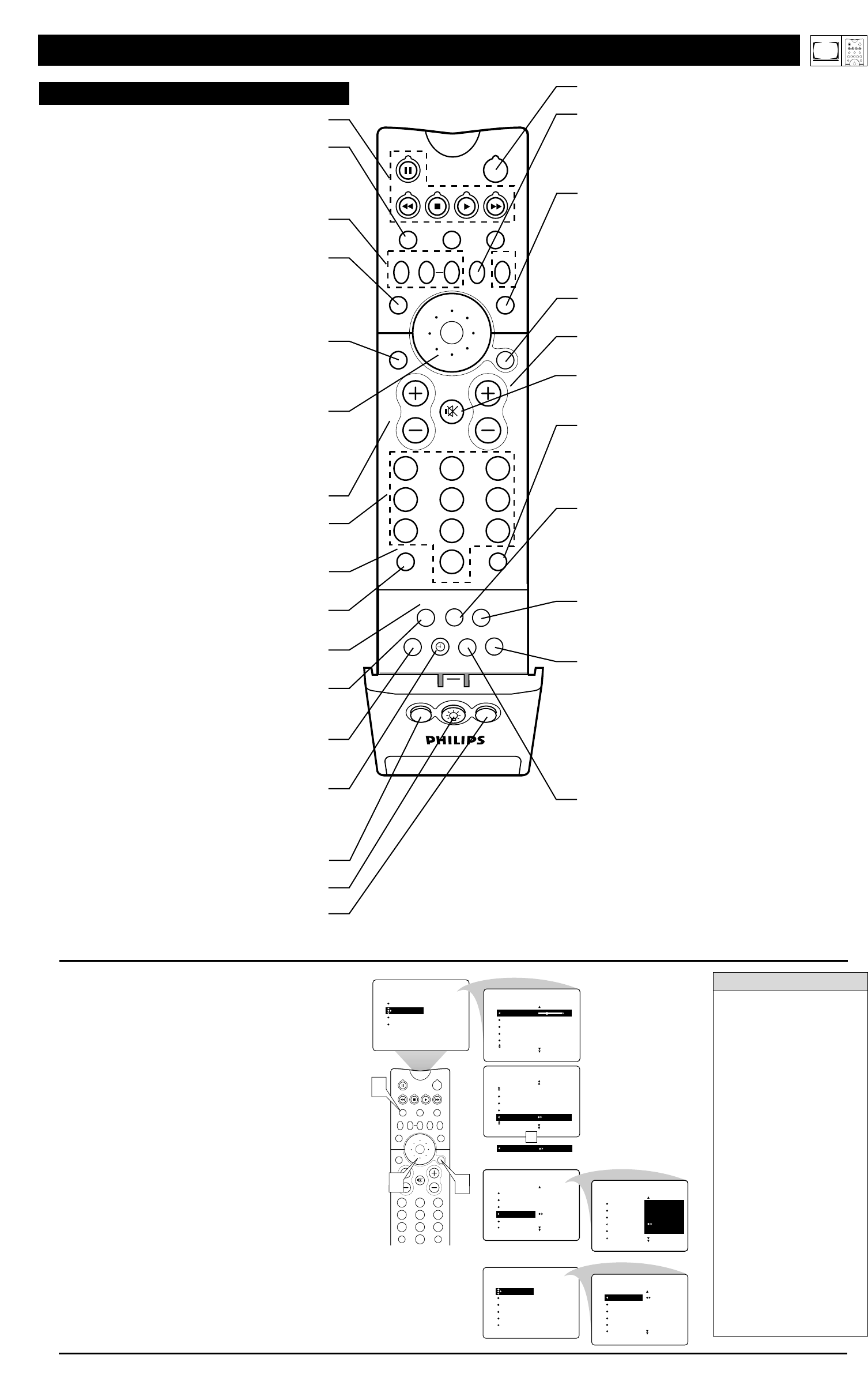
3
PIP
213
546
879
0
TV
SWAP PIP CH
DN
UP
FREEZE
SOUND
MUTE
SURF
A/CH
POWER
PICTURE
STATUS/
EXIT
POSITION
VCR
ACC
MENU/
SELECT
VOL
CH
TV/VCR
ACTIVE
CONTROL
1
SOUND
BALANCE
AVL
INCR
.
SURROUND
HEADPHONE
STEREO MONO
STEREO STEREO
PICTURE
SOUND
FEATURES
INSTALL
TREBLE
BASS
BALANCE
AVL
INCR
.
SURROUND
TREBLE 30
BASS
BALANCE
AVL
INCR
.
SURROUND
SOUND
OR
2
3
INSTALL
LANGUAGE
TUNER MODE
AUTO PROGRAM
CHANNEL EDIT
AutoChron
INSTALL
LANGUAGE
TUNER MODE
AUTO PROGRAM
CHANNEL EDIT
AutoChron
AV3
AV4
1
2
3
AV3
AV4
1
2
3
TIMER
AutoLock
PIP
CLOSED CAP
FORMAT
TIME
START TIME
STOP TIME
CHANNEL
ACTIVATE
FEATURES
TIMER
FEATURES
TIME 8:06 PM
START TIME
STOP TIME
CHANNEL
ACTIVATE
MENU
Make adjustments or
selections within a
submenu.
Also from a Submenu,
enter a list to make
selections.
Go from one submenu
to another and make
settings or adjustments.
TIMER SUBMENU
FEATURES SUBMENU
SOUND SUBMENU
INSTALL SUBMENU
A
DJUSTING OR SETTING MENU OPTIONS
A
menu is simply a list of options. You can adjust or set your
TV’s on-screen menu options by pressing buttons on the
remote control. The following steps will familiarize you with how
to use the remote control with the on-screen menu.
1
Press the TV mode button to ensure that the remote con-
trol is in TV mode.
2
Press the MENU/SELECT button to bring the menu to
the screen. Then, as necessary, press the CURSOR RING
DOWN or UP to highlight a menu option. Press the CUR-
SOR RING RIGHT to enter the submenu for the option.
3
Within the submenu, press the CURSOR RING DOWN
or UP to highlight an option.
Based on the submenu you are in, you can press the CUR-
SOR RING RIGHT or LEFT to make an adjustment, select
a setting, or enter a list or another submenu.
You can return to the submenu from a list by pressing the
CURSOR RING LEFT.
To go from a submenu to the previous menu, highlight the
option at the top of the screen and press the CURSOR
RING UP. You can also press MENU/SELECT to return to
the previous menu.
Press STATUS/EXIT to exit the menu.
PIP ON/OFF
213
546
879
0
TV
SWAP PIP CH
DN
UP
ACTIVE
CONTROL
FREEZE
SOUND
MUTE
SURF
A/CH
POWER
PICTURE
STATUS/
EXIT
SURF
ITR/
RECORD
HOME
VIDEO
HOME
MOVIES
PERSONAL
SLEEP
REC •
PIPPOSITION
VCR
ACC
MENU/
SELECT
VOL
CH
TV/VCR
FORMAT
SAP
PROG.LISTDOLBY VAV
Power
Press to turn the TV on or off.
Active Control™
Measures and corrects all incoming signals to provide the best pic-
ture-quality settings. (See page 56 in the Directions for Use manu-
al.) Press to turn Active Control™ on or off. When Active
Control™ is on, it automatically and continuously controls
Sharpness and Noise Reduction settings.
Picture
Press to select an AutoPicture™ control. Choose from four factory-set
controls—Movies, Sports, Weak Signal, and Multimedia—and a
PERSONAL control that you set according to your own preferences
through the on-screen Picture menu. (See page 26 in the Directions
for Use manual.) The four factory-set controls will enhance the TV
picture according to the particular type of program you are watching.
It may also be used to enhance pictures with weak signals.
Menu/Select
Press to display the on-screen menu. Press to return to a higher menu
level.
Channel +/–
Press to select channels in ascending or descending order or cycle
through the signal inputs.
Mute
Press to turn the TV sound off. To restore the sound to its previous
level, press the button again. (See pages 17 and 53 in the Directions
for Use manual.)
Surf
Press to select previously entered channels. With the TV’s
AutoSurf™ control, you can place up to 10 favorite channels or
sources in memory. Then by pressing the Surf button, you can quickly
view the selected channels. (See page 27 in the Directions for Use
manual that came with the TV to learn how to select a series of your
favorite channels using the Surf button.)
Format
Press to select a picture-format mode for a video source connected to
the ANTENNA, AV1, CVI, AV2, or AV3 (side panel) inputs. Each
press of the button selects a different mode—4:3, EXPAND 4:3,
PANORAMA, WIDE SCREEN, or AUTO. Control the picture for-
mat of a video source connected to the HD inputs (AV4 or AV5) with
the HD set-top box or progressive-scan-capable DVD player provid-
ing the video source.
Sleep
Press to set the TV to automatically turn itself off after a period of
time. Choose 15, 30, 45, 60, 90, 120, 180, or 240 minutes before the
TV will automatically turn off. (See page 29 in the Directions for Use
manual.)
Program List
Press to display a list of channel numbers and their names. (See the
“Tuner Mode,” “Auto Program,” “Channel Edit,” and “Name” sec-
tions on pages 4–6 in this guide for setup.) Each channel will appear
as a selectable menu item. The current channel will be highlighted as
default. Five channels will be listed on screen at one time. Press the
Cursor Ring up or down to scroll the list and and highlight a channel.
Press the Cursor Ring right to tune to the highlighted channel.
Channels marked “Skipped” in the Channel Edit control will not
appear in the list. Each channel that is being blocked by AutoLock™
will appear with a padlock icon to indicate that the channel is not
viewable. (See page 28 in the Directions for Use manual.)
Dolby V
Press to select various factory surround sound listening modes.
Dolby* Virtual (Virtual Dolby Surround) (with Virtual
Dolby Surround signals)
Dolby Virtual uses two speakers to simulate the surround effect
produced by a multichannel system.
Incredible Surround™
• In Stereo sound mode—when Incredible Surround™ is turned
on—it seems as though the loudspeakers are spread farther apart
from each another.
• In Mono sound mode—when Incredible Surround™ is turned
on—enables you to hear a spatial sound effect.
(See page 35 in the Directions for Use manual.)
VCR control buttons
Press to pause, rewind, stop, play, or fast forward a videotape.
TV • VCR • ACC
(Mode buttons) Press to send remote signals to either the TV, VCRs,
or other accessory devices such as cable TV converters, satellite
receivers, DVDs, or laser disc players. (You may need to program the
remote to work accessory devices. See pages 18–23 in the Directions
for Use manual that came with your TV.)
PIP buttons: SWAP, PIP CH DN/UP, FREEZE
Press to operate the Picture-in-Picture (PIP) features. See page 7 in
this publication for more information on using these buttons.
Sound
Press to select an AutoSound™ control. (See page 25 in the
Directions for Use manual.) Choose from three factory-set controls—
Voice, Music, and Theatre—and a Personal control that you set
according to your own preferences through the on-screen Sound
menu. The three factory-set controls will tailor the TV sound to
enhance the type of program you are watching.
Status/Exit
Pressing the button once shows the current channel number, name (if
set), time (if set), Sleep Timer setting, and sound setting (stereo,
mono, SAP, or mute). Pressing the button twice shows the current
AutoLock™ settings. Pressing the button once when an on-screen
display is showing removes the on-screen display.
Cursor Ring
Up/Down: allows you to select the next or previous menu item in the
menu. Left/Right: allows you to access the submenus and adjust the
settings. When no on-screen displays or menus are present, use the
Cursor Ring Left/Right to select a picture format for a video source
connected to the ANTENNA, AV1, CVI, AV2, or AV3 (side panel
inputs) on the TV.
Volume +/–
Press to adjust the TV sound level.
Number Buttons
Press to select TV channels. When selecting single-digit channels,
press the number of the desired channel. The TV will pause for a few
seconds and then tune to the selected channel.
TV/VCR
Press while in VCR mode to view the playback of a videotape. Press
again to return to TV mode.
A/CH
Press to alternate between the currently viewed channel and the previ-
ously viewed channel.
Rec
¶¶
Press this button simultaneously with the 3 button when in VCR
mode to record.
SAP
Press to select between main sound and SAP (Second Audio
Program) when you tune to a program offering SAP. (See page 37 in
the Directions for Use manual.)
AV
Press repeatedly to view materials from any accessory devices you
have connected to the TV’s input jacks. (See page 24 in the
Directions for Use manual.)
Clock
Press to access the on-screen Timer menu, where you can set the time
for the TV’s clock or set the TV’s Timer features, such as channel
switchover, power on set, and power off set. (See page 5 of this publi-
cation for setting the time manually. See pages 39–43 in the Directions
for Use manual for information on using the TV’s Timer feature.)
Position
Press to move the PIP picture to any of the four corners of the screen.
Back Light button
Press to light the buttons on the remote control.
PIP
Press to turn PIP (picture-in-picture) on or off or control the size of
the PIP window. (See pages 6 and 7 of this publication for more
information on PIP.)
• If you don’t press any
remote buttons, the menu
will automatically disap-
pear after about 20 seconds.
To bring the menu back,
press MENU/SELECT.
• Sometimes not all the menu
items are visible on the
screen. If more items exist in
the menu, a cursor arrow
will appear. Also, a bullet
will appear for each remain-
ing item, up to a maximum
of three. This will help you
determine how many items
are left in the menu. Keep
pressing the CURSOR
RING DOWN until you dis-
play all items.
• Should your remote become
lost or otherwise unavailable
for use, you can use the but-
tons on the front of the TV
to access the on-screen menu
and make adjustments or set-
tings. See page 2.
H
ELPFUL HINTS
R
EMOTE C
ONTROL
O
PERATING THE
T
ELEVISION AND
REMOTE CONTROL
Active Control, AutoPicture,
AutoSound, AutoSurf, and
Incredible Surround are trademarks
of Philips Consumer Electronics
North America. Copyright© 2003
Philips Consumer Electronics.
*Manufactured under license from
Dolby Laboratories. “Dolby” and
the double-D symbol are trade-
marks of Dolby Laboratories.
TV
SWAP PIP CH
DN
UP
FREEZE
SOUND
POWER
PICTURE
STATUS/
EXIT
VCR
ACC
MENU/
SELECT
ACTIVE
CONTROL