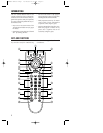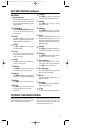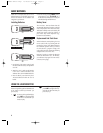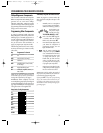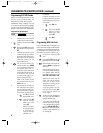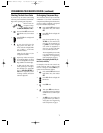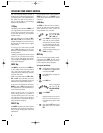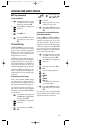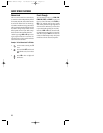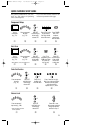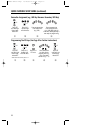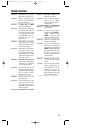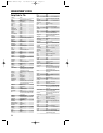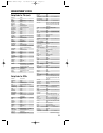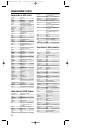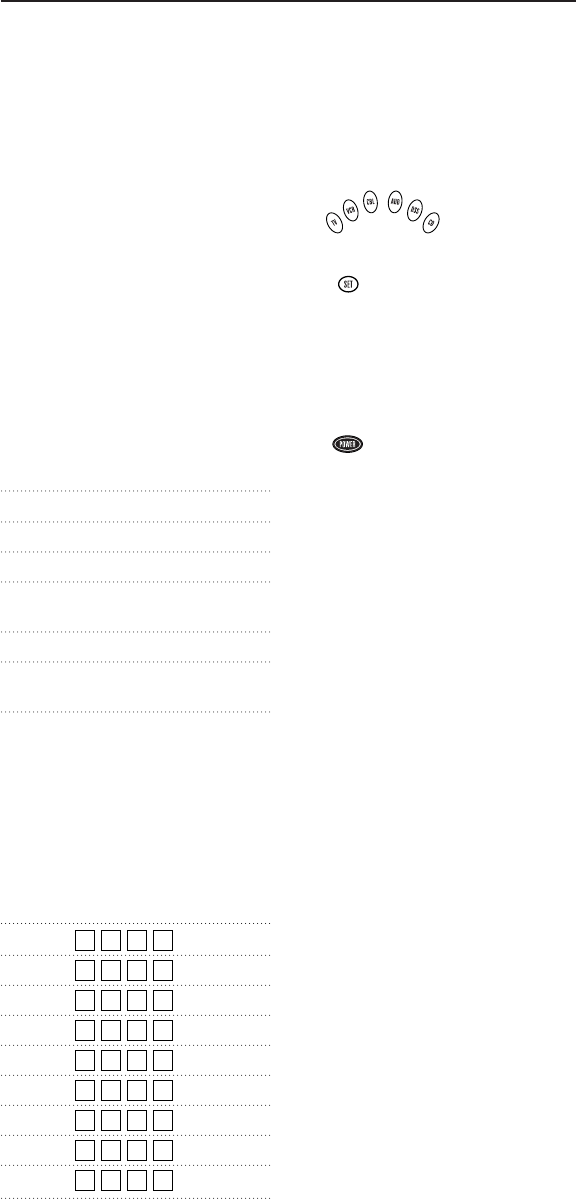
5
Philips/Magnavox Components
The I-TV remote control can control up to six
different components and is already pre-pro-
grammed for use with newer Philips/
Magnavox audio/video equipment. Unless
you want to change a factory setting,skip the
programming instructions and simply start
using your new remote control.
Programming Other Components
To control component brands other than
Philips/Magnavox,you’ll need to perform the
following steps to manually program the I-
TV with codes listed under Manufacturer’s
Codes on pages 14 through 19.Or as alterna-
tive, you can use the Auto Scan feature, on
page 6,to program your component codes.
The following chart lists the I-TV’s compo-
nent keys and what type of device each key
will control:
Key Programmed To Control
TV TV
VCR VCR, DVD or LD Player
CBL Cable Box
AUD Amplifier,Tuner, Misc.Audio,
or CD Player
DSS Digital Satellite System
CD CD Player,Amplifier,Tuner,or
Misc.Audio
NOTE: If you want the component keys to
control other types of devices, you’ll need to
reassign the component keys.See page 7.
IMPORTANT: Please completely read and
review the following steps before proceeding.We
recommend highlighting the codes (starting on
page 14) for the brands you wish to program or
writing them down in the supplied chart.
Setup Codes For My Components
TV
VCR
CBL
DSS
CD
DVD
AUDIO
LD
OTHER
To Manually Program The Remote Control:
NOTE: To program a TV/VCR Combo, skip
these instructions and follow the steps on the
next page.
1. Manually turn on a component
(e.g.,TV, VCR,etc.) and,if applic-
able,insert media (e.g.,cassette).
2. On the remote con-
trol,press a compo-
nent key once (e.g.,
TV,VCR,CBL,AUD,DSS,or CD).
3. Press and hold SET (approx.
5 seconds) until the red light
blinks twice,then release SET.
4. Enter the first four-digit code for
your brand of component. If
performed correctly, the red
light will blink twice.
5. Aim the remote control at the
component and press POWER
once. It should turn off. If it does
not respond, repeat steps 2 and
3, trying each code for your
brand until you find one that
works. If it still does not work,
try using Auto Scan (on page 6)
to program your component.
6. Repeat steps 1 through 5 for each
component you want to program
into the I-TV remote control
NOTES: Press each key within 10 seconds of
the previous entry. Otherwise, the remote con-
trol will exit the programming mode.
If you press
SET
at any time (except during
step 3), the remote control will exit the pro-
gramming mode without saving your entries.
You will have to start with step 1 to begin pro-
gramming again.
PROGRAMMING YOUR REMOTE CONTROL
REM380 Manual Engl 12/28/99 12:10 PM Page 5