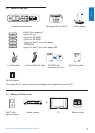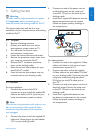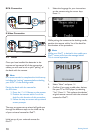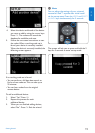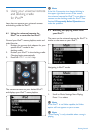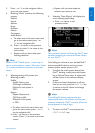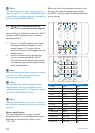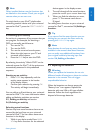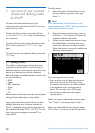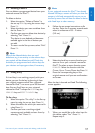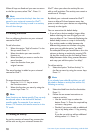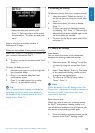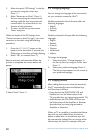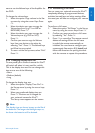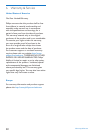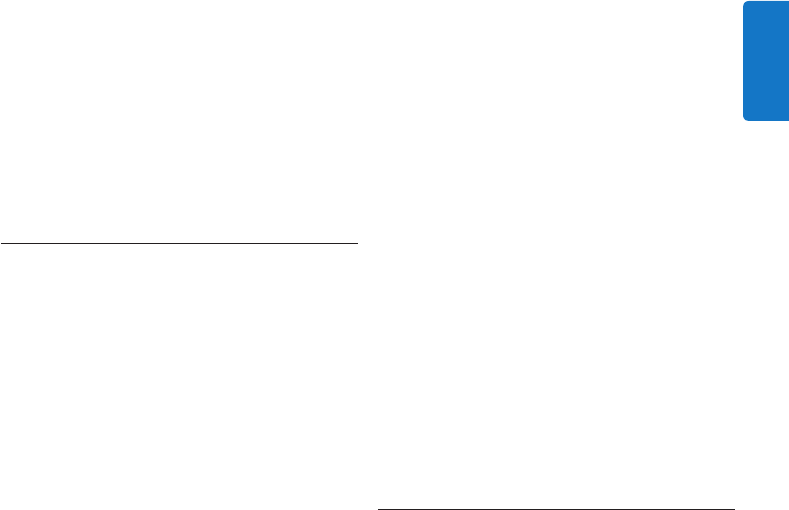
15
ENGLISH
D Note
Other installed devices use the functions that
are labeled on the remote. Check your original
remote when you are not sure.
To switch back to your iPod™ playlist after
controlling another device with your universal
remote for iPod™, press the IPOD™ LAUNCH
key.
4.4 Starting up an activity
An activity is a sequence of key presses that you
can program. For example, for watching a
DVD you normally would have to:
1. Turn on the TV;
2. Turn on the DVD;
3. Turn on the surround sound system;
4. Select the right input on your TV and
surround sound system;
5. Press the PLAY key to start the DVD.
By selecting the activity “Watch DVD” on the
universal remote for iPod™, all the actions are
automatically executed in the predefined
sequence.
Starting up an activity:
1. Press MODE key repeatedly until the
activity name appears in the header
of the display screen.
2. Confirm your selection by pressing OK.
The activity will begin immediately.
You can add up to 8 activities to your universal
remote for iPod™. For more information about
adding and deleting activities, see section
5.5, Adding an activity and section
5.6, Deleting an activity.
Selecting extra functions
Devices may have extra functions that are not
covered by the hard keys on your universal
remote for iPod™. You can select these extra
functions in the display.
1. While in any device mode, Press MAIN
VOL key. Extra functions for the selected
device appear in the display screen.
2. To scroll through all the extra functions,
press the cursor up or cursor down key.
3. When you find the selection you want,
press OK. The remote sends out an
IR signal.
For adding extra functions to your universal
remote for iPod™, see section 5.4, Adding a
function.
E Tip
If you cannot find the extra function you are
looking for, you can exit the Extra menu by
pressing the MAIN VOL key again.
D Note
Some devices do not have any extra functions
available in the remote’s data base. However,
you can easily copy additional functions from
your original remote by learning keys. See
section 5.4, Adding a function.
4.5 Replacing the batteries
B Warning
When you replace the batteries, do not mix
different brands of batteries or place zinc carbon
batteries in the remote. This can trigger
unpredictable behavior.
When the batteries are almost empty, the
“Battery Low” icon appears. Replace the
batteries with new LR6 or AA type alkaline
batteries. Follow the local regulations for
disposal of the empty batteries.
GettingStarted