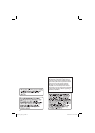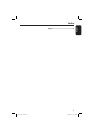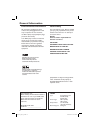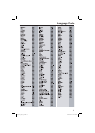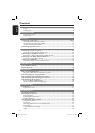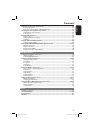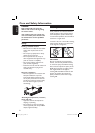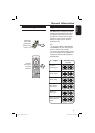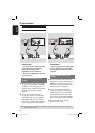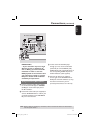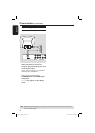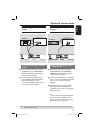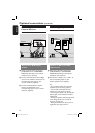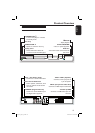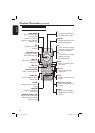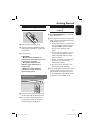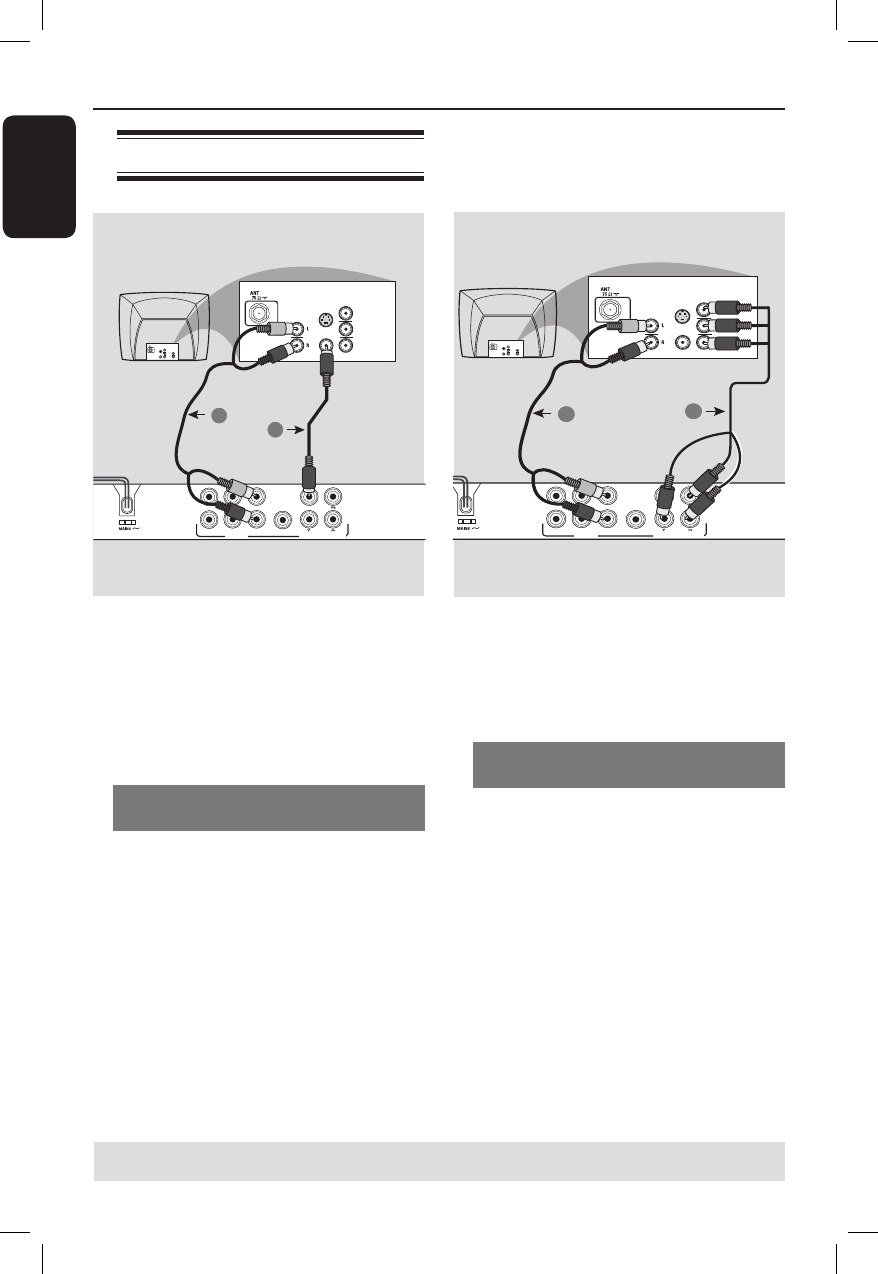
English
10
IMPORTANT!
– You only need to make one video
connection from the following
options, depending on the
capabilities of your television.
– Connect the DVD player directly
to the television.
Using Composite Video jacks
(CVBS)
A
Use the composite video cable (yellow)
to connect the DVD player’s TV OUT
(CVBS) jack to the video input jack (or
labeled as A/V In, Video In, Composite or
Baseband) on the television (cable
supplied).
B To hear sound of this DVD player
through your television, use the audio
cables (white/red) to connect FRONT
(L/R) AUDIO OUT jacks of the DVD
player to the corresponding AUDIO IN
jacks on the television (cable supplied).
IMPORTANT!
– The progressive scan video quality
is only possible when using YPbPr
and a progressive scan television is
required.
Using Component Video jacks
(YPbPr)
A
Use the component video cables (red/
blue/green) to connect the DVD player’s
YPbPr jacks to the component video
input jacks (or labeled as YPbPr) on the
television (cable not supplied).
B To hear sound of this DVD player
through your television, use the audio
cables (white/red) to connect FRONT
(L/R) AUDIO OUT jacks of the DVD
player to the corresponding AUDIO IN
jacks on the television (cable supplied).
C Proceed to page 18 for detailed
progressive scan setup.
Connections
TIPS: Before making or changing any connections, make sure that all the devices are disconnected
from the power outlet.
Connecting to television
DIGITAL
OUT
TV OUT
COAXIAL
AUDIO OUT
COMPONENT VIDEO OUT
FRONT R
FRONT L
REAR R
REAR L
SUBWOOFER
CENTER
AUDIO
IN
V (Pr/Cr)
U (Pb/Cb)
Y
S-VIDEO
IN
VIDEO IN
COMPONENT
VIDEO IN
AUDIO
OUT
V (Pr/Cr)
U (Pb/Cb)
Y
S-VIDEO
IN
VIDEO IN
COMPONENT
VIDEO IN
2
1
DIGITAL
OUT
TV OUT
COAXIAL
AUDIO OUT
COMPONENT VIDEO OUT
FRONT R
FRONT L
REAR R
REAR L
SUBWOOFER
CENTER
AUDIO
IN
V (Pr/Cr)
U (Pb/Cb)
Y
S-VIDEO
IN
VIDEO IN
COMPONENT
VIDEO IN
AUDIO
OUT
V (Pr/Cr)
U (Pb/Cb)
Y
S-VIDEO
IN
VIDEO IN
COMPONENT
VIDEO IN
2
1
dvp3136_94_eng 4.indd 10dvp3136_94_eng 4.indd 10 2007-06-05 9:58:20 AM2007-06-05 9:58:20 AM