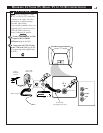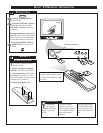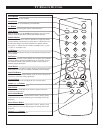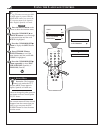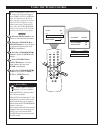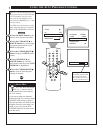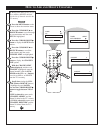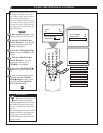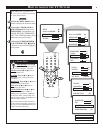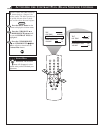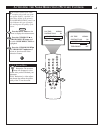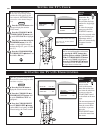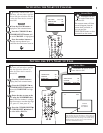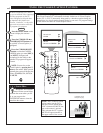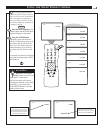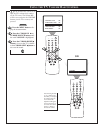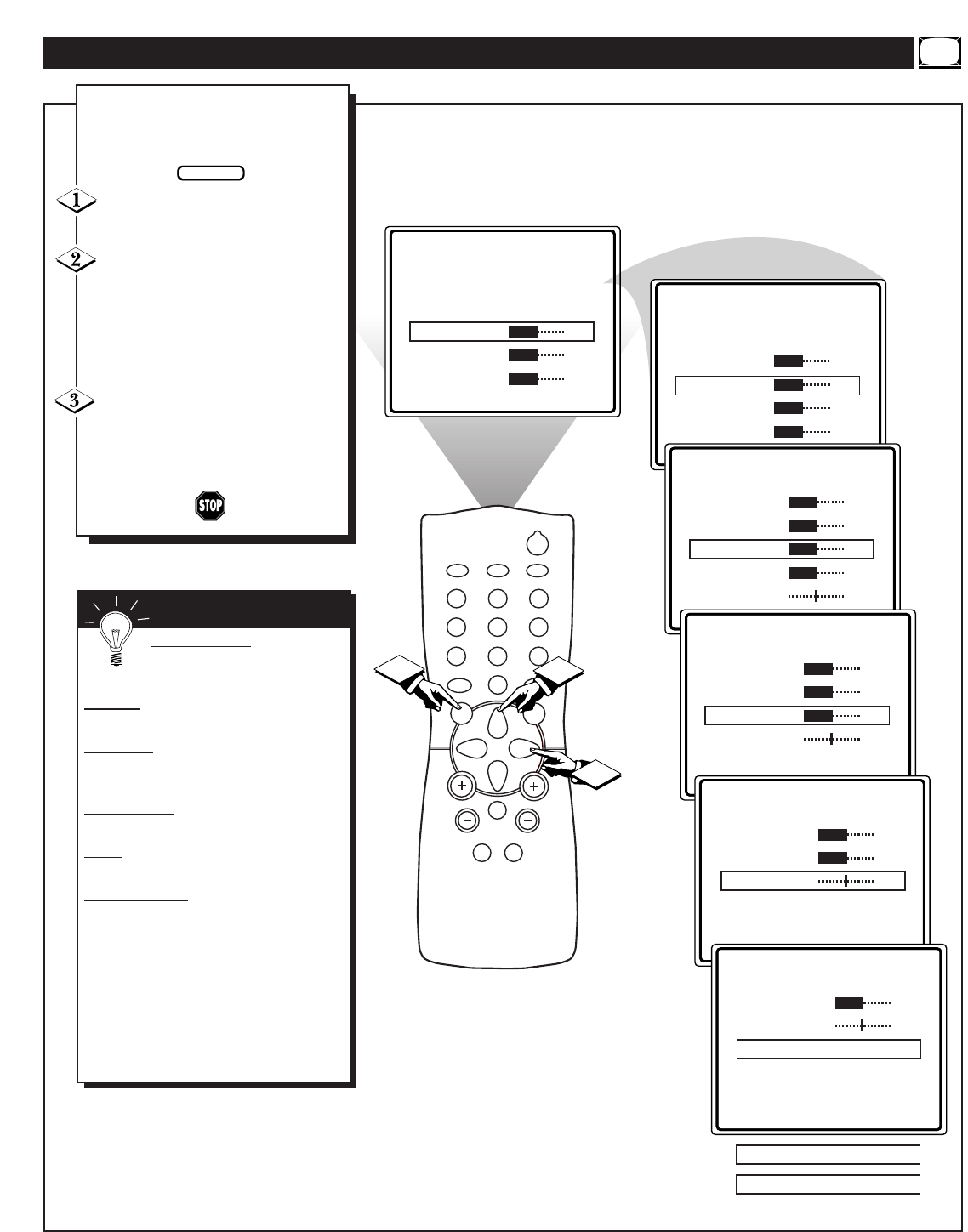
SETUP
ᮣ
SmartLock REVIEW
ᮣ
BRIGHTNESS 30
COLOR 30
PICTURE 30
SmartLock REVIEW
ᮣ
BRIGHTNESS 30
COLOR 30
PICTURE 30
SHARPNESS 30
BRIGHTNESS 30
COLOR 30
PICTURE 30
SHARPNESS 30
TINT 0
COLOR 30
PICTURE 30
SHARPNESS 30
TINT 0
COL TEMP NORMAL
PICTURE 30
SHARPNESS 30
TINT 0
COL TEMP NORMAL
CONTRST PLUS ON
POWER
SLEEPCLOCKCC
1
2
3
65
4
7
8
9
0
A/CH
SURF
STATUS
EXIT
MENU
MUTE
SMART SMART
SOUND PICTURE
CH
VOL
2
1
3
SHARPNESS 30
TINT 0
COL TEMP NORMAL
CONTRAST PLUS ON
NOISE REDUCTION ON
COL TEMP WARM
COL TEMP COOL
T
o adjust your TV picture con-
trols, select a channel and follow
the steps shown below:
Press the MENU button on the
remote to display the onscreen menu.
Press the CURSOR UP ▲ or
DOWN ▼ buttons until the word
BRIGHTNESS is highlighted. (Or,
COLOR, PICTURE, SHARPNESS,
TINT, COL. TEMP depending on the
adjustment you want to make.)
Press the CURSOR RIGHT ᮣ
or the CURSOR LEFT ᮤ buttons
to increase or decrease the brightness
of the picture.
HOW TO ADJUST THE TV PICTURE
BRIGHTNESS Press the ᮣ
or ᮤ buttons until darkest parts of
the picture are as bright as you prefer.
COLOR
Press the ᮣ or ᮤ buttons to
add or eliminate color.
PICTURE
Press the ᮣ or ᮤ buttons
until lightest parts of the picture show
good detail.
SHARPNESS
Press the ᮣ or ᮤ buttons
to improve detail in the picture.
TINT
Press the ᮣ or ᮤ buttons to
obtain natural skin tones.
COLOR
TEMP Press the ᮣ or ᮤ but-
tons to select NORMAL, COOL, or
WARM picture preferences. (NORMAL
will keep the whites, white; COOL will
make the whites, bluish; and WARM will
make the whites, reddish.)
The onscreen menu will time out and dis-
appear from the screen when you finish, or
you can press the STATUS/EXIT button to
clear the menu from the screen.
SMART HELP
BEGIN