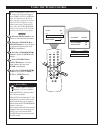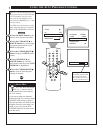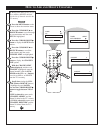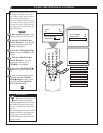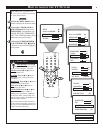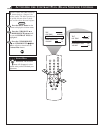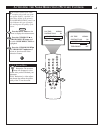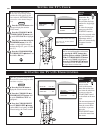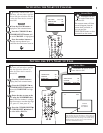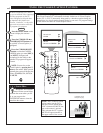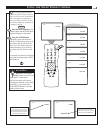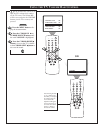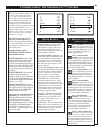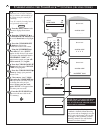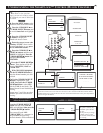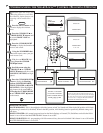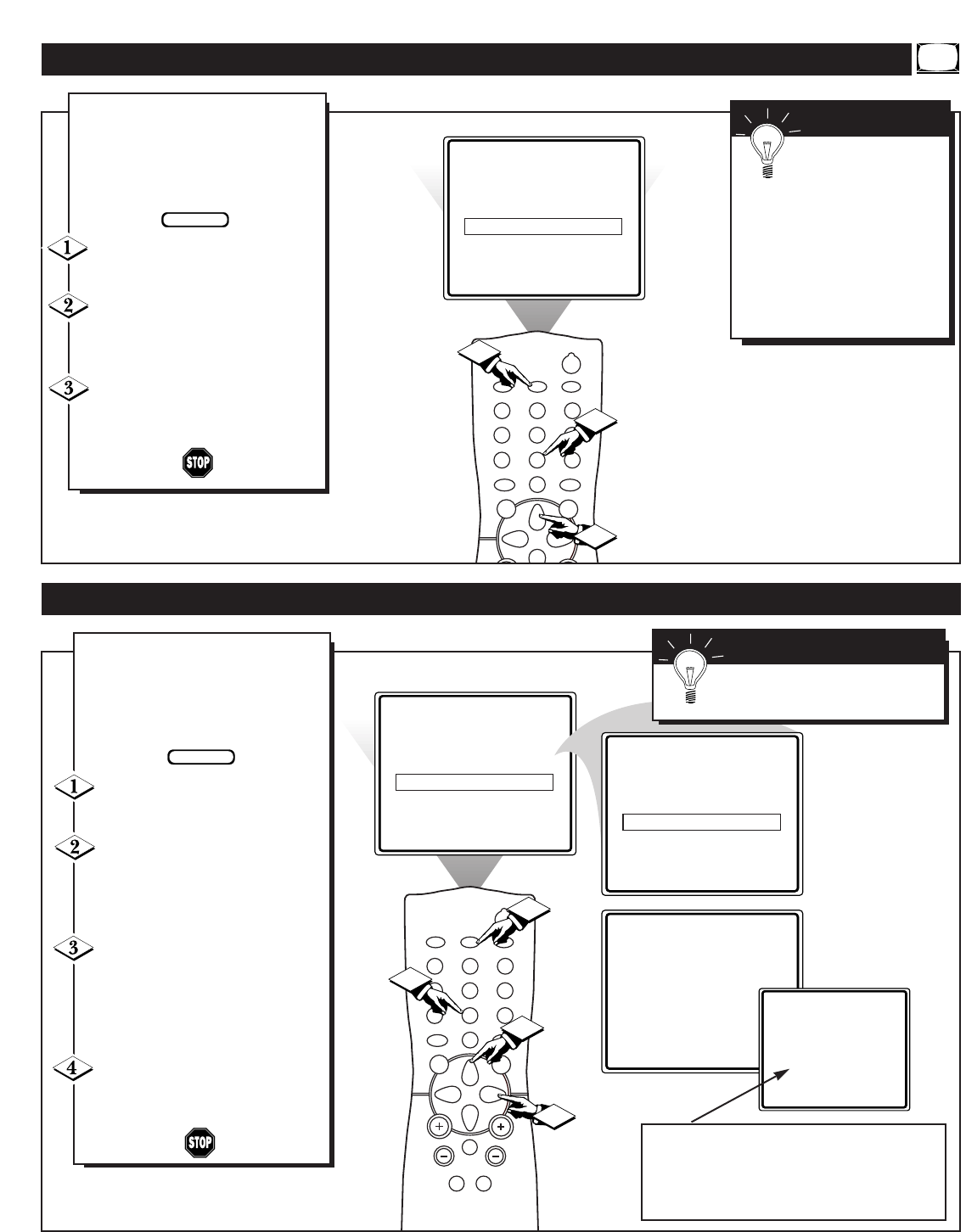
SET CLOCK 10:00 AM
TIMER ACTIVE ON
CHANNEL 12
START TIME - - : - - AM
POWER
SLEEPCLOCKCC
1
2
3
65
4
7
8
9
0
A/CH
SURF
STATUS
EXIT
MENU
3
1
2
U
sed along with the Clock fea-
tures, you can select a specific
channel that the television will tune
to when the Timer Active control is
turned ON.
Press the CLOCK button to
display the Clock onscreen menu.
Press the CURSOR UP ▲ or
CURSOR DOWN ▼ button until
the word CHANNEL is highlighted.
Press the number buttons to
enter the start up channel you
would like the television to start on.
ACTIVATING THE START UP C HANNEL
BEGIN
SMART HELP
Remember: Be sure
to set the Timer Active
control to ON.
The onscreen menu will time
out and disappear from the
screen when you finish, or
you can press the
STATUS/EXIT button to clear
the menu from the screen.
TIMER ACTIVE ON
CHANNEL 12
START TIME - - : - - AM
TIMER ACTIVE ON
CHANNEL 12
START TIME 08:30 AM
12 8:30
POWER
SLEEPCLOCKCC
1
2
3
65
4
7
8
9
0
A/CH
SURF
STATUS
EXIT
MENU
MUTE
SMART SMART
SOUND PICTURE
CH
VOL
2
3
4
1
CHANGING
TO CHANNEL 6
IN 30 SECONDS
U
sed along with the Clock fea-
ture, you can select a specific
time the television will turn on
when the Timer Active control is
turned ON.
Press the CLOCK button to
display the Clock onscreen menu.
Press the CURSOR UP ▲ or
CURSOR DOWN ▼ button until
the words START TIME are high-
lighted.
Enter the time to turn on the
TV using the NUMBERED but-
tons. If the first number is a single
digit first enter a zero then the digit
(i.e., press “0”, then press “8”).
Press the CURSOR RIGHT ᮣ
or CURSOR LEFT ᮤ buttons to
set either AM or PM time.
SETTING THE TV’S START UP TIME
BEGIN
SMART HELP
Remember: Be sure to set the
Timer Active to ON.
If the TV is in use when the START TIME control is about
to be activated, the screen will display a warning stating it's
going to change channels in 30 seconds. It will appear like
the screen shown below and change to the selected start up
channel. Pressing any button on the remote within this
count down will cancel the change.