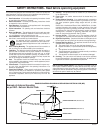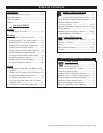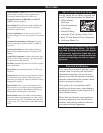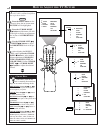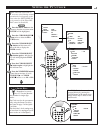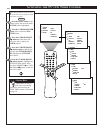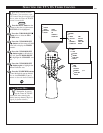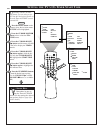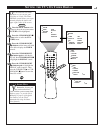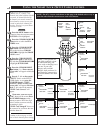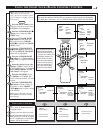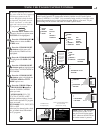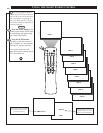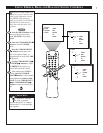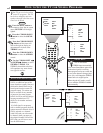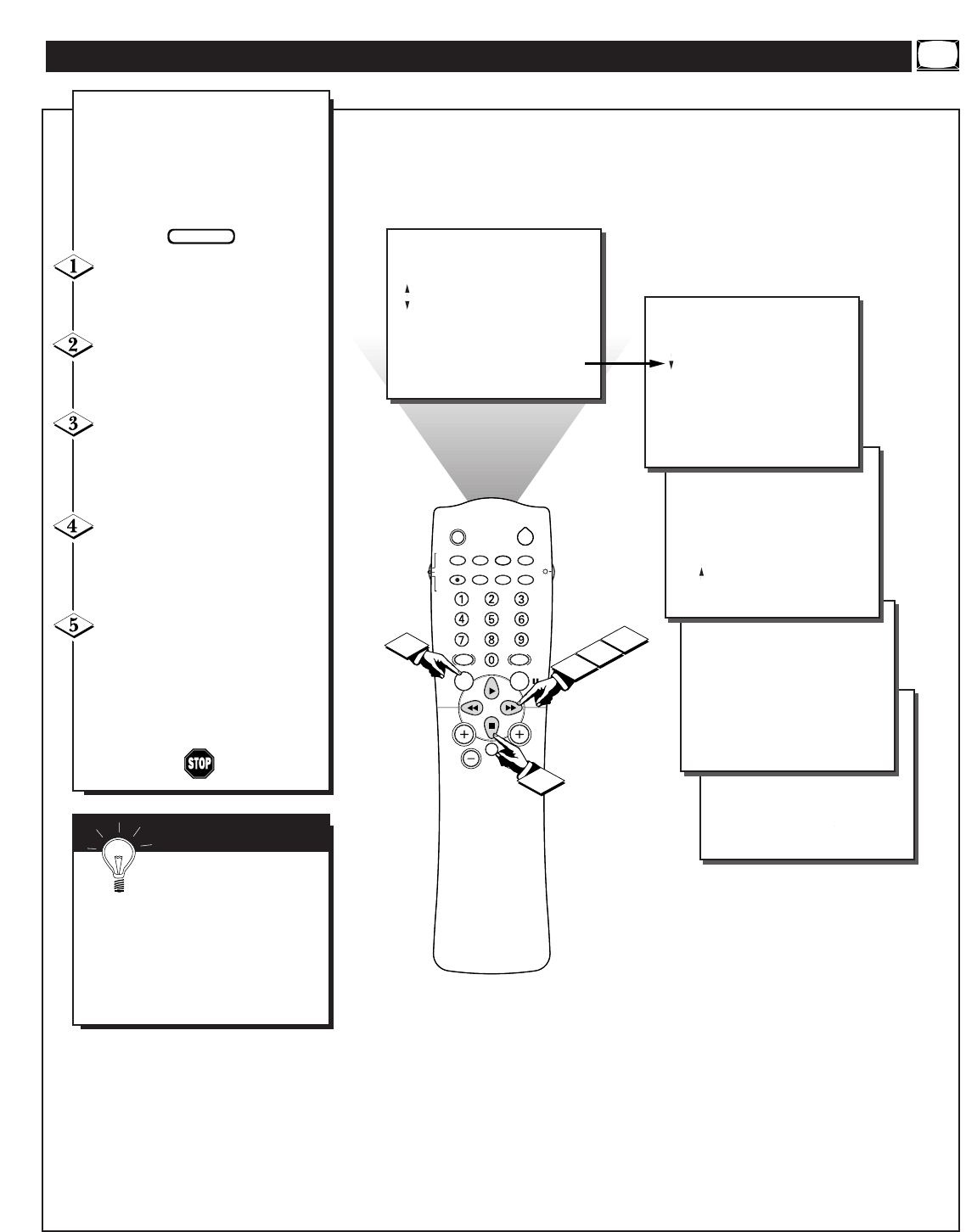
SLEEP
POWER
AV STATUS/EXIT CC TV/VCR-CLOCK
TV
VCR
ACC
VCR INCREDIBLE A/CH
UP
SMART
SOUND
SMART
PICTURE
MENU
SURF
VOL CH
MUTE
MULTI
MEDIASTEREORECORD
5
4
1
3
2
FEATURES
TIMER
FEATURES
TIMER
.
.
.
TIME
ACTIVATE
CHANNEL
START TIME
DISPLAY
.
.
OFF
.
.
.
.
.
FEATURES
TIMER
FEATURES
TIMER
.
.
.
TIME
ACTIVATE
CHANNEL
START TIME
DISPLAY
.
.
ON
.
.
FEATURES
PICTURE
SOUND
FEATURES
INSTALL
TIMER
SmartLock
NR
CONTRAST +
CLOSED CAP
.
.
.
TIMER
SmartLock
NR
CONTRAST +
CLOSED CAP
.
.
.
.
.
.
.
TIME
ACTIVATE
CHANNEL
START TIME
DISPLAY
FEATURES
TIMER
.
.
.
.
.
TIME
ACTIVATE
CHANNEL
START TIME
DISPLAY
.
.
.
....
.
.
.
.
.
.
.
O
nce the television clock has
been set, you can use your
television as a clock. The Timer
DISPLAY control allows you to per-
manently display the time in the
upper right corner of the screen.
Press the MENU button on the
remote to show the on-screen menu.
PICTURE will be highlighted.
Press the CURSOR DOWN ■
button twice to select the FEA-
TURES menu.
Press the CURSOR RIGHT
ᮣᮣ button and the menu will shift
to the left to display the TIMER
controls.
Press the CURSOR RIGHT
ᮣᮣ button again to shift the dis-
play left, then CURSOR DOWN
■
to highlight the DISPLAY control.
Press the CURSOR RIGHT
ᮣᮣ button again to highlight the
DISPLAY control options. Then,
press the CURSOR UP ᮣ or CUR-
SOR DOWN
■
buttons to turn the
timer ON or OFF.
SETTING THE TV’S ON TIMER DISPLAY
SMART HELP
Remember, be sure you
have set the television’s
clock with the correct current time.
(Refer to page 7 to set the Clock
Manually or page 2 of the Quick
Use Guide to set the Clock
Automatically using the Smart
Clock feature.)
BEGIN