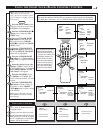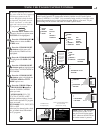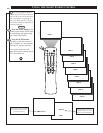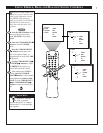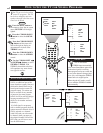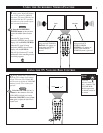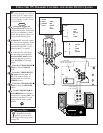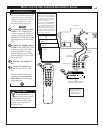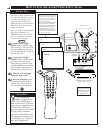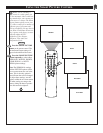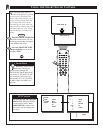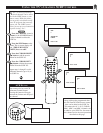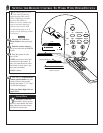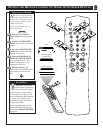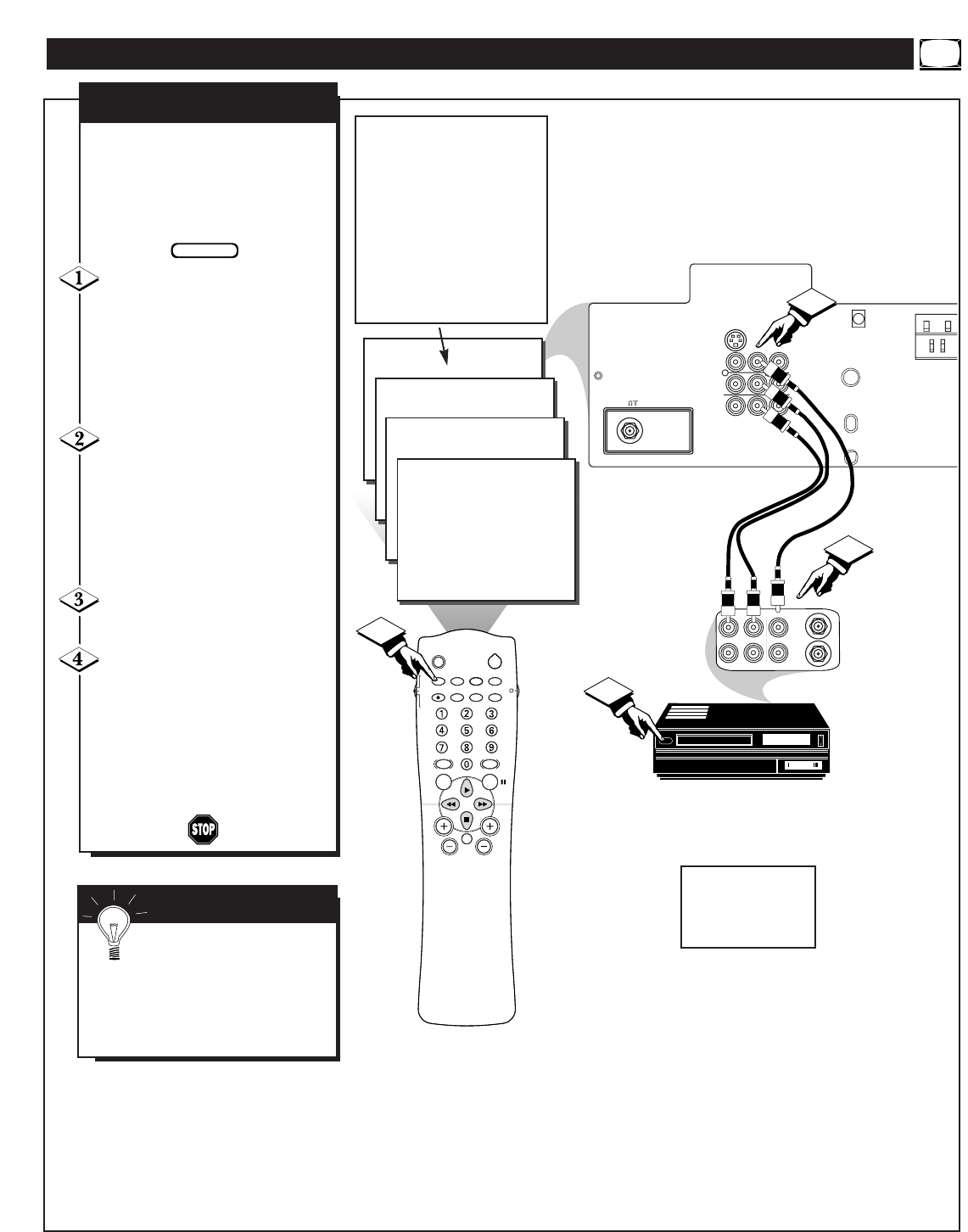
SLEEP
POWER
AV STATUS/EXIT CC TV/VCR-CLOCK
TV
VCR
ACC
VCR INCREDIBLE A/CH
UP
SMART
SOUND
SMART
PICTURE
MENU
SURF
VOL CH
MUTE
MULTI
MEDIASTEREORECORD
24
4
ANTENNA
OUT
ANTENNA
IN
VIDEO
AUDIO
IN
IN
OUTOUT
LR
ANT "A"
75
L
AUDIO
R/MONO
IN-2 IN-1 OUT
VIDEO
S-VIDEO
AV 1
AV 2
SVID-R
1
2
3
The TV’s Audio/Video Input jacks
are for direct picture and sound
connections between the TV and
a VCR (or similar device) that
has Audio/Video Output jacks.
Connect the VIDEO (yellow)
CABLE to the VIDEO IN jack
on the back of the TV. Then con-
nect the AUDIO (red and white)
CABLES to the AUDIO (left and
right) IN jacks on the rear of the
TV.
Connect the VIDEO (yellow)
CABLE to the VIDEO OUT jack
on the back of the VCR. Then
connect the AUDIO (red and
white) CABLES to the AUDIO
(left and right) OUT jacks on the
rear of the VCR.
Turn the VCR and the TV
ON.
Use the A/V button on the
remote to select the AV 1 chan-
nel.
With the VCR ON and a prere-
corded tape inserted, press the
PLAY button to view the tape
on the television.
AUDIO IN
(RED/WHITE)
VCR
(EQUIPPED WITH VIDEO AND
AUDIO OUTPUT JACKS)
SMART HELP
Remember, after it is con-
nected an easy way to select
the VCR mode is to press the
TV/VCR button on the remote.
Channel 3 and 4 can also be
selected this way.
VIDEO IN
(YELLOW)
HOW TO USE THE AUDIO/VIDEO INPUT JACKS
BEGIN
BACK OF VCR
AUDIO/VIDEO INPUTS
BACK OF TV
NOTE: Repeatedly pressing the AV
button on the remote will toggle the
picture source from the current chan-
nel (Tuner A or B), to the SVID-R
connection, to the AV 1 connection,
to the AV 2 connection.
This also applies to the Multi Media
button on the remote. Repeatedly
pressing the Multi Media button will
toggle the picture source from the
current channel (Tuner A or B), to
the MM 1 (SVID-R) connection, to
the MM 2 (AV 1) connection, to the
MM 3 (AV 2) connection.
IF YOU ARE USING A
MONO DEVICE, USE
ONLY THE AUDIO
R/MONO JACK.