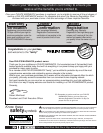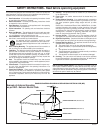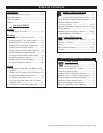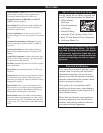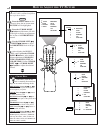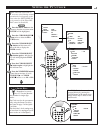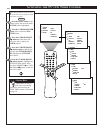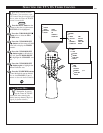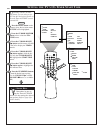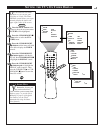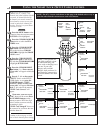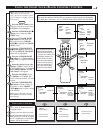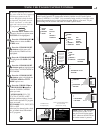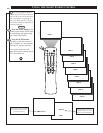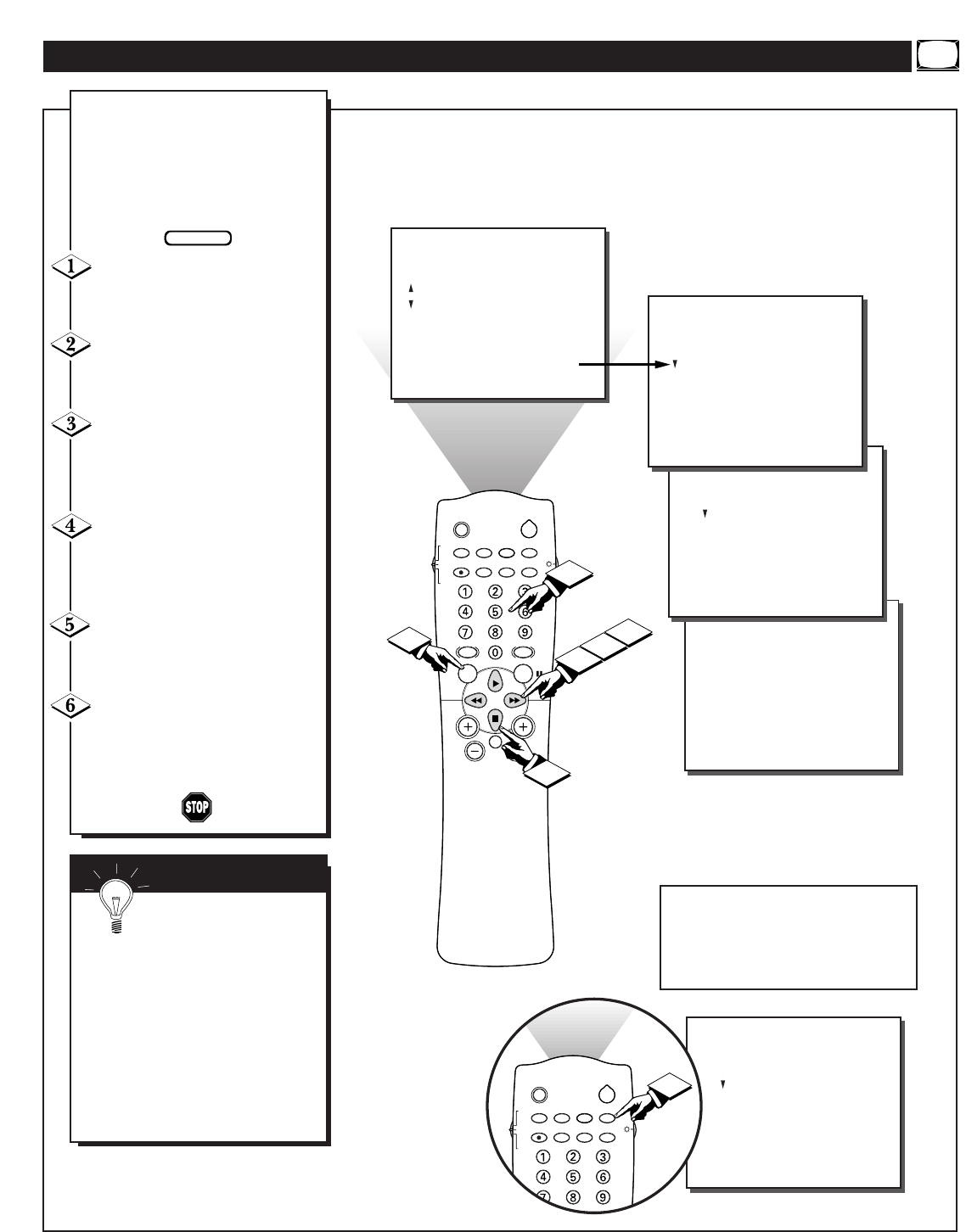
SLEEP
POWER
AV STATUS/EXIT CC TV/VCR-CLOCK
TV
VCR
ACC
VCR INCREDIBLE A/CH
UP
SMART
SOUND
SMART
PICTURE
MENU
SURF
VOL CH
MUTE
MULTI
MEDIASTEREORECORD
5
4
1
3
2
FEATURES
TIMER
.
.
.
TIME
ACTIVATE
CHANNEL
START TIME
DISPLAY
..
12:30 PM
.
.
FEATURES
PICTURE
SOUND
FEATURES
INSTALL
TIMER
SmartLock
NR
CONTRAST +
CLOSED CAP
.
.
.
TIMER
SmartLock
NR
CONTRAST +
CLOSED CAP
.
.
.
.
.
.
.
TIME
ACTIVATE
CHANNEL
START TIME
DISPLAY
FEATURES
TIMER
.
.
.
.
.
TIME
ACTIVATE
CHANNEL
START TIME
DISPLAY
..
--:-- AM
.
.
.
.
.
.
.
6
.
.
Y
our television comes with an
on-screen clock. During normal
operation the clock appears on the
screen when the STATUS/EXIT but-
ton is pressed or if the Timer DIS-
PLAY control is turned ON.
Press the MENU button on the
remote to show the on-screen menu.
PICTURE will be highlighted.
Press the CURSOR DOWN ■
button twice to select the FEA-
TURES menu.
Press the CURSOR RIGHT
ᮣᮣ button and the menu will
shift to the left to display the
TIMER controls.
Press the CURSOR RIGHT
ᮣᮣ button again to shift the dis-
play left and highlight the TIME
control.
Press the CURSOR RIGHT
ᮣᮣ button again to highlight the
time indicator area.
Press the NUMBERED buttons
to enter the correct time. (Use the
CURSOR UP ᮣ or CURSOR
DOWN ■ buttons to set AM or PM.)
SETTING THE TV’S CLOCK
SMART HELP
Remember, be sure to
press “0” first and then the
hour number for single digit
entries.
The Clock can also be set automat-
ically using the Smart Clock fea-
ture found on page 2 of the Quick
Use Guide.
The television’s clock settings may
be lost when it is unplugged (or AC
power to the set is interrupted.)
BEGIN
FEATURES
TIMER
.
.
.
TIME
ACTIVATE
CHANNEL
START TIME
DISPLAY
..
.
.
.
.
12:30 PM
SLEEP
POWER
AV STATUS/EXIT CC TV/VCR-CLOCK
TV
VCR
ACC
VCR INCREDIBLE A/CH
UP
SMART
MULTI
MEDIASTEREORECORD
1
The TIME (Clock) feature can be
accessed directly by pressing the
CLOCK button on the remote, then
simply follow steps 5 and 6 to com-
plete the task.