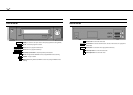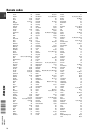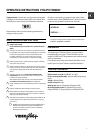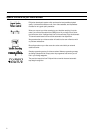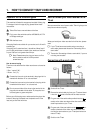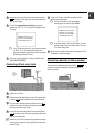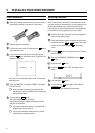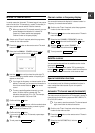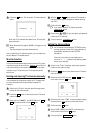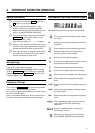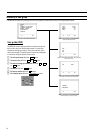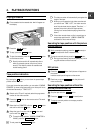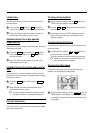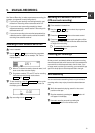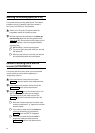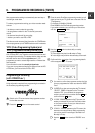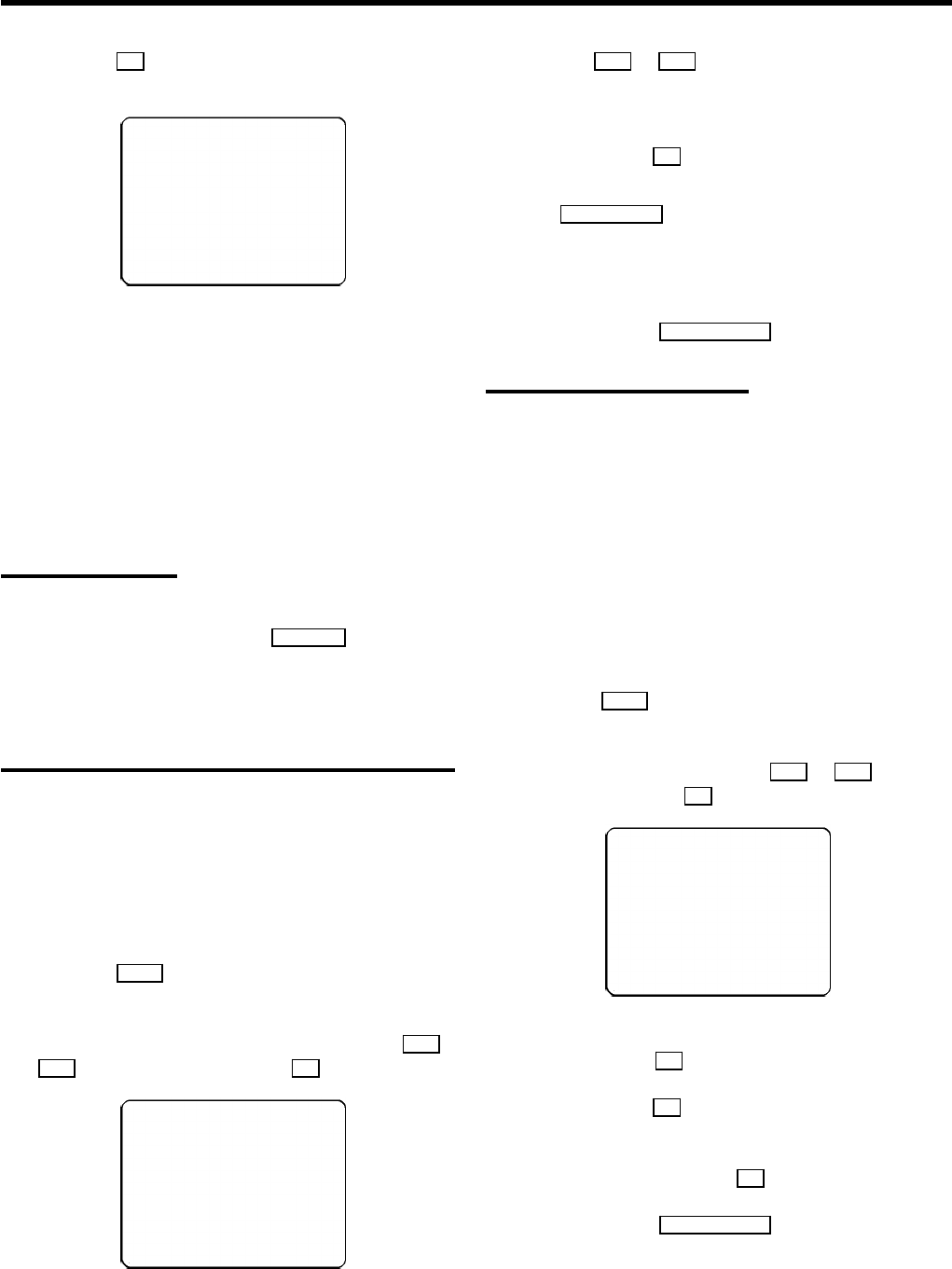
d Press the OK button. The ’Automatic TV channel search’
starts.
AUTOINSTALL 00
Wait until all TV channels have been found. This can take
several minutes.
e When Autoinstall is complete, ’READY’ will appear on the
display.
The time and date information have been set.
How to search for a TV channel manually, you can read in the
section ’Manual TV channel search’.
Monitor function
You can switch backwards and forwards between TV picture
and video recorder picture with the MONITOR button. But this
only works when you use a scart cable to connect the video
recorder to your TV set and if your TV set responds to this
switch-over.
Sorting and clearing TV channels manually
You can assign any programme number to a TV channel that
you have stored and you can also delete unwanted TV
channels.
a Switch on the TV set. If required, select the programme
number for the video recorder.
b Press the MENU button on the remote control. The main
menu will appear.
c Select the line ’CHANNEL ALLOCATION’ with Pr or
P q button and confirm with the OK button.
P01 CH26
------------------------
-/+ CL OK
d With the Pr or Pq button, select the TV channel to
which you want to give a programme number (starting
with ’P01’).
e Confirm with the OK button.
DIf you want to delete a TV channel, press the
CLEAR (CL), y button.
f Repeat steps dto euntil you have given a programme
number to all TV channels.
g To end, press the TV/STANDBY m button.
Setting the time and date
DIf a TV channel which transmits TXT/PDC is stored
under programme number ’P01’, time and date will
automatically be taken from the TXT/PDC
information.
If the time in the video recorder display is not
correct or if ’--:--’ appears in the display, please
set the clock manually.
a Switch on the TV set. If required, select the programme
number for the video recorder.
b Press the MENU button on the remote control. The main
menu will appear.
c Select the line ’CLOCK’ with the Pr or Pq button
and confirm with the OK button.
TIME 20:00
YEAR 1999
MONTH 01
DATE 01
------------------------
-/+ 0-9 OK
d Check the time in line ’TIME’. If required, please change
the time with the 0-9 buttons on the remote control.
e Confirm with the OK button.
f Check ’YEAR’, ’MONTH’ and ’DATE’ in the same way.
Confirm each entry with the OK button.
g To end, press the TV/STANDBY m button.
8