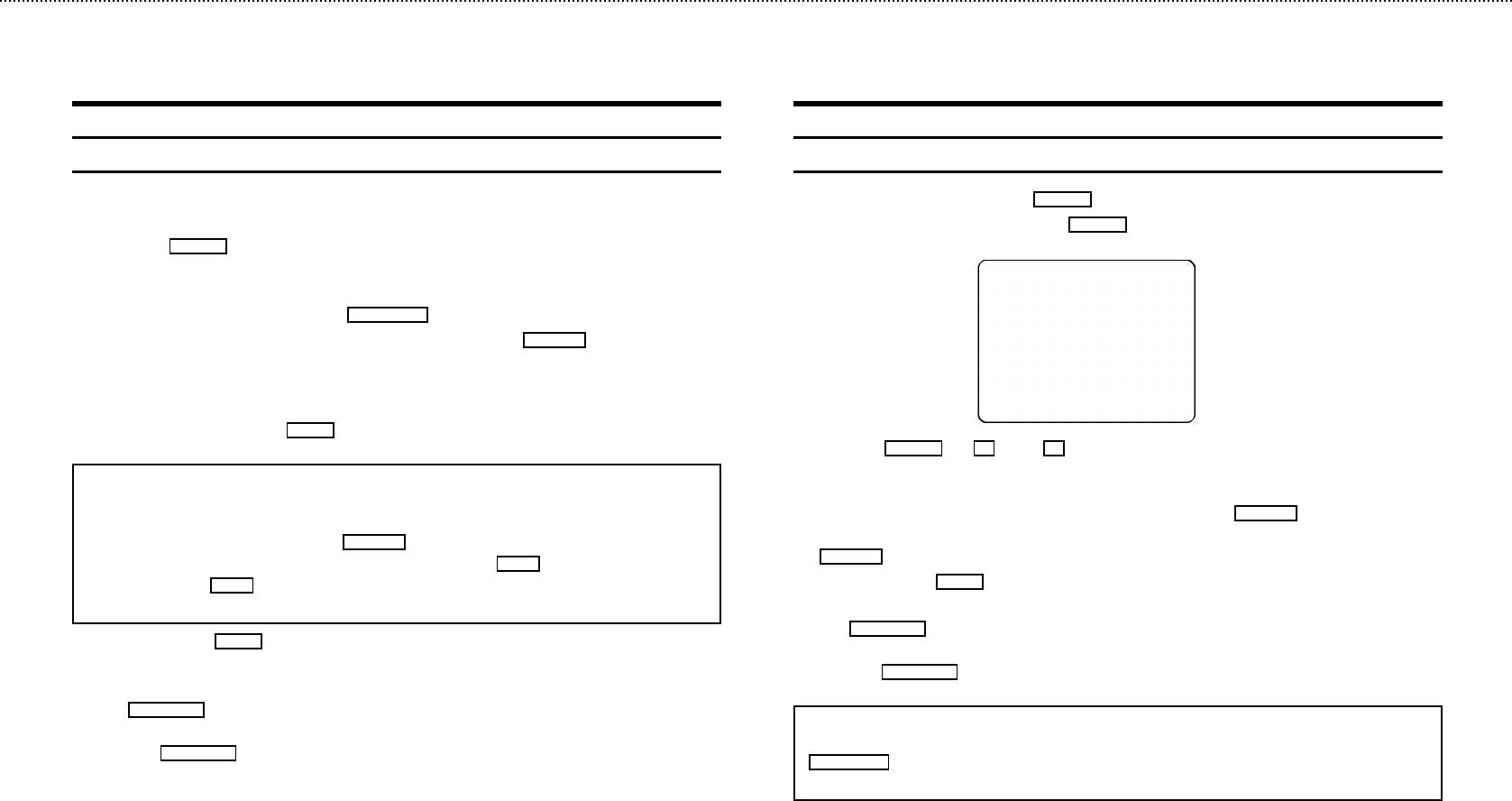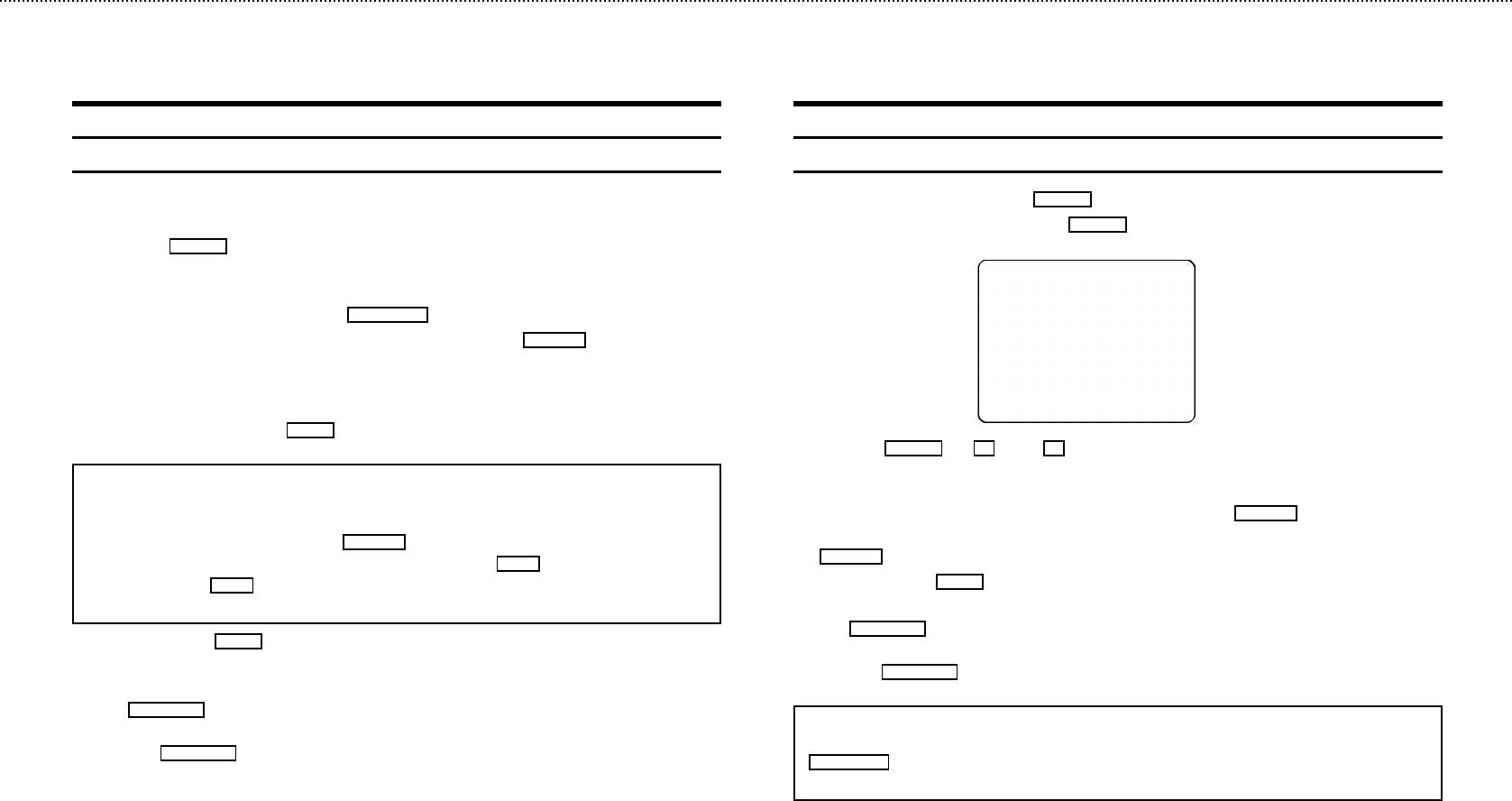
&
Programming with ’SHOWVIEW’
All the information required for programming is encoded in the SHOWVIEW-code.
1 Switch on the TV set.
2 Press the
TIMER k
button on the remote control.
3 Please enter the SHOWVIEW-code (up to 9 digits) printed in your TV guide next to the start
time of a TV programme.
If you make a mistake, clear with the
CLEAR (CL)
button.
4 If you want to programme at daily or weekly intervals, press the
SELECT
button until ’D-DAI-
LY’ (daily intervals) or ’W-WEEKLY’ (weekly intervals) appears in the display. The ’daily
intervals’ function can only be used for recordings to be made from Mondays to Fridays
inclusive.
5 Confirm the entries with the
OK
button. The resultant data appears on the TV screen.
Note: If you use SHOWVIEW for the first time for this TV channel, the ’SELECT PROG’ line
appears when you confirm the SHOWVIEW code. Select and confirm the programme number
for this particular TV programme.
* Switch ’VPS’ (V/P) on or off with the
SELECT
button.
* If you wish to set a later end time for a recording, press the
P q
button at step 5. With
each press of the
P q
button you add 15 minutes to the time.
* If e.g.: ’20:00’ appears in the display, please set the clock.
6 Finally, press the
OK
button. Programming is now complete.
The data has been stored in a TIMER block.
7 Make sure that a cassette without erase protection has been loaded. Switch to standby with
the
STANDBY m
button.
A programmed recording will function only when the video recorder is switched to standby
with the
STANDBY m
button.
How to programme a recording manually
1 Switch on the TV set. Press the
TIMER k
button twice.
2 Select a free TIMER block. Press the
TIMER k
button.
DATE PROG START V/P END
01 01 20:00 21:30
------------------------
NEXT gTIMER CLEAR gCL
-/+ 0-9 D/WgSELECT OK
3
With the
TIMER k
the
C
or the
D
button you can select between the entries ’DATE’ (date),
’PROG’ (programme number), ’START’ (start time) and ’END’ (end time).
You can enter or alter data.
You can switch ’VPS’ (V/P) on and off at step ’START’ with the
SELECT
button.
You can select between ’D’ (daily intervals) or ’W’ (weekly intervals) at step ’DATE’ with the
SELECT
button.
4 Finally, press the
OK
button. Programming is now complete.
5 Make sure that a cassette without erase protection has been loaded. Switch to standby with
the
STANDBY m
button.
A programmed recording will function only when the video recorder is switched to standby
with the
STANDBY m
button.
Note:
* Clear a TIMER-block: At step
1select the TIMER block you want to clear. Press the
CLEAR (CL)
button.
* If e.g.: ’20:00’ appears in the display, the clock must be set.