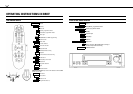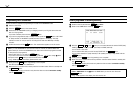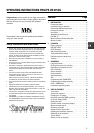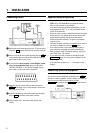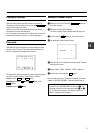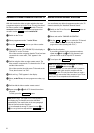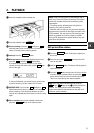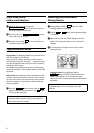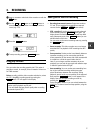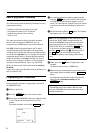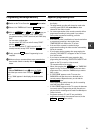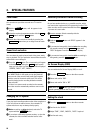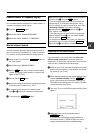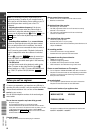4
Automatic Channel Allocation FOLLOW TV
With this function the video recorder maintains the same
programme sequence as on the TV set. This only functions if
the video recorder (socket
EXT.1
) and the TV set are
connected via a scart cable. Additional equipement con-
nected to socket
EXT.2
must be switched off.
1 Switch on the TV set.
2 Select programme number ’1’ on the TV set .
3 Press the
AUTOINSTALL
button on your video recorder.
4 Select and confirm ’F TV’ (FOLLOW TV) in the display, or
’FOLLOW TV’ on the TV screen.
If the video recorder recognizes that the TV set has been
connected via a scart cable, ’TV01’ appears in the
display.
5 Confirm using the video recorder-remote control. The
video recorder compares the TV channels on the TV set
and the video recorder.
If the video recorder found the same TV channel as the
TV set, then it stores it at ’P 01’ .
6 Wait until e.g.: ’TV02’ appears in the display.
7 Select, on the TV set , the next programme number, e.g.:
’2’.
8 Confirm with the video recorder-remote control.
9 Repeat steps 6to 8until all TV channels have been
allocated.
To finish, press the
STANDBY m
button.
Note: When ’NOTV’ (no signal from TV set) appears in
the display, the TV channels can not be allocated
automatically. Then read further in the next paragraph:
’Manual channel number allocation’.
* If you allocated the wrong TV-channel at step 5or
8you can go back one step with the
CLEAR (CL)
button.
Manual Channel Number Allocation
You can allocate any desired programme number to the TV
channels stored by the ’Automatic Channel Search’.
1 Switch on the TV set. Press the
AUTOINSTALL
button on
the video recorcer.
2 Select and confirm ’CHANNEL ALLOCATION’ .
3 Use the
P r
or
P q
button, to select the TV channel
on the TV screen, to which you wish to allocate a
programme number (starting with ’P 01’ ).
4 Confirm this allocation.
If you wish to allocate further programme numbers,
repeat step 3and step 4until you allocated a pro-
gramme number to all the required TV channels.
5 To end press the
STANDBY m
button.
Note: If you want to delete an unwanted TV channel,
press the
CLEAR (CL)
button at step 3.
* Monitor function: You can switch to and fro between
TV reception and video recorder reception with the
MONITOR
button. This only functions when you used a
scart cable to connect the video recorder to your TV set
and if your TV set responds to this switch-over.