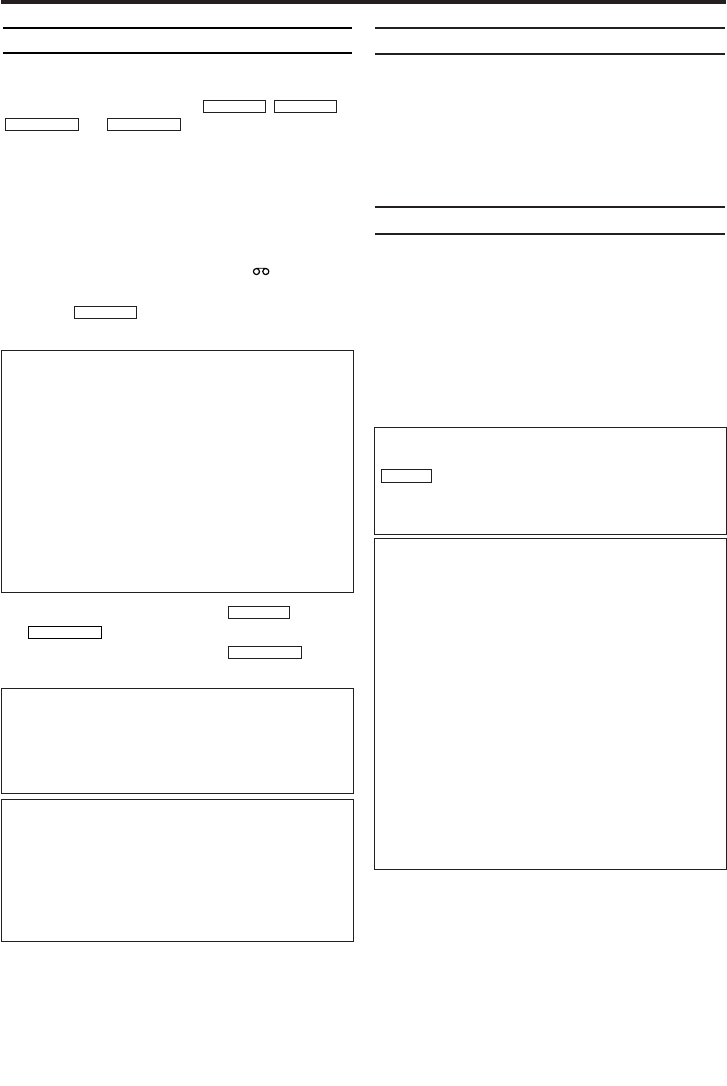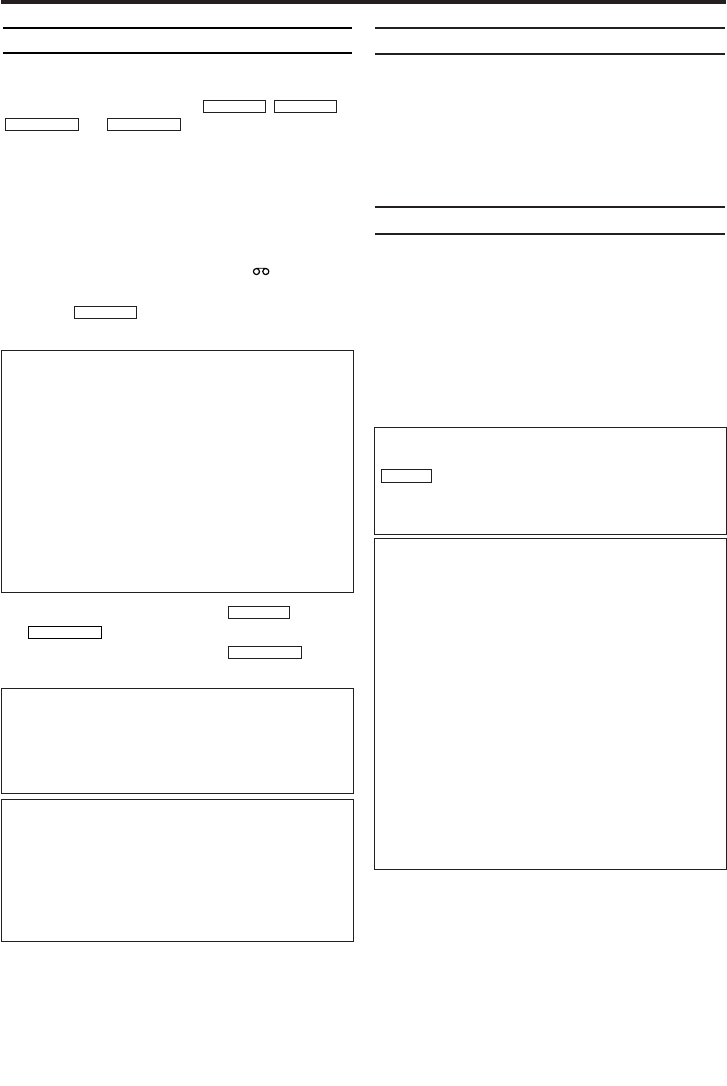
12
EN
Playing back cassettes
You can operate the video recorder using the
remote control or the buttons on the front of the
video recorder. If you press , ,
or
while the set is in
Stand-by, the power will be automatically turned
on. Additionally, if a cassette was already insert-
ed, the corresponding operation will be per-
formed.
Your video recorder can only record and play
back standard VHS cassettes.
1.
1.Put a cassette into the cassette slot. The cas-
sette is inserted automatically. ' ' will
appear on the display.
2.
2.Press to view the tape. 'PLAY' will
appear on the display.
3.
3.To stop the playback, press or
on the video recorder.
4.
4.To eject the cassette, press when
the video recorder stops the playback.
Playing back NTSC cassettes
This video recorder can also play back cassettes
that have been recorded in SP [Standard Play]
or SLP [Super Long Play] mode in the NTSC
standard (for example, American cassettes).
However, this only works on PAL-television sets
that are suitable for a picture frequency of 60Hz.
Displaying current tape position
The following information is displayed on the
screen: e.g.: 0:02:45 shows the counter in hours,
minutes and seconds.
SP/LP: will show the recorded speed of your
cassette
'REM 0:06': will show the remaining time left on
the tape in hours and minutes.
When you play back an NTSC cassette, the
video recorder will show 'REM -:--'.
STOP/EJECT
STOP/EJECT
STOP C-L
PLAY B-K
REW
0- s
FWD 1- B
STOP C-LPLAY B-K
4. Playback
Automatic switch-off of special functions
Many functions (e.g. pause, still picture) switch
themselves off automatically after a short time
in order to protect the cassette and to save
energy.
Do I need to change the playback speed
when playing back LP recordings?
During playback, the correct speed will auto-
matically be selected. For more information,
please read the section 'Selecting the recording
speed (SP or LP)' in the chapter 'Manual
recording'.
DIGITAL STUDIO PICTURE CONTROL
Philips has developed a system which produces
the best possible playback quality. For old and
often-used video cassettes, this system reduces
interference. For new or high quality cassettes,
it emphasises the details.
Picture/ sound quality is poor
When playing back rental videos or older, poor-
er quality cassettes, it may not be possible to
completely filter out picture and sound interfer-
ence. This is not a fault in your machine. Read
the section 'Manual tracking'.
How can I set the counter to '0:00:00'?
You can set the counter to '0:00:00' with
.
When you put a cassette in the video recorder,
the counter will automatically reset to '0:00:00'.
CLEAR
The counter does not move
This occurs when there are no recordings on a
portion of a tape. This is not a fault in your
video recorder.
The screen shows '-0:01:20'
If you rewind a cassette from the tape position
'0:00:00', the counter will show for instance,
'-0:01:20' (the cassette was rewound to 1
minute and 20 seconds before '0:00:00').
'-:--' is displayed in the 'REM' counter
This counter will automatically recognise the
length of the tape. In addition, when you put in
a cassette, the video recorder will first calculate
the time played back.Therefore, '-:--' appears
first and only after the tape has been running
for a few seconds, the correct remaining time
will be shown.
HG491/495BD(EN).qx3 03.12.19 9:54 PM Page 12