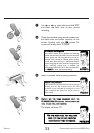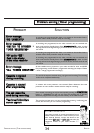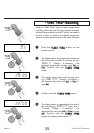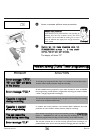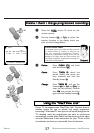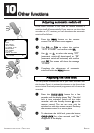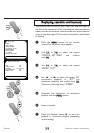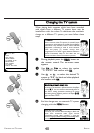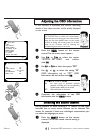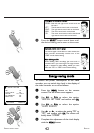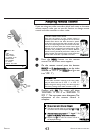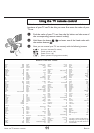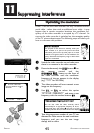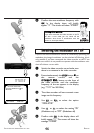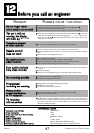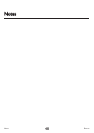ENGLISH ADJUSTING OSD INFORMATION / SELECT SOUND CHANNEL
41
41
AAddjjuussttiinngg tthhee OOSSDD iinnffoorrmmaattiioonn
If this function is activated, the current operating
details of the video recorder will be briefly displayed
on the screen
WWhhaatt iiss aann OOSSDD??
The on-screen menu or OSD (On Screen Display)
takes the mystery out of using your new video recorder.
Using the main menu (MENU button on your remote
control), all settings and recording steps can be done
easily via the on-screen menu by following the
corresponding instructions on the screen.
PP
AARRDDOONN
??
TTIIPP
1 Press the
MMEENNUU
button on the remote
control.The on-screen menu appears
2 Use
==PP--
or
;;PP++
to select the option
SPECIAL SETTINGS and confirm
with
OOKK
4 Use
PP
or
QQ
to select the setting ON
(OSD information on) or OFF (OSD
information off) and confirm with
OOKK
3 Use
==PP--
or
;;PP++
to select the option OSD
5 Complete the adjustment of the OSD
information with the
MMEENNUU
button
SPECIAL SETTINGS
OSD ON
CLOCK DISPLAY OFF
COUNTER QT.LEFTP
SAT RECORDING OFF
REPEAT PLAY OFF
EXITPMENU STOREPOK
MAIN MENU
CLOCK
AUTO INSTALL
MANUAL SEARCH
TV CHANNEL ALLOC.
RECORD SPEED
AUTO STANDBY
TV SYSTEM
SPECIAL SETTINGS
OK
SSeelleeccttiinngg tthhee ssoouunndd cchhaannnneell
During playback or while receiving a TV channel via the video
recorder, one or more sound channels can be selected. This
means, for example, if there are multilingual transmissions, you
can select the language you want.
1 Press the
SSEELLEECCTT
button on the remote
control. The current sound channel setting is
displayed
WWhhaatt ggooeess oonn bbeehhiinndd tthhee sseettttiinnggss??
ON: For each type of operation selected
(playback, recording, etc.) the corresponding
symbol appears briefly on the screen
OFF: OSD information is not shown