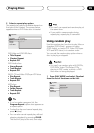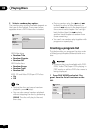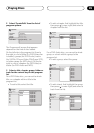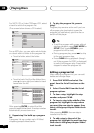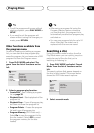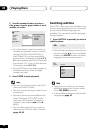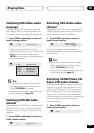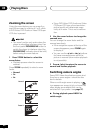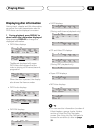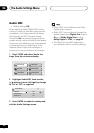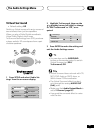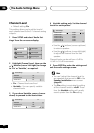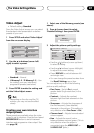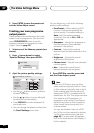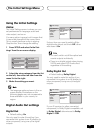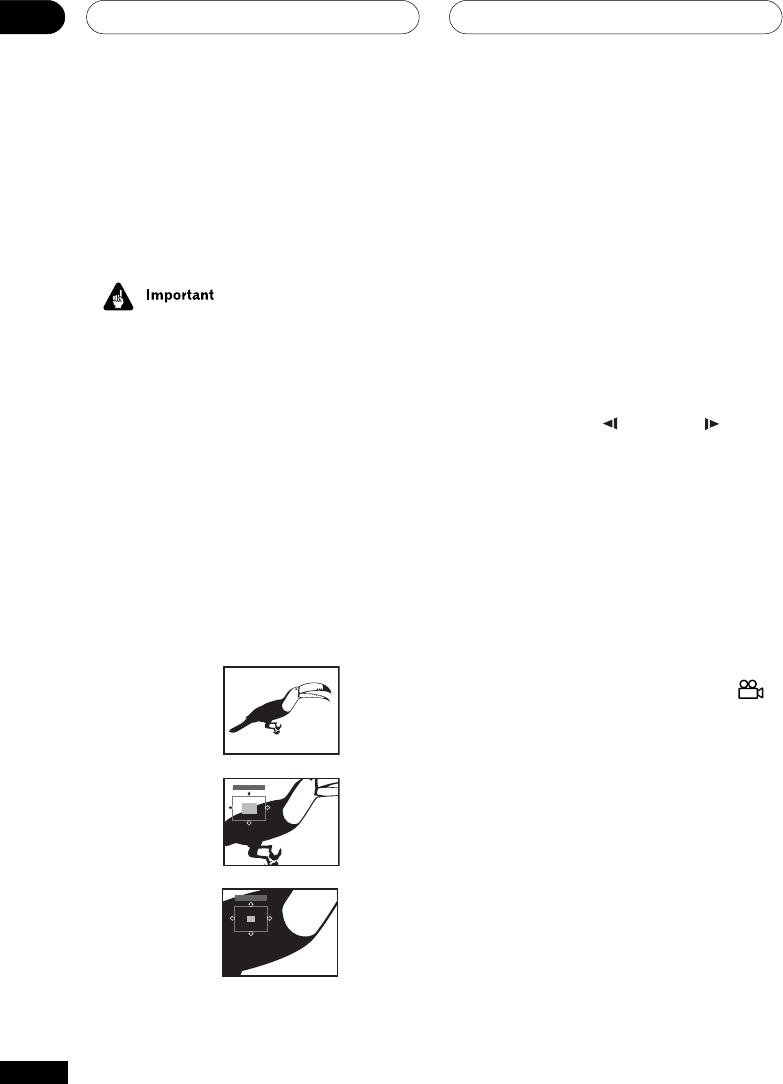
Playing Discs05
44
En
Zooming the screen
Using the zoom feature you can magnify a
part of the screen by a factor of 2 or 4, while
a DVD-Video, DVD-Audio or Video CD/Super
VCD disc is paused.
• The zoom function only works when the
player is outputting interlace video. Use
the front panel PROGRESSIVE button to
switch the player to interlace video (the
PROGRESSIVE indicator should be unlit)
before using the zoom feature.
1 Press ZOOM button to select the
zoom factor.
• Playback pauses when the screen is
zoomed.
Press ZOOM repeatedly to select a zoom
factor
• Normal
• 2x
• 4x
Zoom 2×
Zoom 4×
Normal
Zoom 2×
Zoom 4×
• Since DVD-Video, DVD-Audio and Video
CD/Super VCD have a fixed resolution,
picture quality will deteriorate, espe-
cially at 4x zoom. This is not a malfunc-
tion.
2 Use the cursor buttons to change the
zoomed area.
You can change the zoom factor and the
zoomed area freely.
• If the navigation square at the top of the
screen disappears, press ZOOM again
to display it.
• You can use the
/e
or
E/
buttons
for frame reverse/advance while the
picture is zoomed (slow motion playback
is not possible).
3 Press 3 (play) to return the screen to
normal and resume playback.
Switching camera angles
Some DVD-Video discs feature scenes shot
from two or more angles—check the disc
box for details.
When a multi-angle scene is playing, a
icon appears on screen to let you know that
other angles are available (this can be
switched off if you prefer—see page 57).
¶ During playback press ANGLE to
switch angle.