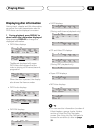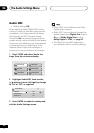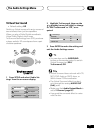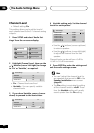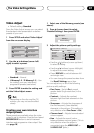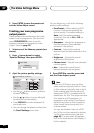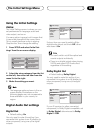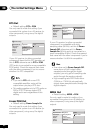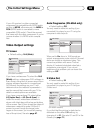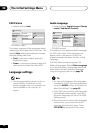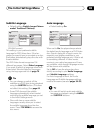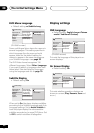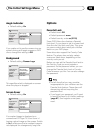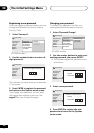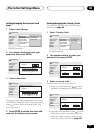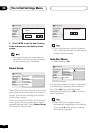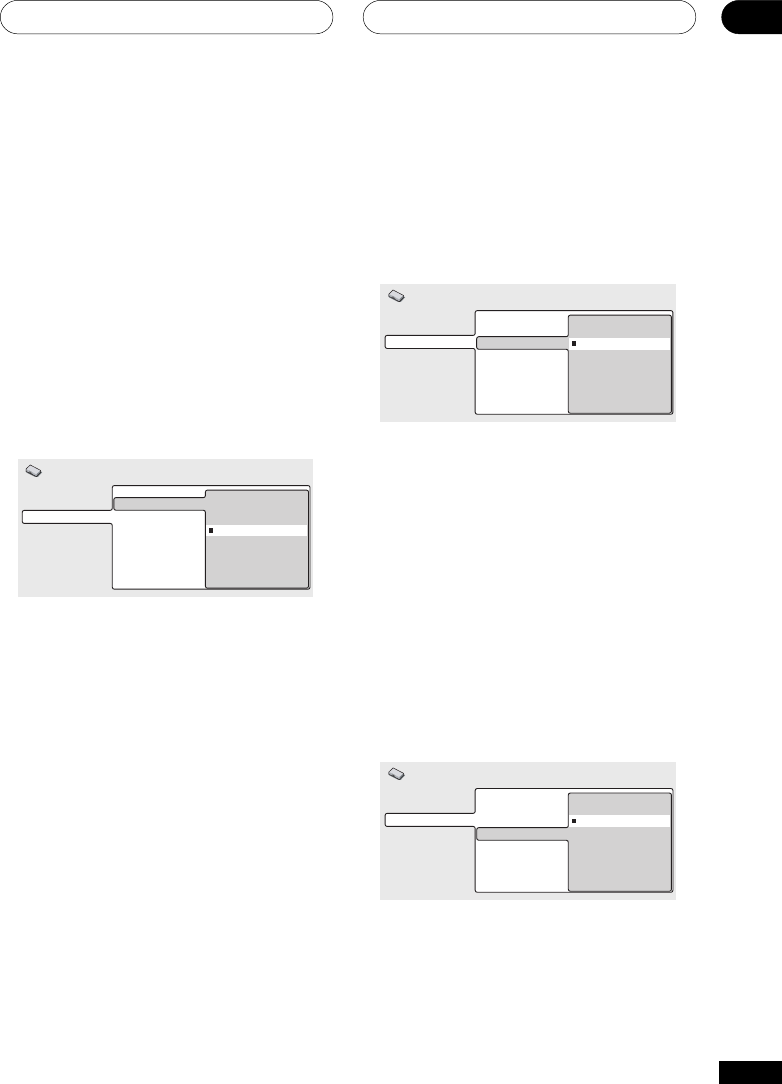
The Initial Settings Menu
08
53
En
Auto Progressive (DV-656A only)
• Default setting: Off
You only need to make this setting if you
connected this player to your TV using the
component video outputs.
Digital Audio Out
Video Output
Language
Display
Options
Speakers
TV Screen
Auto Progressive
S-Video Out
Still Picture
On
Off
Initial Settings
When set to On, discs in 16:9 format are
output as progressive video, while 4:3 format
discs are output as interlaced video. This
corrects a problem with some TVs that
display 4:3 material stretched when fed a
progressive scan signal. If you do not
experience this problem you can leave this
setting as Off.
S-Video Out
• Default setting: S2
You only need to make this setting if you
connected this player to your TV using an
S-Video cord.
Digital Audio Out
Video Output
Language
Display
Options
Speakers
TV Screen
Auto Progressive
S-Video Out
Still Picture
S1
S2
Initial Settings
(DV-656A screen)
If you find that the picture is stretched or
distorted on the default S2 setting, try
changing it to S1. (See also S1 and S2 in the
Glossary on page 71.)
If your AV receiver (or other connected
component) is compatible with MPEG audio,
set this to MPEG, otherwise set it to MPEG >
PCM (MPEG audio is converted to more
compatible PCM audio). Check the manual
that came with the other component if you’re
unsure whether it is MPEG audio compat-
ible.
Video Output settings
TV Screen
• Default setting: 16:9 (Wide)
Digital Audio Out
Video Output
Language
Display
Options
Speakers
TV Screen
Auto Progressive
S-Video Out
Still Picture
4:3 (Letter Box)
4:3 (Pan&Scan)
16:9 (Wide)
Initial Settings
(DV-656A screen)
If you have a widescreen TV, select the 16:9
(Wide) setting—widescreen DVD software is
then shown using the full screen area. When
playing software recorded in conventional
(4:3) format, the settings on your TV will
determine how the material is presented—
see the manual that came with your TV for
details on what options are available.
If you have a conventional TV, select either
4:3 (Letter Box) or 4:3 (Pan & Scan). In
Letter Box mode, widescreen software is
shown with black bars at the top and bottom
of the screen. Pan & Scan chops the sides off
widescreen material to make it fit the 4:3
screen (so even though the image looks
larger on the screen, you’re actually seeing
less of the picture). See also page 67.