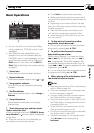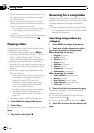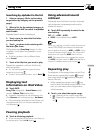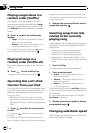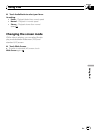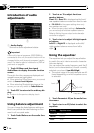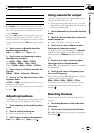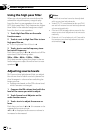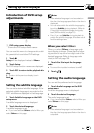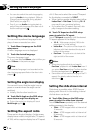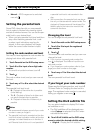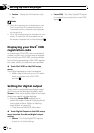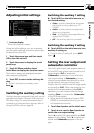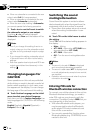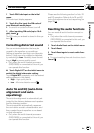Introduction of DVD setup
adjustments
1
1 DVDsetup menu display
Shows the DVD setup menu names.
You can use this menu to change audio, subti-
tle, parental lock and other DVD settings.
1 Touch g.
Setup will be displayed instead of Menu.
2 Touch Setup.
The DVD setup function names are displayed.
3 Touch ESC to return to the playback dis-
play.
# To return to theprevious display, touch
Back.
Setting the subtitle language
You can set a desired subtitle language. If the
selected subtitle language is recorded on the
DVD, subtitles are displayed in that language.
1 Touch Subtitle Language on the DVD
setup menu.
A subtitle language menu is displayed.
2 Touch the desired language.
A subtitle language is set.
# If you have selected Others, refer to When you
select Others on this page.
Notes
! If the selected language is not recorded on
the disc, the language specified on the disc is
displayed.
! You can also switch the subtitle language by
touching Subtitle during playback. (Refer to
Changing the subtitle language during play-
back (Multi-subtitle) on page 23.)
! Even if you use Subtitle during playback to
switch the subtitle language, this does not af-
fect the settings here.
When you select Others
When you select Others, a language code
input display is shown. Please see the follow-
ing section to input the four-digit code of the
desired language. Refer to Language code
chart for DVD on page 108.
1 Touch 0 to 9 to input the language
code.
# To cancel the inputted numbers, touch C.
2 Touch .
Setting the audio language
You can set the preferred audio language.
1 Touch Audio Language on the DVD
setup menu.
An audio language menu is displayed.
2 Touch the desired language.
The audio language is set.
# If you have selected Others, refer to When you
select Others on this page.
Notes
! If the selected language is not recorded on
the disc, the language specified on the disc is
outputted.
Setting up the DVD player
En
47
Section
14
Setting up the DVD player