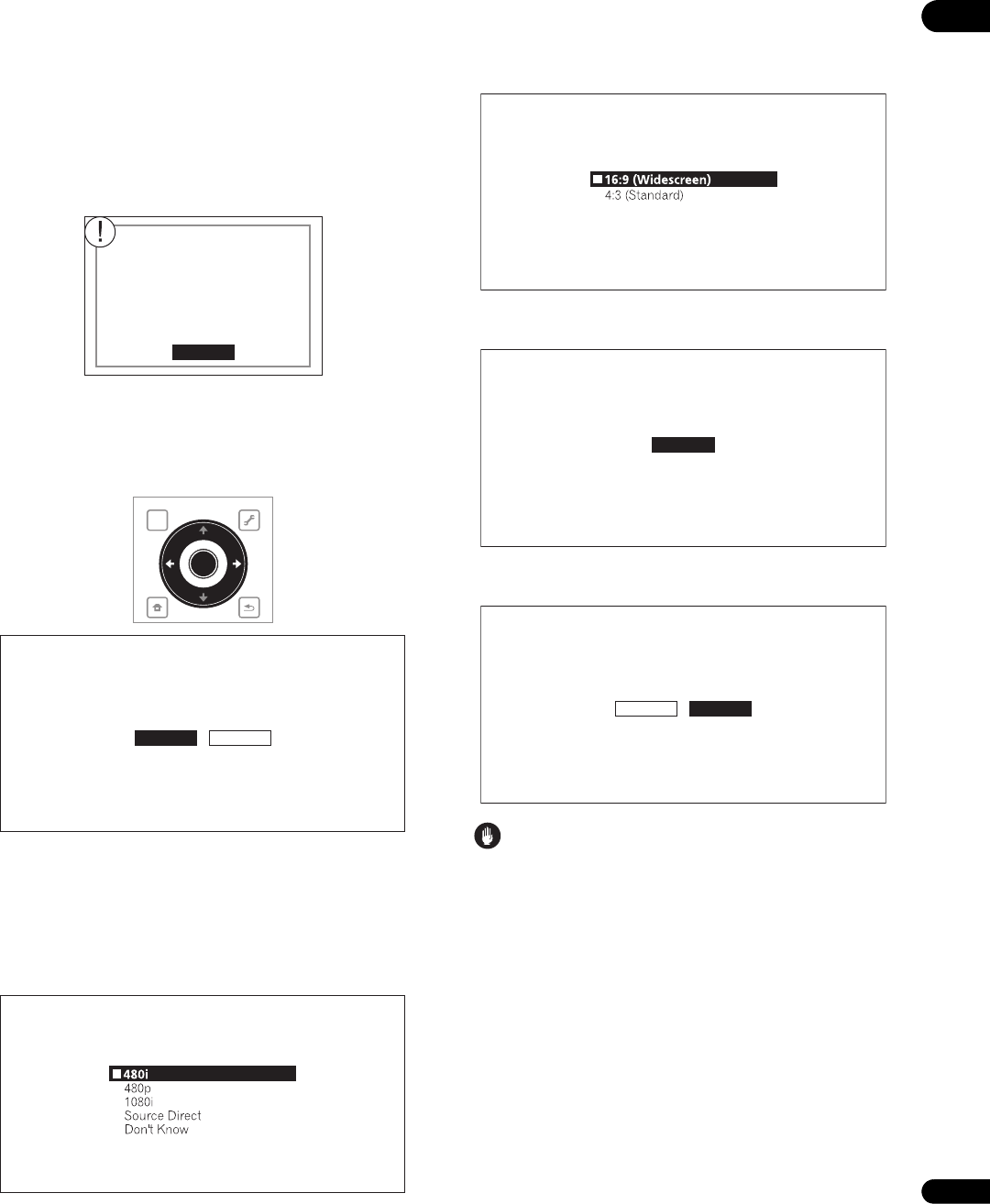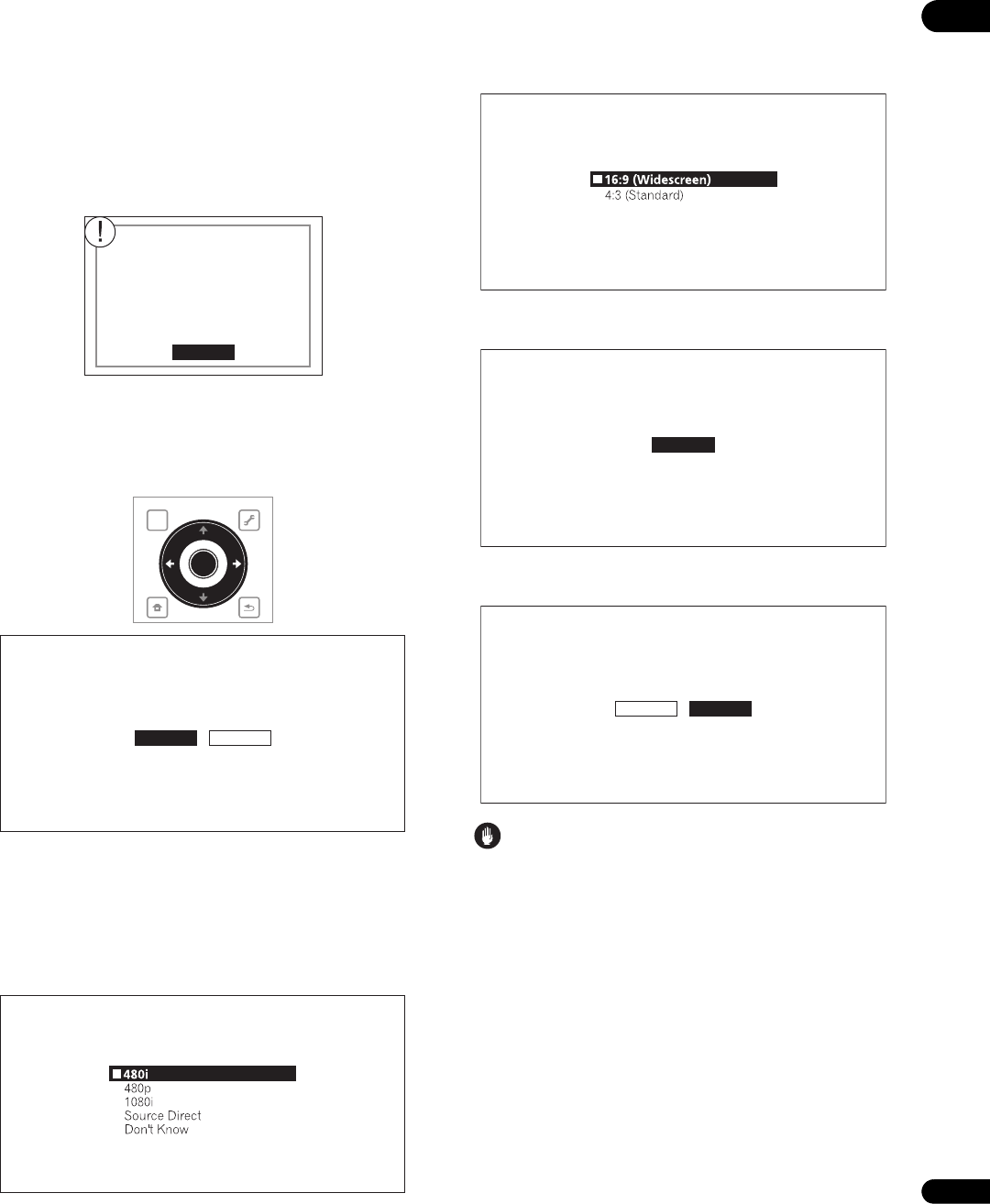
03
21
En
– When connecting using component video cables, an S-Video
cable or a video cable to watch the picture, connect to an AV
receiver or amplifier, or a TV using either analog audio cables
(7.1 channels or 2 channels), an optical digital audio cable or
a coaxial digital audio cable (page 18).
– When connecting the player to an AV receiver or amplifier
using an HDMI cable in order to listen to the Dolby TrueHD,
Dolby Digital Plus, DTS-HD Master Audio or DTS-HD High
Resolution Audio signals converted into linear PCM, connect
the TV to the AV receiver or amplifier using an HDMI cable
(pages 14 and 17).
• Linear PCM audio signals (2 channels) are output from all
terminals other than the ones selected for Audio, regardless of
the audio format or the player’s settings.
5 Select and set the HDMI High-Speed Transmission setting.
Use / to select, then press ENTER.
When HDMI High-Speed Transmission is set to On, use a High
Speed HDMI™ cable. The picture and sound may not be output
properly if any other HDMI cable (standard HDMI™ cable) is used.
Proceed to step 8.
6 Select the output video resolution from the COMPONENT
VIDEO output terminals.
Use / to select, then press ENTER.
For details on the resolution settings, see Switching the output video
resolution on page 25.
7 Select the aspect ratio of your TV.
Use / to select, then press ENTER.
8 Check the settings.
Select Proceed, then press ENTER.
9 Output test tones.
Use / to select Yes, then press ENTER.
Caution
• The screen in step 10 and test tones are output simultaneously
according to the settings in steps 4 to 7. Lower the volume of the
devices connected with the player.
Go Back
Audio is not output from HDMI
terminal when S-Video/Video or
Component Video is selected.
Please go back and make the
proper selection again.
TOP MENU
TOOLS
HOME
MENU
RETURN
ENTER
Setup Navigator
BD PLAYER
Select the HDMI Hi-speed transmission setting.
Normally select [On] (Recommended).
Select [Off] if the video or audio of HDMI-connected
was not output in the test output.
On
Off
Setup Navigator
BD PLAYER
Select the output video resolution at the
Component video terminal.
If you select [Source Direct], the output
resolution is determined according to the
video format of the playing source.
Setup Navigator
BD PLAYER
Select the screen aspect ratio to match
your TV.
Setup Navigator
BD PLAYER
Select [Proceed] if you want to start testing
your audio and video settings.
Proceed
Setup Navigator
BD PLAYER
The test tone will be output.
Reduce the volume to an appropriate level.
The video and/or audio may not be output under certain setup.
The setup menu comes back in 30 seconds.
Yes No