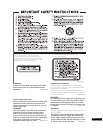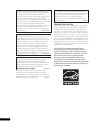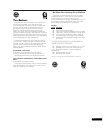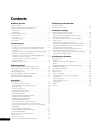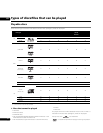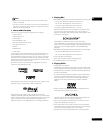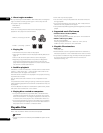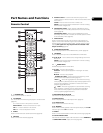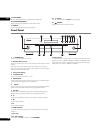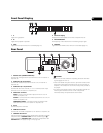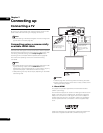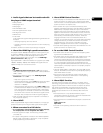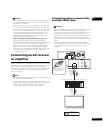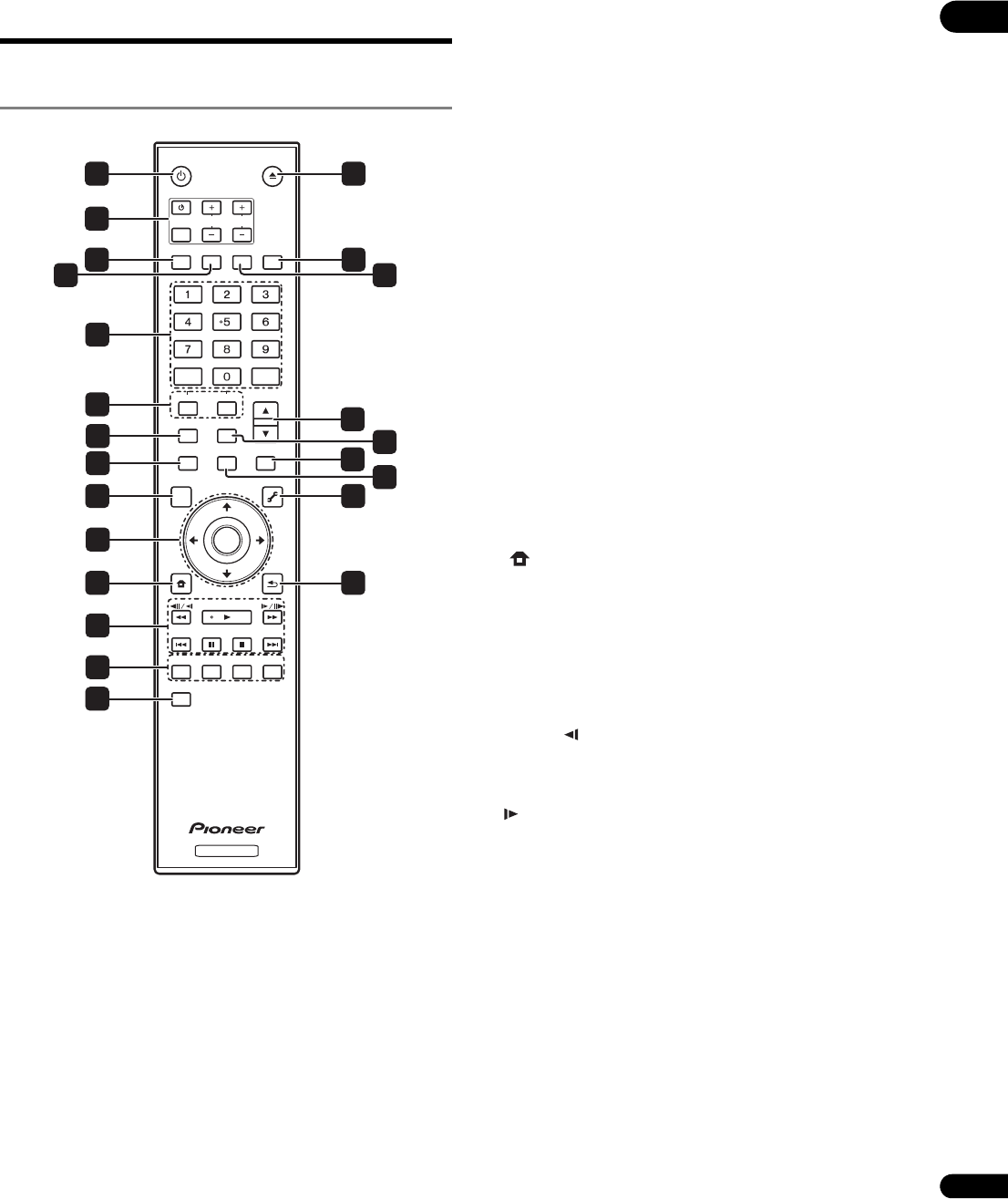
01
11
En
Part Names and Functions
Remote Control
1 STANDBY/ON
Press to turn the power on and off.
2 TV CONTROL
Your TV can be controlled using the player’s remote control
(page 22).
– Press to turn the TV’s power on and off.
INPUT SELECT – Press to switch the TV’s input.
CH +/– – Press to select the TV channel.
VOL +/– – Press to adjust the volume.
3 AUDIO
Press to switch the audio streams/channels (page 28).
4 SUBTITLE
Press to switch the subtitles (page 28).
5 Number buttons – Use these to select and play the title/
chapter/track you want to watch or listen to and to select items
from menus.
CLEAR – Press to clear the numeric number, etc.
ENTER – Press to execute the selected item or enter a setting
that has been changed, etc.
6 SECONDARY AUDIO – When playing a BD-ROM on which
secondary audio is recorded, press to switch to the secondary
audio (page 28).
SECONDARY VIDEO – When playing a BD-ROM on which
secondary video (Picture-in-Picture) is recorded, press to switch
to the secondary video (page 29).
7 VIDEO SELECT
Press to switch the terminal from which the video signals are
output. Use to switch between digital output (HDMI output) and
analog output (Component Video output, S-Video output or Video
output) (the signals are only output from the selected video
output terminal) (page 24).
8 HOME MEDIA GALLERY
Press to display/hide the Home Media Gallery screen (page 34).
9TOP MENU
Press to display the top menu of the BD-ROM or DVD-Video.
10 /// – Use to select items, change settings and move
the cursor.
ENTER – Press to execute the selected item or enter a setting
that has been changed, etc.
11 HOME MENU
Press to display/hide the Home Menu.
12 PLAY – Press to start playback.
PAUSE – Press to pause playback. Press again to restart
playback.
STOP – Press to stop playback.
PREV/ NEXT – Press to skip to the beginning of the
previous/next title/chapter/track/file (page 27).
// – Press during playback to start reverse scanning.
While playback is paused, press for step reverse playback. Press
and hold while playback is paused for reverse slow motion
playback (pages 26 and 27).
// – Press during playback to start forward scanning.
While playback is paused, press for step forward playback.
Press and hold while playback is paused for forward slow
motion playback (pages 26 and 27).
13 RED/GREEN/BLUE/YELLOW
Us
e these to navigate BD-ROM menus.
14 VIDEO ADJUST
Press to display/hide the Video Adjust menu (page 37).
15 OPEN/CLOSE
Press to open and close the disc tray.
16 FL DIMMER
Press to switch the brightness of the front panel display. The FL OFF
indicator lights when Off is selected.
17 ANGLE
Press to switch the BD-ROM or DVD-Video camera angle (page 28).
18 OUTPUT RESOLUTION
Use these to switch the output video resolution from the HDMI OUT
or COMPONENT VIDEO output terminals (page 25).
STANDBY/ON
OPEN/CLOSE
AUDIO
SUBTITLE
ANGLE
FL DIMMER
CLEAR
ENTER
VIDEO SELECT
PLAY MODE
HOME MEDIA
GALLERY
MENU
DISPLAY POPUP MENU
TOP MENU
TOOLS
HOME
MENU
RETURN
BD PLAYER
PLAY
PREV
PAUSE
STOP
NEXT
RED
GREEN
YELLOWBLUE
VIDEO ADJUST
INPUT
SELECT
TV CONTROL
CH
VOL
AUDIO
VIDEO
SECONDARY
OUTPUT
RESOLUTION
ENTER
10
7
8
4
12
13
1
2
3
5
6
9
11
14
18
20
17
19
21
15
16
22
23