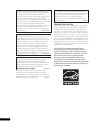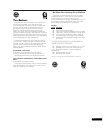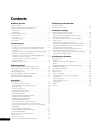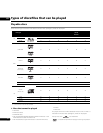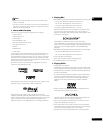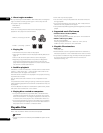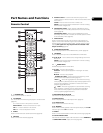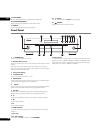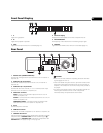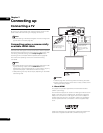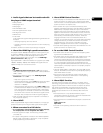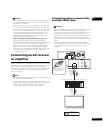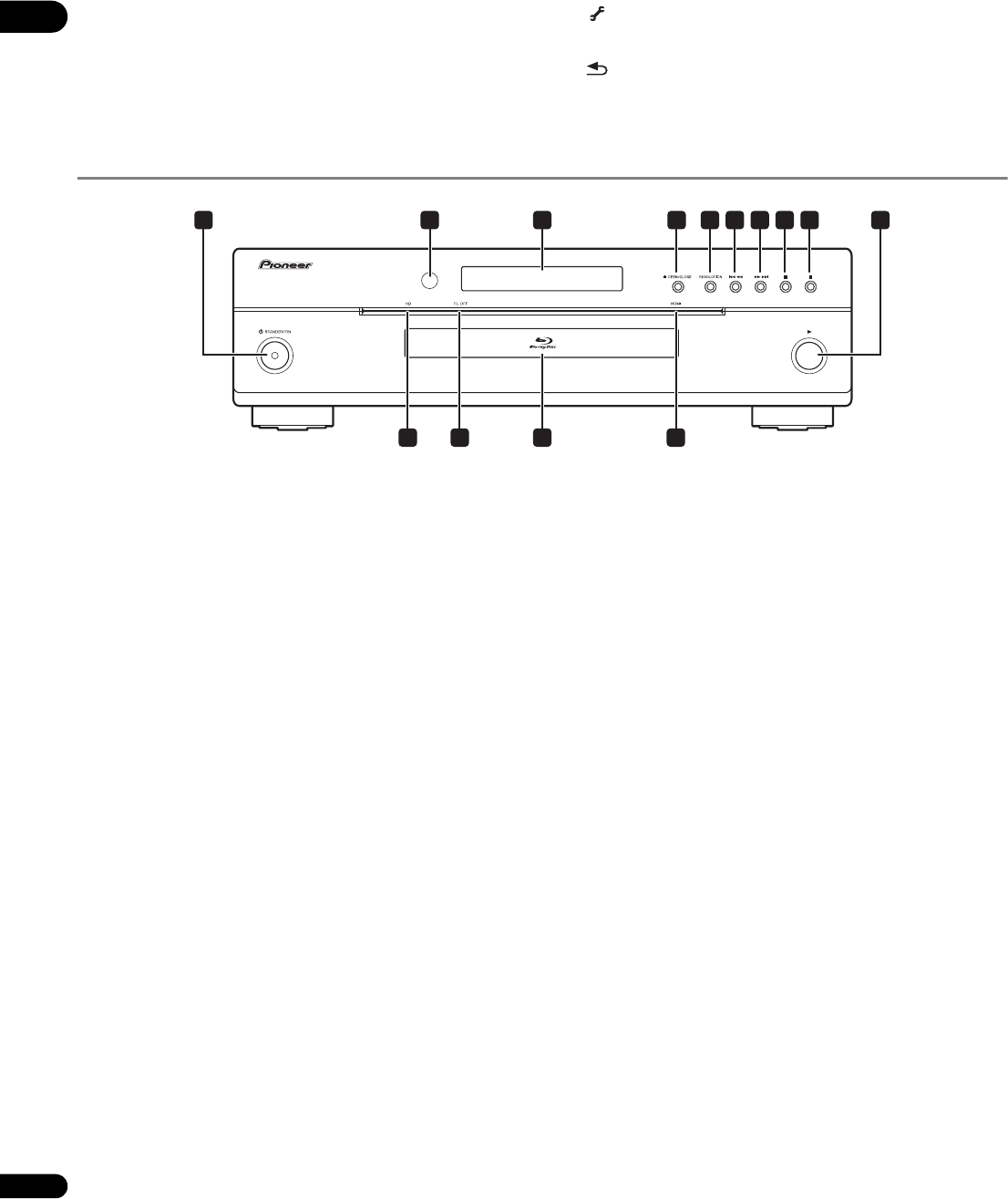
01
12
En
19 PLAY MODE
Press to display/hide the Play Mode screen (page 29).
20 POP UP MENU/MENU
Press to display the BD-ROM or DVD-Video menus.
21 DISPLAY
Press to display disc information (page 29).
22 TOOLS
Press to display/hide the TOOLS menu (page 23).
23 RETURN
Press to return to the previous screen.
Front Panel
1 STANDBY/ON
Press to turn the power on and off.
2 Remote control sensor
Point the remote control to this, then operate it within approximately
23 feet.
The player may have trouble capturing remote control signals if
there is a fluorescent light nearby. If this happens, move the player
away from the fluorescent light.
3 Front panel display
4 OPEN/CLOSE
Press to open and close the disc tray.
5 RESOLUTION
Press to switch the output video resolution from the HDMI output or
component video output terminals (page 25).
6 /
Press to skip to the beginning of the previous title/chapter/track/file.
Press and hold to start reverse scanning (pages 26 and 27).
7 /
Press to skip to the beginning of the next title/chapter/track/file.
Press and hold to start forward scanning (pages 26 and 27).
8
Press during playback to pause. Press again to restart playback.
9
Press to stop playback.
10
Press to start playback.
11 HDMI indicator
This lights when video signals from the HDMI terminal is output
(page 14).
12 Disc tray
13 FL OFF indicator
This lights when Off is selected with FL DIMMER.
14 HD indicator
This lights when an HDMI cable is connected and the video output
resolution is set to 1080/60i, 1080/60p, 1080/24p or 720/60p. It also
lights when a component video cable is connected and the output
video resolution is set to 1080/60i or 720/60p.
1 10
2 3 5 6 7 8 94
11121314