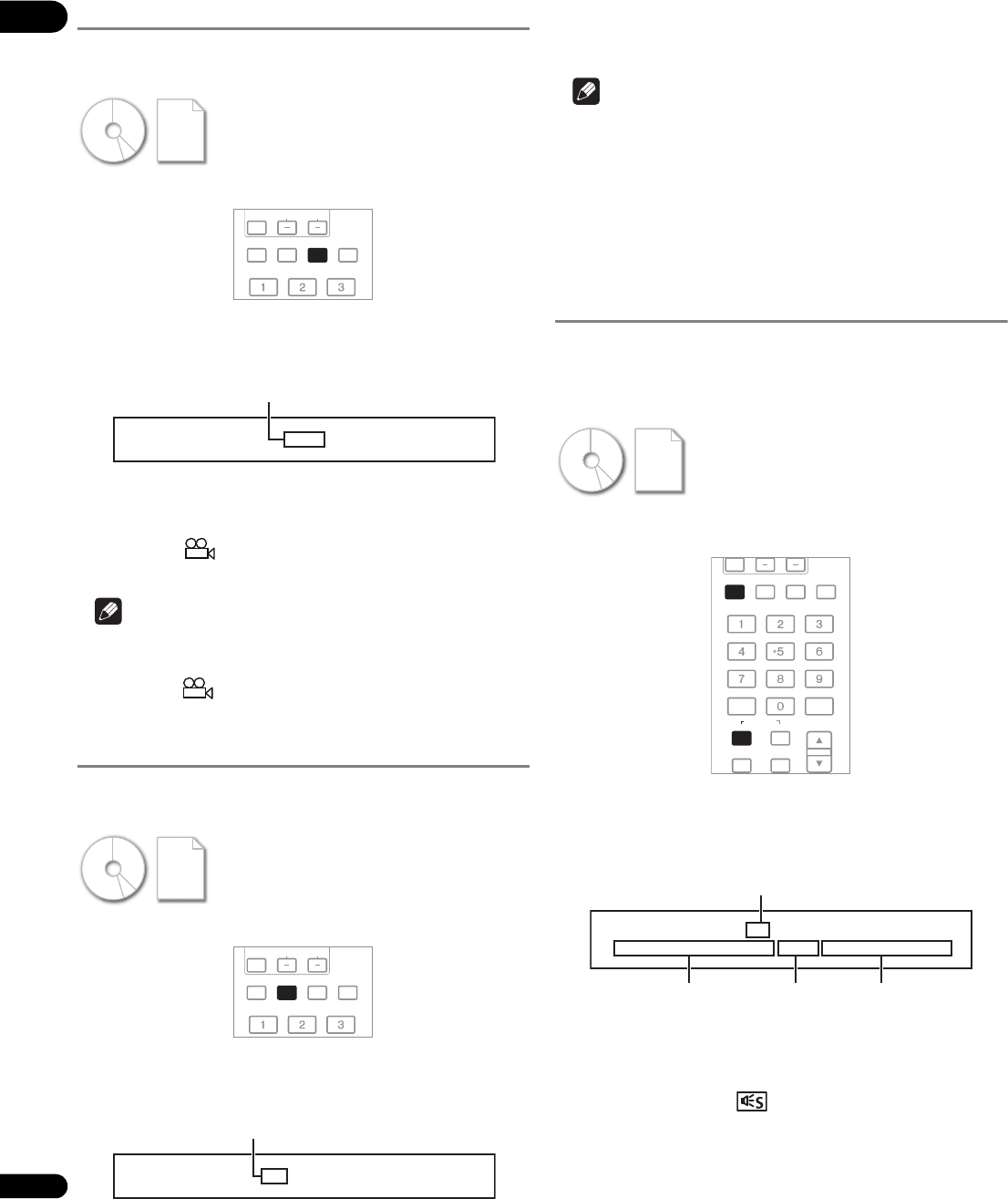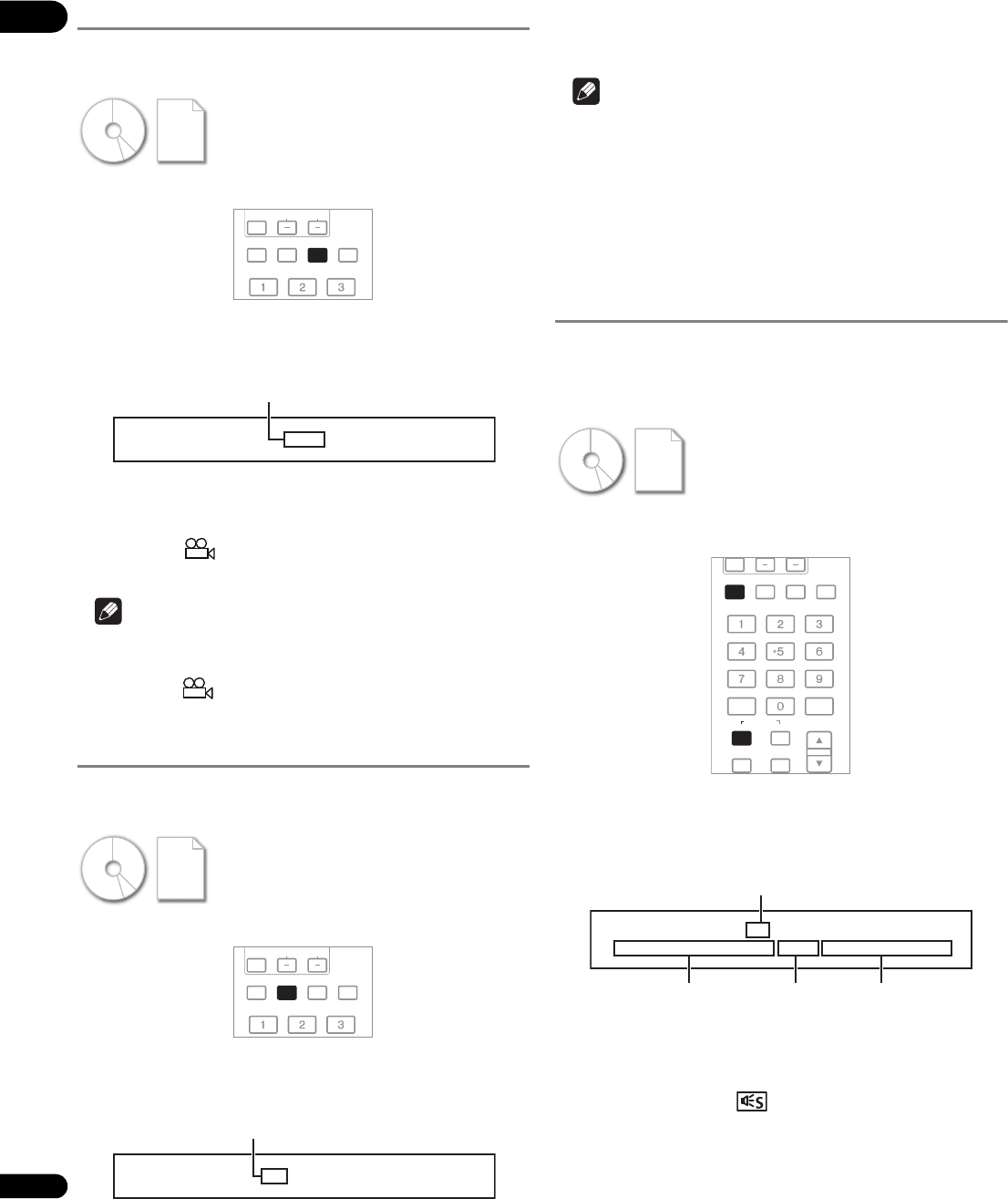
04
28
En
Switching the camera angles
For BD-ROM and DVD-Video discs on which multiple angles are
recorded, the angles can be switched during playback.
During playback, press ANGLE.
• The current angle and total number of recorded angles are
displayed on the TV screen and on the player’s front panel
display. When pressed again, the angle switches.
• The angles can also be switched using /.
• The angles can also be switched by selecting Angle from the
TOOLS menu.
• Angle mark is displayed for scenes at which multiple
angles are recorded.
Note
• For some discs, the angle can also be switched on the menu
screen.
• Angle mark is not displayed if Angle/Secondary Indicator
is set to Off (page 42).
Switching the subtitles
For discs on which multiple subtitles are recorded, the subtitles can
be switched during playback.
During playback, press SUBTITLE.
• The current subtitles and total number of recorded subtitles are
displayed on the TV screen and on the player’s front panel
display. When pressed again, the subtitle switches.
• The subtitles can also be switched using /.
• The subtitles can also be switched by selecting Subtitle from
the TOOLS menu.
Note
• The types of recorded subtitles depend on the disc.
• If the subtitles are not switched when SUBTITLE is pressed,
switch them from the menu screen.
Turning the subtitles off
Press SUBTITLE, then press CLEAR.
Switching the audio streams/
channels
For discs on which multiple audio streams/channels are recorded,
audio streams/channels can be switched during playback. Also use
this procedure to switch the secondary audio for BD-ROMs on
which secondary audio is recorded.
During playback, press AUDIO.
• To switch the secondary audio, press SECONDARY AUDIO.
• The current audio streams/channels and total number of
recorded audio streams/channels are displayed on the TV
screen and on the player’s front panel display. When pressed
again, the audio stream/channel switches.
• The audio streams/channels can also be switched using /.
• The audio streams/channels can also be switched by selecting
Audio or Secondary Audio from the TOOLS menu.
• Secondary audio mark is displayed for scenes at which
secondary audio is recorded.
AUDIO
SUBTITLE
ANGLE
FL DIMMER
SELECT
CH
VOL
1/4
Angle
Example:
Current angle/Total number of
recorded angles
AUDIO
SUBTITLE
ANGLE
FL DIMMER
SELECT
CH
VOL
1/2 English
Subtitle
Example:
Current subtitle/Total number of
recorded subtitles
AUDIO
SUBTITLE
ANGLE
FL DIMMER
CLEAR
ENTER
VIDEO SELECT
PLAY MODE
AUDIO
VIDEO
SECONDARY
OUTPUT
RESOLUTION
2/2 English
Dolby True HD 96kHz 7.1ch L C R Ls Rs Lb Rb LFE
Audio
Current audio stream/Total number
of recorded audio streams
Example:
Audio type
Number of
channels
Channels recorded
on disc