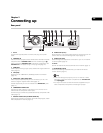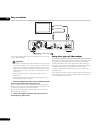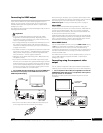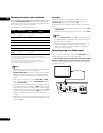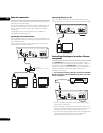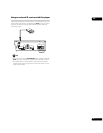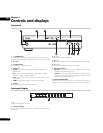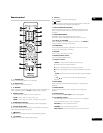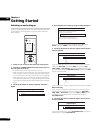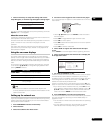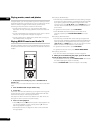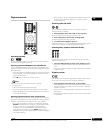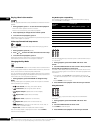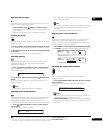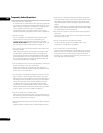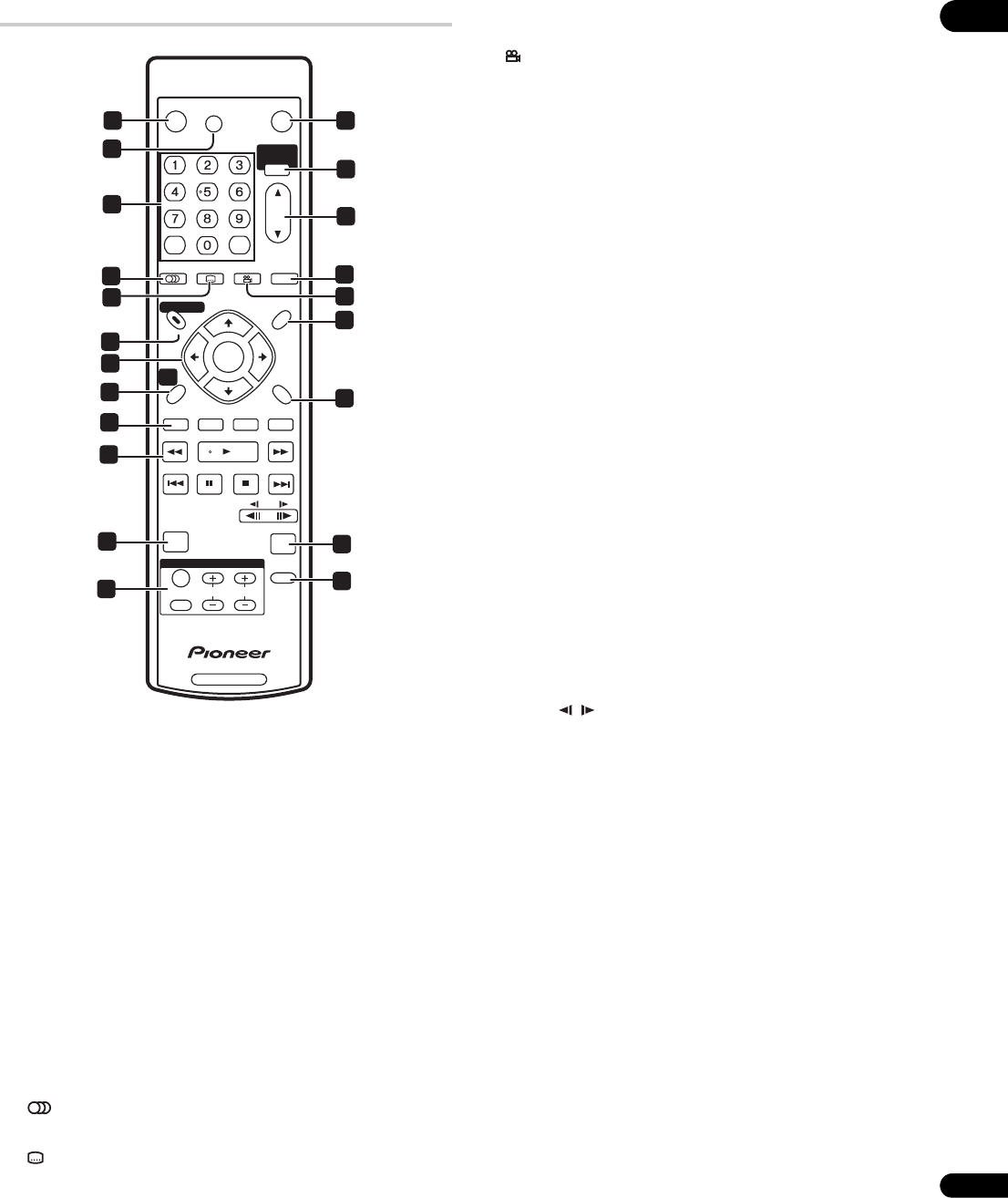
03
19
En
Remote control
1 STANDBY/ON
Press to switch the player on or into standby.
2 OPEN/CLOSE
Press to open or close the disc tray.
3 FL DIMMER
Press to change the brightness of the display. When the display and
other indicators are off, the FL OFF indicator (page 18) lights.
4 Number buttons
Use to enter title, chapter or track numbers, etc.
CLEAR: Press to clear a numeric entry, etc.
ENTER: Press to select an option or execute a command.
5 HOME MEDIA GALLERY
Press to display the Home Media Gallery screen (see page 32).
6 OUTPUT RESOLUTION
Press to switch the output resolution over HDMI and component
video outputs (see pages 14 and 25).
7 AUDIO
Press to select the audio channel or language (see page 25).
8SUBTITLE
Press to select a subtitle display (see page 25).
9DISPLAY
Press to display information (see page 25).
10 ANGLE
Press to change the camera angle during BD-ROM or DVD-Video
movie multi-angle scene playback (see page 25).
11 DISC NAVIGATOR/TOP MENU
Press to display the top menu of a BD-ROM or DVD-Video disc.
When playing a DVD-R/-RW disc, press to display/exit the Disc
Navigator.
12 POPUP MENU/MENU
BD-ROM: Press to display/hide the pop-up menu.
DVD-Video: Press to display the disc menu (if there is one).
13 /// and ENTER
Use to navigate on-screen displays and menus. Press ENTER to
select an option or execute a command.
14 HOME MENU
Press to display the player’s Home Menu, from which you can
access most of the player’s functions.
15 RETURN
Press to return to a previous screen.
16 Red/Green/Blue/Yellow
Use to navigate BD-ROM menus.
17 Playback controls
: Press to start reverse/forward scanning.
: Press to start or resume playback.
: Press to pause playback; press again to restart.
: Press to stop playback (you can resume playback by pressing
).
: Press to jump to the start of the previous/next chapter/
track.
/ : Use for slow motion and step frame (see
page 24).
18 PLAY MODE
Press to change the Play Mode (repeat play, for example) (see
page 24).
19 PHOTO ZOOM
Press to zoom the screen when displaying a still image (see
page 25).
20 VIDEO ADJUST
Press to display the Video Adjust screen (see page 39).
21 TV CONTROL buttons
See also Setting up the remote to control your TV on page 48.
: Press to turn
the TV on or into standby.
VOLUME +/–: Use to adjust the volume.
CHANNEL +/–: Use to select TV channel.
INPUT SELECT: Press to change the input function of the TV.
BD PLAYER
STANDBY/ON
RED GREEN BLUE YELLOW
OPEN/CLOSE
TOP MENU
RETURN
DISC NAVIGATOR
POPUP MENU
HOME
MENU
AUDIO SUBTITLE ANGLE DISPLAY
OUTPUT
RESOLUTION
HOME MEDIA
GALLERY
ENTER
PHOTO ZOOM
ENTER
TV CONTROL
CHANNEL
VOLUME
INPUT
SELECT
FL
DIMMER
CLEAR
VIDEO
ADJUST
PLAY MODE
MENU
2
5
6
10
9
12
15
19
20
7
13
17
4
11
14
16
18
21
8
1
3