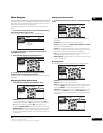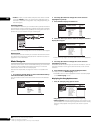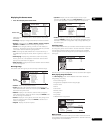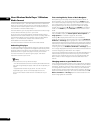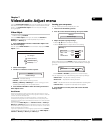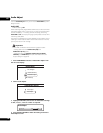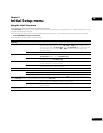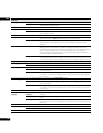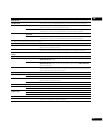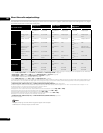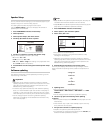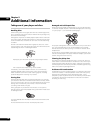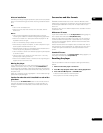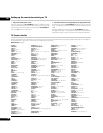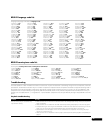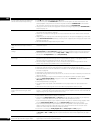08
43
En
Parental Lock
Change Password
(Set Password)
Next Screen Set or change the password necessary to play BD or DVD discs that have level/age
restrictions. In order to change the password, you’ll need to first enter your existing one.
DVD Parental Lock Change Level Enter your password and then set the parental lock level. Discs with a lock level higher than
that set in the player will require the password to play.
DVD Country Code Enter your password and then set a country/area code. This ensures that you see the scenes
intended for your country or area. See BD/DVD country/area code list on page 49.
BD Parental Lock Change Age
Restriction
Enter your password and then set the age restriction. “255” indicates no parental control.
BD Country Code Enter your password and then set a country/area code. This ensures that you see the scenes
intended for your country or area. See BD/DVD country/area code list on page 49.
Only certain discs have parental lock features. Check the disc packaging to see what features the disc has. If you forget your password you can reset it by resetting the player
to its factory settings. See BD/DVD language code list on page 49.
Network
IP Configuration Next Screen Continue to the next screen to input IP address details. See Setting up for network use on
page 21 for more detailed information.
Device Name Next Screen Continue to the next screen to set the name of this player as it will appear to other devices on
the network. See Setting up for network use on page 21 for more detailed information.
Display Network
Config.
Next Screen Continue to the next screen to see a summary of your network settings.
Speakers
Audio Output Mode 2 Channel • Set if you connected this player to an amplifier using only the front left/right channels of the
AUDIO OUT (5.1ch) outputs.
5.1 Channel Set if you connected this player to an amplifier using all 5.1 channels of the
AUDIO OUT (5.1ch) outputs. On this setting the audio output from the AUDIO OUT (2ch)
jacks will be incorrect.
Speaker Setup Next Screen Continue to the next screen to specify which speakers are connected to your system.
This setting affects how audio is output from the multi-channel analog outputs. See Speaker
Setup on page 45 for more detailed information.
Options
On Screen Display On • The player displays operation displays (“Stop”, “Play”, etc.) on-screen.
Off Switches off the on-screen operation displays.
Auto Power Off On • If the player is stopped or paused for more than 30 minutes with no operation by the user, the
player automatically switches itself off.
Off No automatic power off.
Setup Navigator Start Select to start the Setup Navigator. See also Switching on and setting up on page 20.
HDMI Control On • Select when using the HDMI Control function. See HDMI Control on page 7.
Off Select when not using the HDMI Control function. See HDMI Control on page 7.
Set hybrid disc
playback layer
BD • Playback the BD portion.
DVD Playback the DVD portion. When no DVD portion is present, the BD portion is played back.
CD Playback the CD portion. When no CD portion is present, the BD portion is played back.
This setting cannot be changed when a disc is inserted in the disc tray.
Software Update Start The Software Update function can check for and download updated system software from the
network server. See Software updating on page 45.
Setting Options Explanation