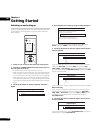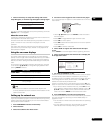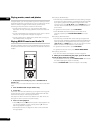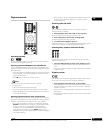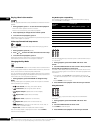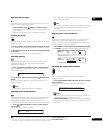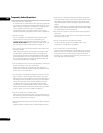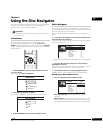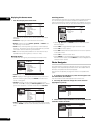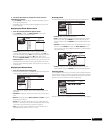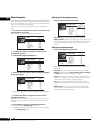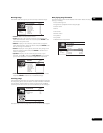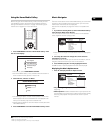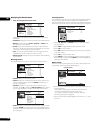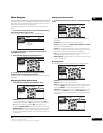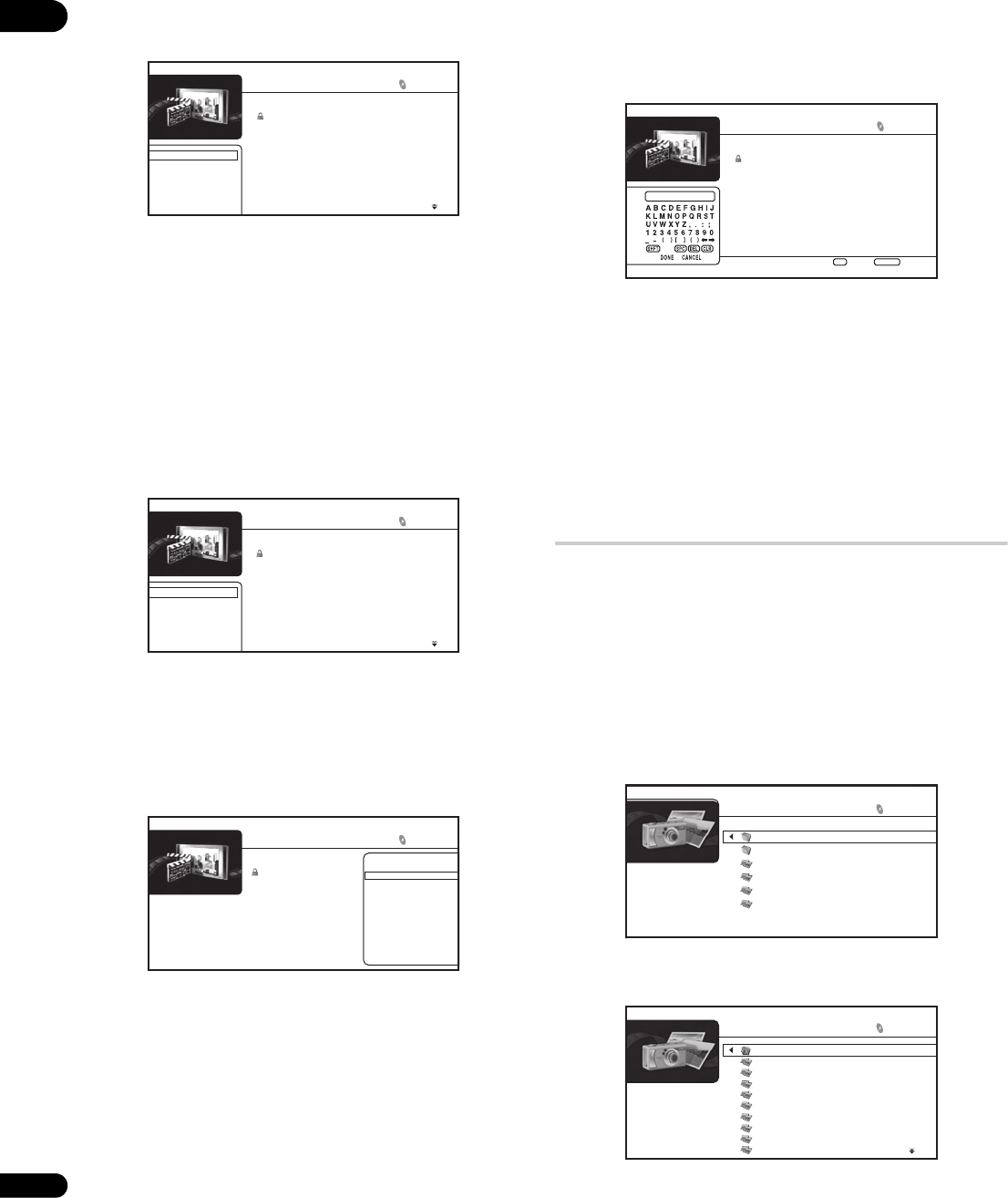
05
28
En
Displaying the browse menu
• Press to display the browse menu:
Depending on the browse menu, certain options may not be
selectable.
• All Movies: Display all movie files found on the disc.
• Browse: Browse movies by Genre, Quicklist, or Folders. See
also Browsing movies below.
• Search: Find a movie by entering a name (or a few letters) to
search for. The search results are narrowed down as you enter
more letters. See also Searching movies below.
• Sort: Sort movies by date (oldest first or most recent first) or
alphabetically by title or genre (‘A’ first or ‘Z’ first).
Browsing movies
The browse sub-menu gives you three ways to browse movies.
• Go back: Return to the previous menu.
• Genre: Display all movie genres and how many movies are in
each one. Select a genre and press ENTER to see the list of
movies in that genre.
• Quicklist: Display a list of all the movies currently in your
Quicklist. Press to display the Movie Options menu, where
you can start playback or remove movies from the Quicklist:
• Folders: Display a list of folders and movie files. Select a folder
and press ENTER to see the list of subfolders/movies files in that
folder.
Searching movies
From the Search sub-menu you can enter a few (up to 20) characters
of a movie title or genre. As each character is entered into the
search field the search results are dynamically updated, narrowing
down the list of movies until you can see the one you’re looking for.
•Use the /// and ENTER buttons to select characters
from the keypad.
•Select SHFT to toggle between upper and lower case.
•Select SPC to insert a space.
•Select DEL to delete the character at the current cursor position
in the search field.
•Select CLR to clear the search field.
•Select DONE to close the keypad and select movies or genres
from the search results; select CANCEL to close the keypad and
clear the search results.
Photo Navigator
The photo section of the Disc Navigator allows you to browse and
display all the compatible photo files found on the loaded DVD-R/
-RW disc (non-photo files are not displayed).
See also File compatibility on page 9 for more on compatible file
types.
1 If you haven’t already done so, select ‘Disc Navigator’ from
the Home Menu, then ‘Photos’.
You should see a list of folders/photo files from the disc.
2Use the / buttons to change the current selection
(highlighted in yellow).
3 Select a folder and press ENTER to see the list of photos and
subfolders within the folder.
All Movies
Browse
Search
Sort
Scallop-man 3
Closer
Discount store
School of legend
Advance in the future part-2
The EEL
World Baseball
Dream on the way
Finding a southpaw
Dear Customer
1:31
1:02
1:31
1:25
1:33
1:26
1:57
1:36
1:18
1:18
20 items
All Movies
Go back
Genres
Quicklist
Folders
Scallop-man 3
Closer
Discount store
School of legend
Advance in the future part-2
The EEL
World Baseball
Dream on the way
Finding a southpaw
Dear Customer
1:31
1:02
1:31
1:25
1:33
1:26
1:57
1:36
1:18
1:18
All Movies
20 items
Movie Options
Quicklist
Scallop-man 3
Closer
Discount store
School of legend
Advance in the future part-2
The EEL
World Baseball
Dream on the way
Finding a southpaw
Dear Customer
Date: 2006
Genre: Action
Format: WMV
20 items
Play from Begining
Remove
Enter
Select
S _
Search Results
Home Menu
Exit
Loading ...
4 items
Scallop-man 3
Say No
School of legend
Seesaw
1:31
1:02
1:31
1:33
6 items
Folders
Folder1
Folder2
File1
File2
File3
File4
Folder1
30 items
Go back
file_001
file_002
file_003
file_004
file_005
file_006
file_007
file_008
file_009