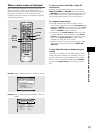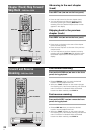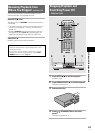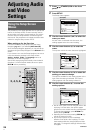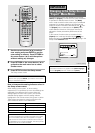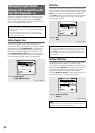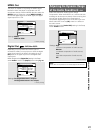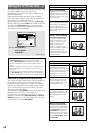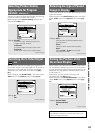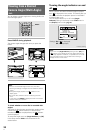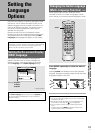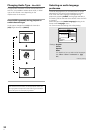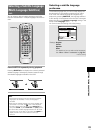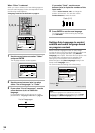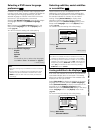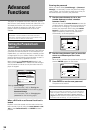29
En
ADJUSTING AUDIO AND VIDEO SETTINGS
Selecting Picture Quality
Appropriate for Program
Content – DVD/Video CD
This lets you select the ideal picture quality for watching
movies, animation and other video media.
Make changes to the [Picture Quality] setting in the
Setup screen Video menu.
Settings: Cinema
Provides a sharp, clear black picture for
images with high contrast.
Animation
Provides images with bright clear colors.
Standard*
Presents the video with no effect added.
* Factory setting
Selecting the Type of Paused
Image to Display
Expert
This function lets you view a clear still-image when DVD
playback is paused.
Make changes in the [Still Picture] setting in the Setup
screen Video menu in the [Expert] menu mode (page
25).
Settings: Field
(Picture shake will be eliminated during a
paused picture.)
Frame
(Select to obtain higher picture quality.)
Auto*
(Selects Field or Frame automatically
according to the disc.)
* Factory setting
Audio1Audio2 GeneralLanguageVideo
On Screen Display
–
Angle Indicator
– On
TV Screen –
Picture Quality –
Still Picture
Move
Exit
Standard
S-Video Out –
S2
16:9(Wide)
Field
Frame
Auto
SETUP
Audio1Audio2 GeneralLanguageVideo
TV Screen – 16:9(Wide)
Picture Quality
Move
Exit
Standard
Cinema
Animation
SETUP
Adjust picture quality
Setting the Position of the
On-screen Display
Expert
When watching conventional software on a wide screen
TV, the operation display is at the very top of the screen,
and may be difficult to see. Changing the position of the
display lets you see operation indicators clearly even on
a wide screen TV.
Alternatively, you can choose to turn them off
completely with the [Off] setting.
Make changes in the [On Screen Display] in the Setup
screen Video menu in the [Expert] menu mode (page
25).
Note
This setting is only effective with DVDs that contain a 4:3
aspect ratio video presentation.
Settings: Position-Wide
Position-Normal*
Off
* Factory setting
Audio1Audio2 GeneralLanguageVideo
Angle Indicator
–
TV Screen –
Picture Quality –
Still Picture –
On Screen Display
Move
Exit
Standard
S-Video Out –
S2
16:9(Wide)
Auto
Position-Wide
Position-Normal
Off
SETUP
Switching the S-Video Output
Expert
– DVD
You can Switch the kind of S-Video signal output from
the S-Video outputs. If you connected your TV with an S-
Video cord, in rare cases the TV picture may appear
stretched. In this case switch the output from [S2] to
[S1].
Make changes in the [S-Video Out] in the Setup screen
Video menu in the [Expert] menu mode (page 25).
Settings: S1
S2*
* Factory Setting
Audio1Audio2 GeneralLanguageVideo
Still Picture –
TV Screen –
Picture Quality –
On Screen Display – Position-Normal
Angle Indicator –
Move
Exit
Standard
S1
S-Video Out
16:9(Wide)
S2
On
SETUP