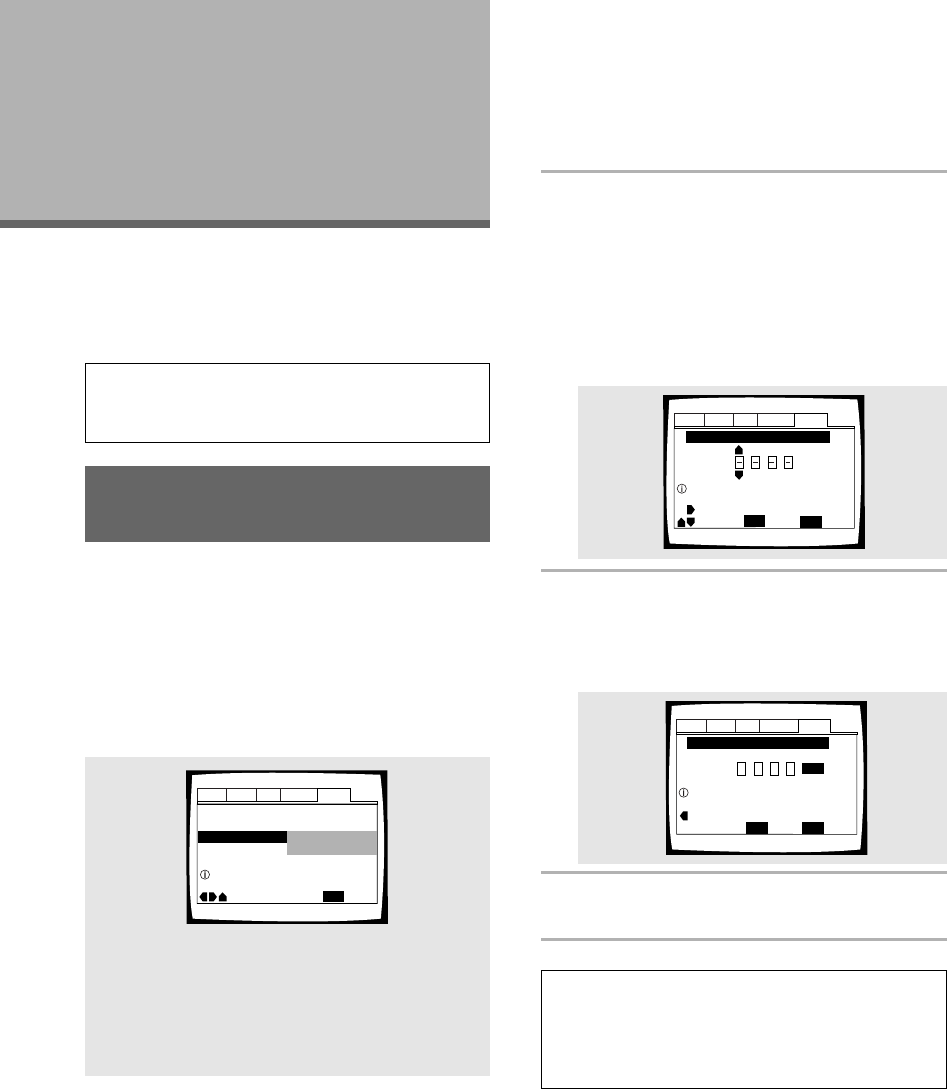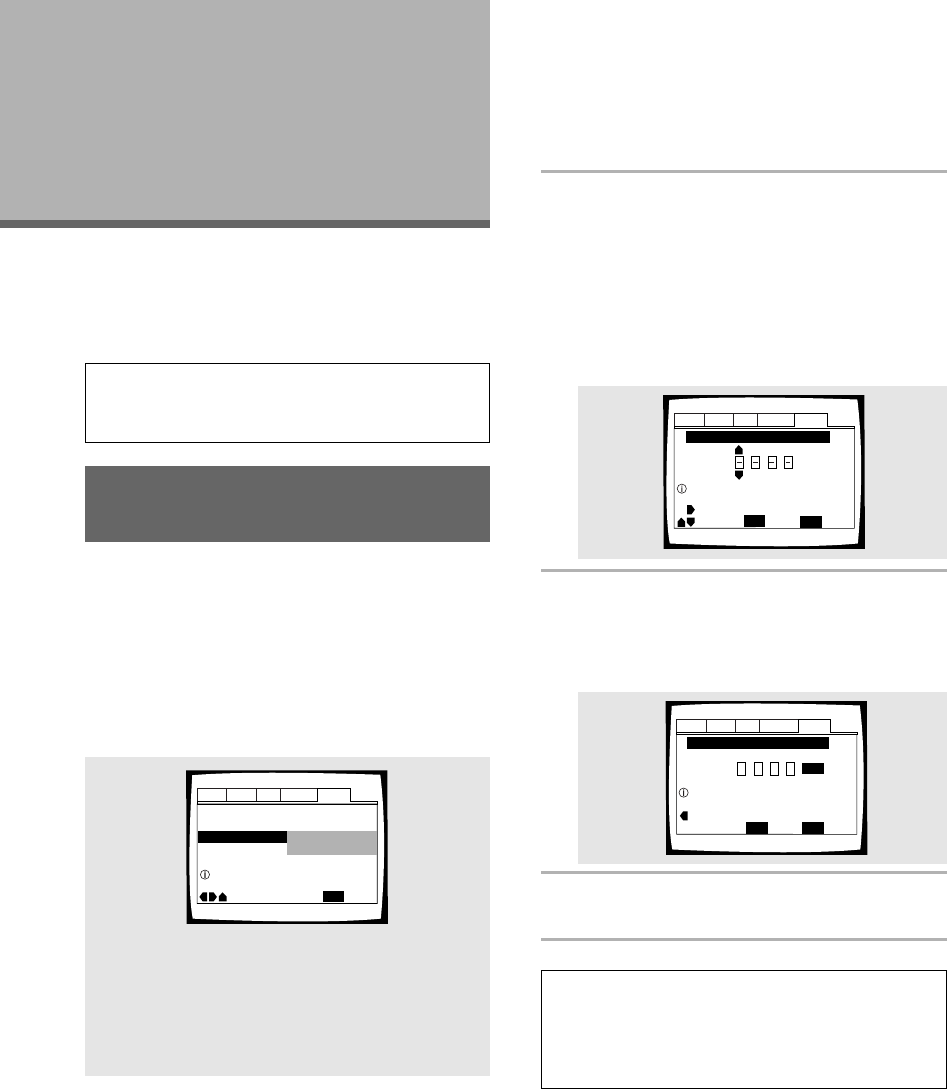
36
En
Advanced
Functions
This player is compatible with DVD, Video CD, and CD
disc formats. Users already familiar with Video CD or CD
will already be familiar with some of the functions the
player is capable of performing. With DVD, an even
greater number of possibilities and functions are
available.
Note
DVDs differ in content and do not all contain the same
information. Therefore some functions in this section may
not work or have no effect on some DVDs.
Setting the Parental Lock
Level – DVD
This player lets you set the Parental Lock if the DVD has
a parental lock level recorded on it. With Parental Lock
capable discs, you can block access to material you feel
is inappropriate for your children. Refer to the DVD disc
jacket and the accompanying documentation to see if a
particular disc contains a parental lock level.
Make changes to the [Parental Lock] setting in the
Setup screen General menu. Please note that changes
to the Parental Lock level can only be made when the
player is stopped.
Settings: Level Change
(For information, refer to
‘Setting the
Parental Lock level’
on the following page.)
Password Change
(For information, refer to
‘Changing the
password’
on the following page.)
When a DVD with a set Parental Lock level is
loaded
Playback cannot be started until the code number has
been correctly input by using the cursor buttons (2/3/
5/∞) or the number buttons, and ENTER has been
pressed.
Audio1Audio2 GeneralLanguageVideo
Parental Lock
Setup Menu Mode
– Basic
Setup Navigator
Move
Exit
Level Change
Password Change
SETUP
Setup viewing restrictions
Audio1Audio2 GeneralLanguageVideo
+/–
Parental Lock: Register Code Number
Move
ExitReturn
SETUP
Enter 4—Digit Code
RETURN
Audio1Audio2 GeneralLanguageVideo
Parental Lock: Register Code Number
Move
Exit
1019
Return
+/–
SETUP
ENTER
Enter 4—Digit Code
RETURN
Entering the password
When you select either [Level Change] or [Password
Change], it is necessary to enter the password (4-digit
code number). Use the following steps at any time you
are asked to enter or confirm your password.
1 Use the cursor buttons (5/∞) or the
number buttons to select a number
between 0 and 9.
You can also use the number buttons to enter the
numbers directly. When entering your password for
the first time, or changing it, you will be asked to
reenter your password. When using the number
buttons to confirm the password, the numbers
appear as asterisks, and the cursor advances
automatically to the next position.
2 Use the cursor buttons (2/3) to move the
cursor to a different position in the
password.
When all four numbers of the passoword have been
entered, ENTER appears on the screen.
3 Press ENTER to set the new password.
The password is entered.
Note
Be sure not to forget your password. If you should forget it,
reset the system, and enter a new password. To reset the
system, see
‘Resetting the Player to System Settings’
(page 48). Please note that this procedure resets the system,
and clears all saved settings, not just the password.