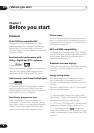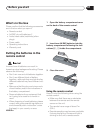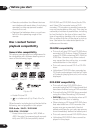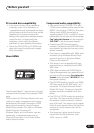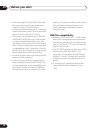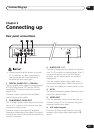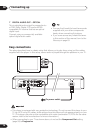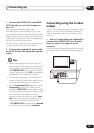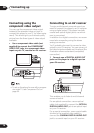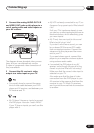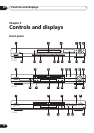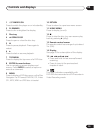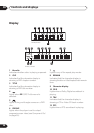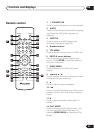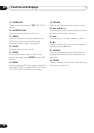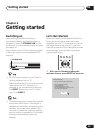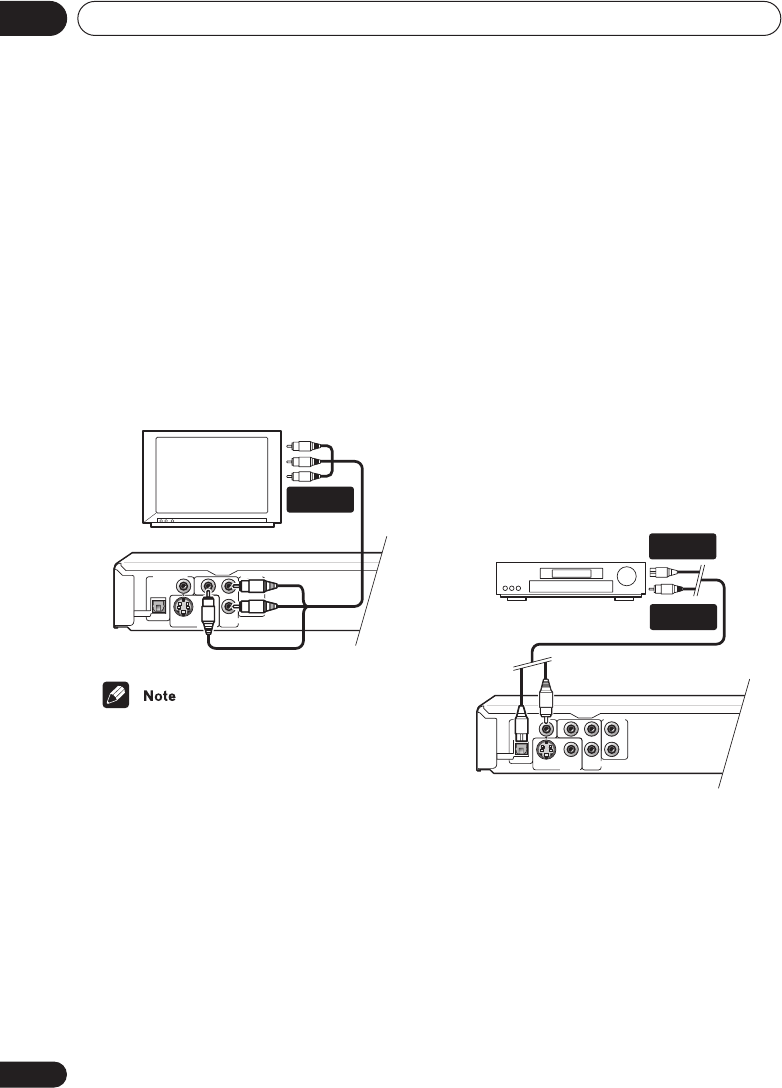
Connecting up
02
16
En
Connecting using the
component video output
You can use the component video output
instead of the standard video out jack to
connect this player to your TV (or other equip-
ment). This should give you the best quality
picture from the three types of video output
available.
• Use a component video cable (not
supplied) to connect the COMPONENT
VIDEO OUT jacks to a component video
input on your TV, monitor or AV receiver.
• To set up the player for use with a progres-
sive scan TV, see Component Out on
page 50.
Connecting to an AV receiver
To enjoy multichannel surround sound you
need to connect this player to an AV receiver
using a digital output. This player has both
coaxial and optical digital jacks; use which-
ever is convenient.
In addition to a digital connection, we recom-
mend also connecting using the stereo
analog connection.
You’ll probably also want to connect a video
output to your AV receiver. You can use any of
the video outputs available on this player (the
illustration shows a standard (composite)
connection).
1 Connect one of DIGITAL AUDIO OUT
jacks on this player to a digital input on
your AV receiver.
This enables you to listen to multichannel
surround sound.
For an optical connection, use an optical
cable (not supplied) to connect the OPTICAL
DIGITAL AUDIO OUT jack to an optical input
on your AV receiver.
For a coaxial connection, use a coaxial cable
(similar to the supplied video cable) to
connect the COAXIAL DIGITAL AUDIO OUT
jack to a coaxial input on your AV receiver.
DIGITAL AUDIO OUT
S
L
R
P
R
PB
Y
COAXIAL
OPTICAL
COMPONENT VIDEO OUT
AUDIO OUT
VIDEO OUT
TV
COMPONENT
VIDEO IN
DIGITAL AUDIO OUT
S
L
R
P
R
PB
Y
COAXIAL
OPTICAL
COMPONENT VIDEO OUT
AUDIO OUT
VIDEO OUT
AV receiver
DIGITAL IN
(OPTICAL)
DIGITAL IN
(COAXIAL)