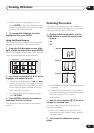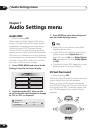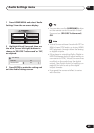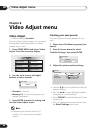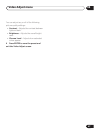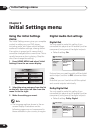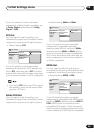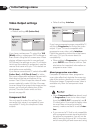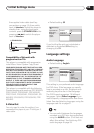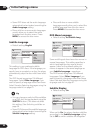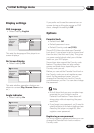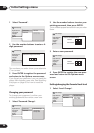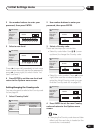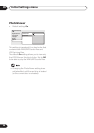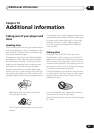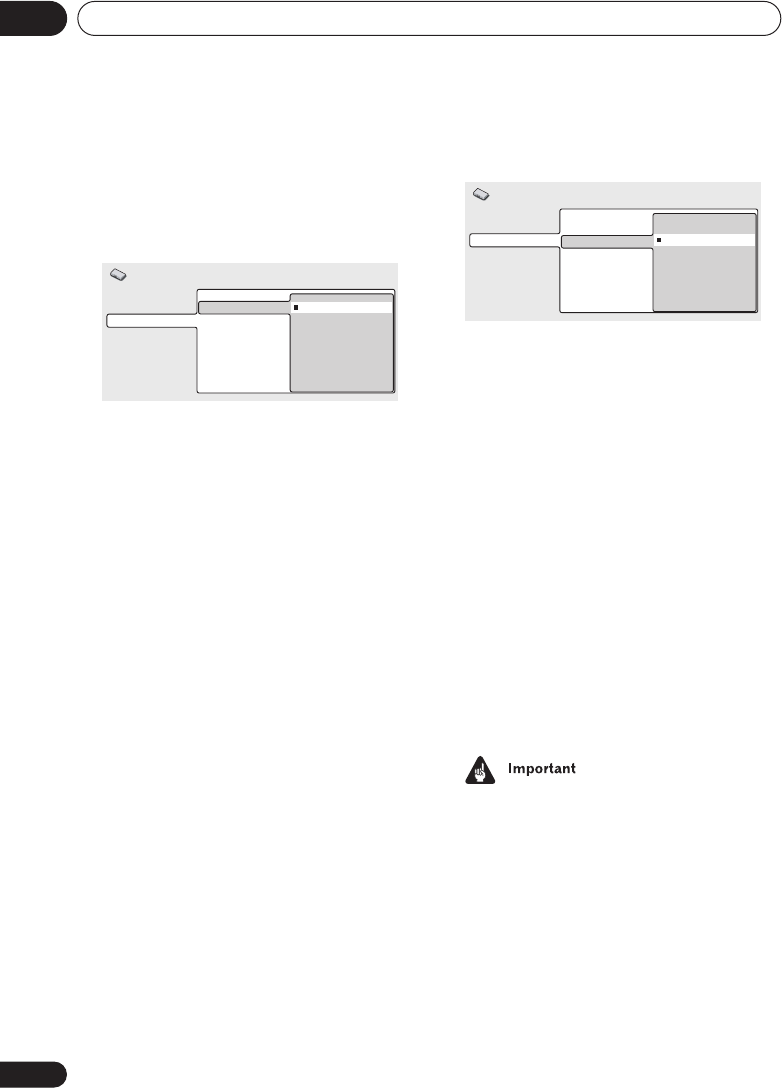
Initial Settings menu
09
50
En
Video Output settings
TV Screen
• Default setting: 4:3 (Letter Box)
If you have a widescreen TV, select the 16:9
(Wide) setting—widescreen DVD software is
then shown using the full screen area. When
playing software recorded in conventional
(4:3) format, the settings on your TV will deter-
mine how the material is presented—see the
manual that came with your TV for details on
what options are available.
If you have a conventional TV, select either 4:3
(Letter Box) or 4:3 (Pan & Scan). In Letter
Box mode, widescreen software is shown with
black bars at the top and bottom of the
screen. Pan & Scan chops the sides off wide-
screen material to make it fit the 4:3 screen
(so even though the image looks larger on the
screen, you’re actually seeing less of the
picture). See also Screen sizes and disc
formats on page 59.
Component Out
You only need to make this setting if you
connected this player to a progressive scan
compatible TV using the component video
outputs.
• Default setting: Interlace
If you have a progressive-scan compatible TV,
set this to Progressive for flicker-free video
output. If your TV is not compatible with
progressive-scan video, set to Interlace.
Check the operating instructions that came
with your TV if you’re unsure about its
compatibility.
• When setting to Progressive, you have to
press ENTER once more to confirm. See
also below for important information on
progressive scan video.
About progressive scan video
Compared to interlace video, progressive
scan video effectively doubles the scanning
rate of the picture, resulting in a very stable,
flicker-free image. Progressive scan video is
available only from the component video
output.
• When Component Out (see above) is set
to Progressive, there is no video output
from the VIDEO OUT (composite) and S
(S-video) jacks. If you want to display video
on more than one monitor simulta-
neously, make sure that it is set to Inter-
lace.
• If you connect a TV that is not compatible
with a progressive scan signal and switch
the player to progressive, you will not be
able to see any picture at all. In this case,
switch everything off and reconnect using
Digital Audio Out
Video Output
Language
Display
Options
TV Screen
Component Out
S-Video Out
4:3 (Letter Box)
4:3 (Pan&Scan)
16:9 (Wide)
Initial Settings
Digital Audio Out
Video Output
Language
Display
Options
TV Screen
Component Out
S-Video Out
Progressive
Interlace
Initial Settings