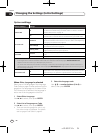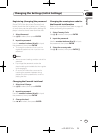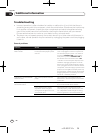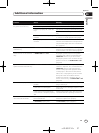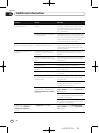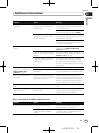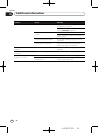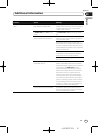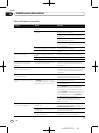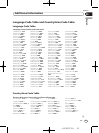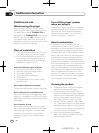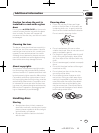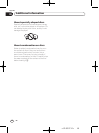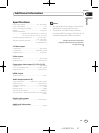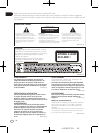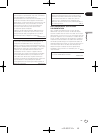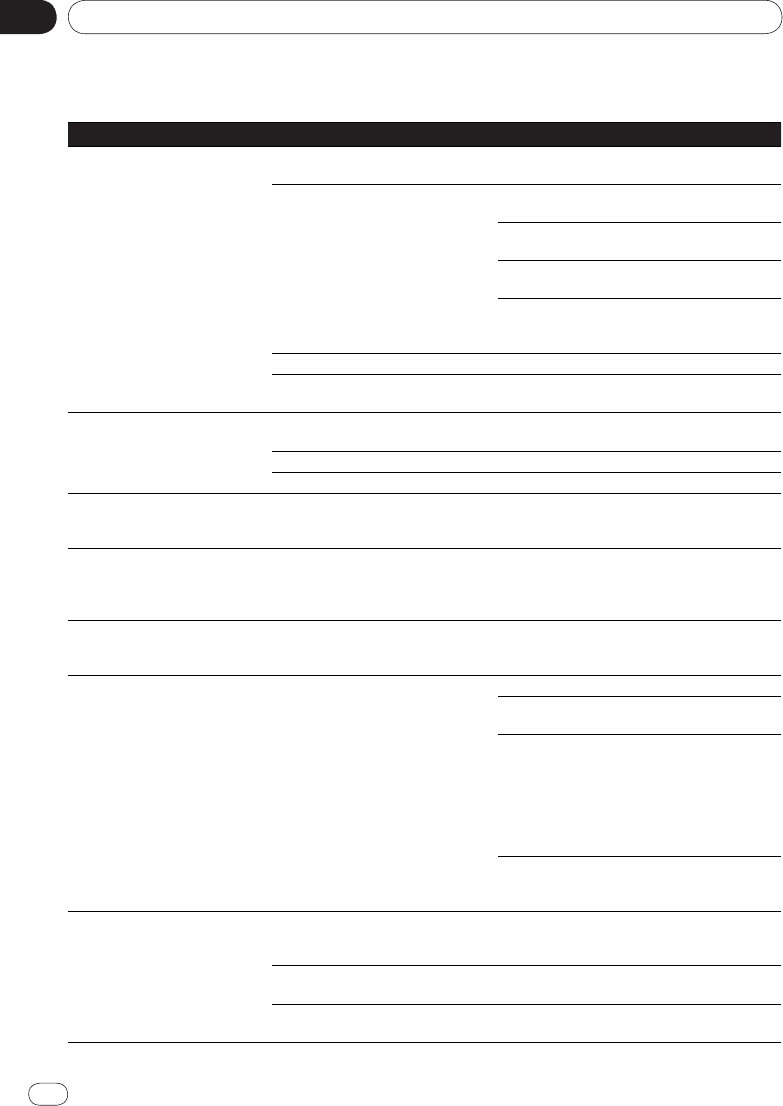
En
Appendix
06
42
<J2L90221A>
Additional information
42
When a USB device is connected
Problem Check Remedy
USB device is not recognized. Is the USB device properly con‑
nected?
Connect the device securely (all the way in).
Is the USB device connected via a
USB hub?
This player does not support USB hubs. Con‑
nect the USB device directly.
This player only supports USB mass storage
class devices.
This player supports portable flash memory and
digital audio playback devices.
Only the FAT16 and FAT32 file systems are sup‑
ported. Other file systems (exFAT, NTFS, etc.)
are not supported.
This is not a problem with the player. Turn the power off then back on.
This is not a problem with the player. Some USB devices may not be recognized
properly.
File cannot be played. Is the file copyright‑protected (by
DRM)?
Copyright‑protected files cannot be played.
This is not a problem with the player. Files stored on a computer cannot be played.
This is not a problem with the player. It may not be possible to play some files.
Folder or file names are not
displayed or are not properly
displayed.
Do the folder of file names contain
more than 14 characters?
The maximum number of characters display‑
able for the folder and file names on the Disc
Navigator is 14.
Folder or file names are not dis‑
played in alphabetical order.
This is not a problem with the player. The order of the folder and file names displayed
on the Disc Navigator depends on the order in
which the folders or files were recorded on the
USB device.
Much time is required to recog‑
nized the USB device.
What is the USB device’s capacity? Some time may be required to load the data
when large capacity USB devices are con‑
nected (this could take several minutes).
Power is not supplied to the USB
device.
Is USB ERR displayed on the front
panel display? No power is supplied if
the power consumption is too high.
Turn the power off then back on.
Turn the power off, then disconnect and recon‑
nect the USB device.
Press DVD/
USB to switch back to the DVD
mode, then switch again to the USB mode.
(When the input is switched back to the DVD
mode, LOADING is displayed on the front panel
display and the disc is recognized. When the
input is switched back to USB, USB MODE is
displayed on the front panel display.)
If the USB device is equipped with an AC
adapter, use the USB device with the AC
adapter connected.
Audio CD tracks cannot be
recorded on a USB device.
Is there enough free space on the
USB device?
Recording is not possible if there is not enough
free space left on the USB device. In this case,
Available USB space is low is displayed.
Are there 300 or more folders on the
USB device?
Recording is not possible if the USB device
contains 300 or more folders.
Are there already 99 PIONEER folders
on the USB device?
Recording is not possible if there are already 99
PIONEER folders on the USB device.