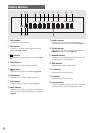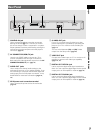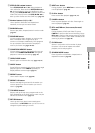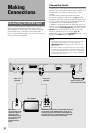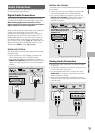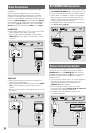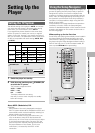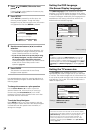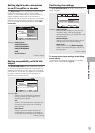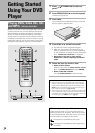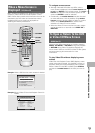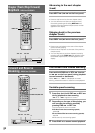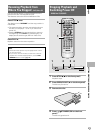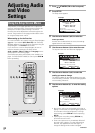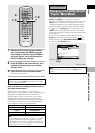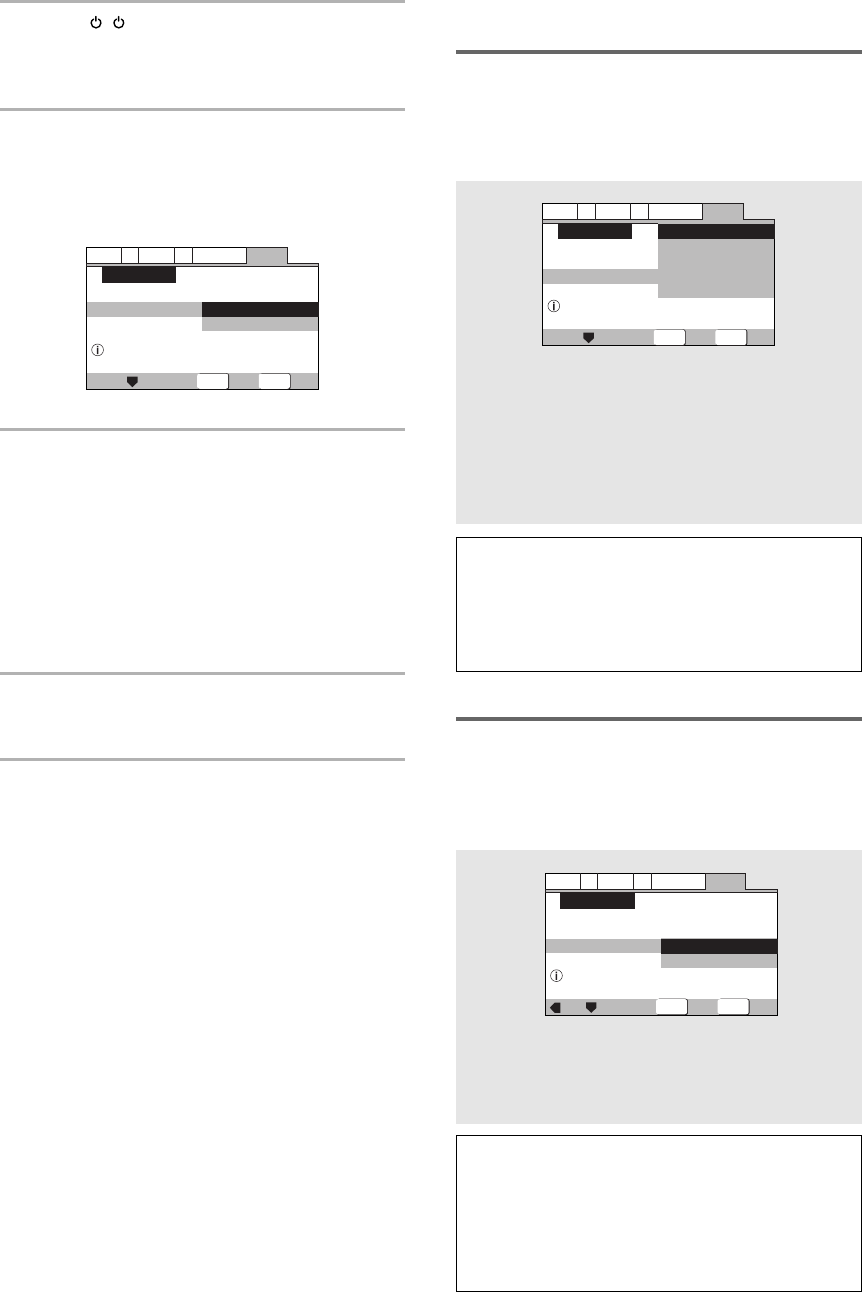
16
En
Setting the OSD Language
(On-Screen Display Language)
The [OSD Language] screen establishes the OSD
language, or on-screen display language, which refers
to the language that is used by the player in menus and
on-screen messages. Additionally, the language that is
established at this setting will also be used for the
default audio and subtitle language.
1 Press ( STANDBY/ON on the front
panel).
If there’s already a disc loaded and it starts to play,
press STOP 7 to stop it.
2 Press SETUP.
When SETUP is pressed for the first time, the
following screen appears. Though the Setup
Navigator may be used more than once, this screen
only appears the first time SETUP is pressed.
3 Use the cursor buttons (5/∞) to make a
selection.
• If you are going to use the Setup Navigator, it is
not necessary to change the setting on the first
screen. Please proceed to the next step.
• If you do not want to set up the player using
the Setup Navigator, use the cursor button
(∞) to select [Auto Start Off] at this time.
The Setup Navigator function may still be used at
a later time in manual Setup screen menu
operation (page 22).
4 Press ENTER.
The selection is entered and the next Setup
Navigator screen appears.
Use steps 3 and 4 as a basis for entering selections on
the all of the Setup Navigator screens described on the
following pages.
To change the answer to a prior question
Use the cursor button (2) to return to previous
screens. Please note, however, that you cannot go
forward using the cursor button (3), so it will be
necessary to answer all the questions that occur after
the screen that was returned to.
To exit the Setup Navigator
Press SETUP while on any of the screens to exit the
Setup Navigator. Please note that if the Setup Navigator
is exited before all the questions are answered, no
settings are changed.
General
A2
V2
Language
Audio1
Video1
Exit
Move
Select
Setup using the Setup Navigator
Setup Navigator
Setup Navigator
Start
Auto Start Off
SETUP
ENTER
Settings: English*
français
Deutsch
Italiano
Español
*Factory setting
Note
In addition to setting the [OSD Language], the audio and
subtitle language are also set at this time. If you wish to
change the audio or subtitle language to a different language,
make changes in the Setup screen Language menu [Audio
Language] and [Subtitle Language] as needed (pages 33,
34).
Setting the TV screen size
The [TV Type] screen establishes the size, or more
appropriately the width to height ratio of your television
or monitor. The width-to-height ratio of conventional TVs
is 4:3, while the width-to-height ratio of wide screen and
high-definition TVs is 16:9. This width-to-height ratio is
called the aspect ratio.
Settings: Widescreen (16:9)*
Standard (4:3)
*Factory setting
Note
There are two screen formats that can be used to display
wide-screen format DVDs: letter box and pan & scan. When
[Standard (4:3)] is selected in the Setup Navigator, the
letter box screen format is automatically selected. To
switch the preference to the pan & scan format, make
changes in the Setup screen Video 1 menu [TV Screen]
setting (page 27).
SETUP
ENTER
General
A2
V2
Language
Audio1
Video1
Exit
Move
Select
Widescreen TV
16:9 aspect ratio
Setup Navigator
TV Type
TV Connection
Widescreen(16:9)
Standard(4:3)
General
A2
V2
Language
Audio1
Video1
Exit
Move
Select
Select the On Screen Language
Setup Navigator
OSD Language
Language
English
français
Deutsch
Italiano
Español
SETUP
ENTER