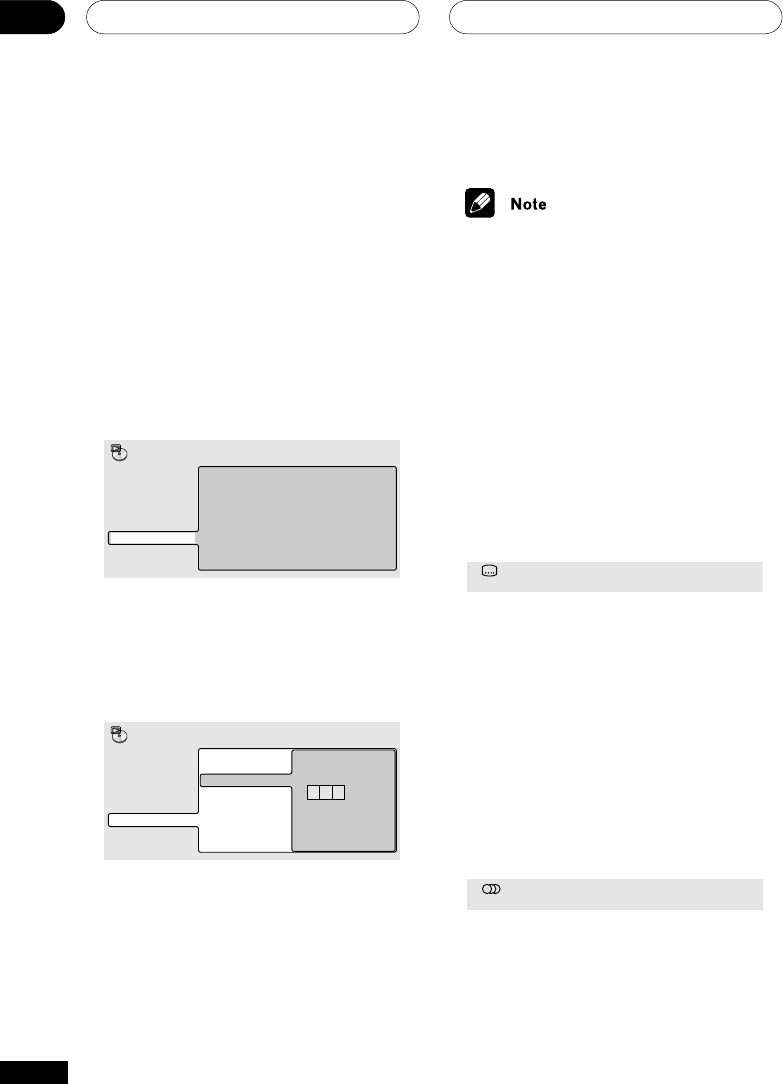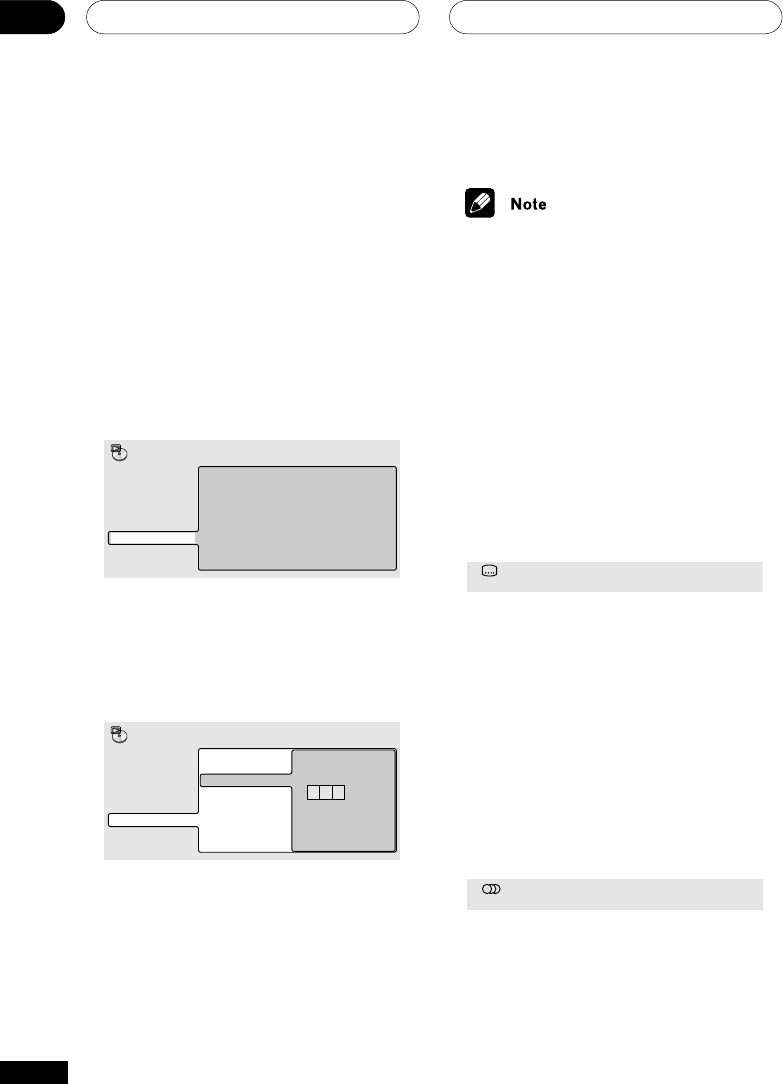
Playing Discs05
36
En
Searching a disc
You can search DVD discs by title or chapter
number, or by time. CDs can be searched by
track number, and Video CDs by track
number or time. MP3 discs can be searched
by folder or track number.
1 Press PLAY MODE and select ‘Search
Mode’ from the list of functions on the
left.
The search options that appear depend on
the kind of disc loaded. The screen below
shows the DVD search options.
Title Search
Chapter Search
Time Search
A-B Repeat
Repeat
Random
Program
Search Mode
Play Mode
2 Select a search mode.
3 Use the number buttons to enter a
title, chapter, folder or track number, or a
time.
0 0 1
Title Search
Chapter Search
Time Search
Chapter Input
A-B Repeat
Repeat
Random
Program
Search Mode
Play Mode
• For a time search, enter the number of
minutes and seconds into the currently
playing title (DVD) or track (Video CD)
you want playback to resume from. For
example, press 4, 5, 0, 0 to have
playback start from 45 minutes into the
disc. For 1 hour, 20 minutes and 30
seconds, press 8, 0, 3, 0.
4 Press ENTER to start playback.
• The disc must be playing in order to use
time search.
• Search functions are not available with
Video CDs in PBC mode, or unfinalized
CD-R/RW discs.
Switching subtitles
Some DVD discs have subtitles in one or
more languages; the disc box will usually tell
you which subtitle languages are available.
You can switch subtitle language anytime
during playback.
1 Press SUBTITLE repeatedly to select a
subtitle option.
Subtitle English1/2
Current / Total
• To set subtitle preferences, see Subtitle
Language on page 44.
Switching DVD audio
language
When playing a DVD disc recorded with
dialog in two or more languages, you can
switch audio language anytime during
playback.
1 Press AUDIO repeatedly to select an
audio language option.
Audio French Dolby Digital 3/2.1CH1/2
Current /Total
• To set audio language preferences, see
Audio Language on page 44.