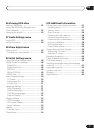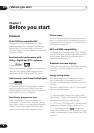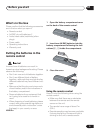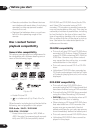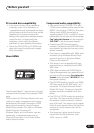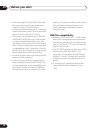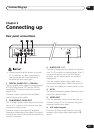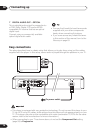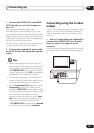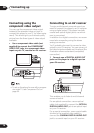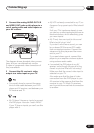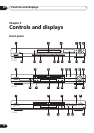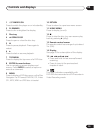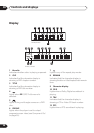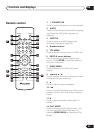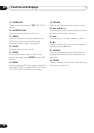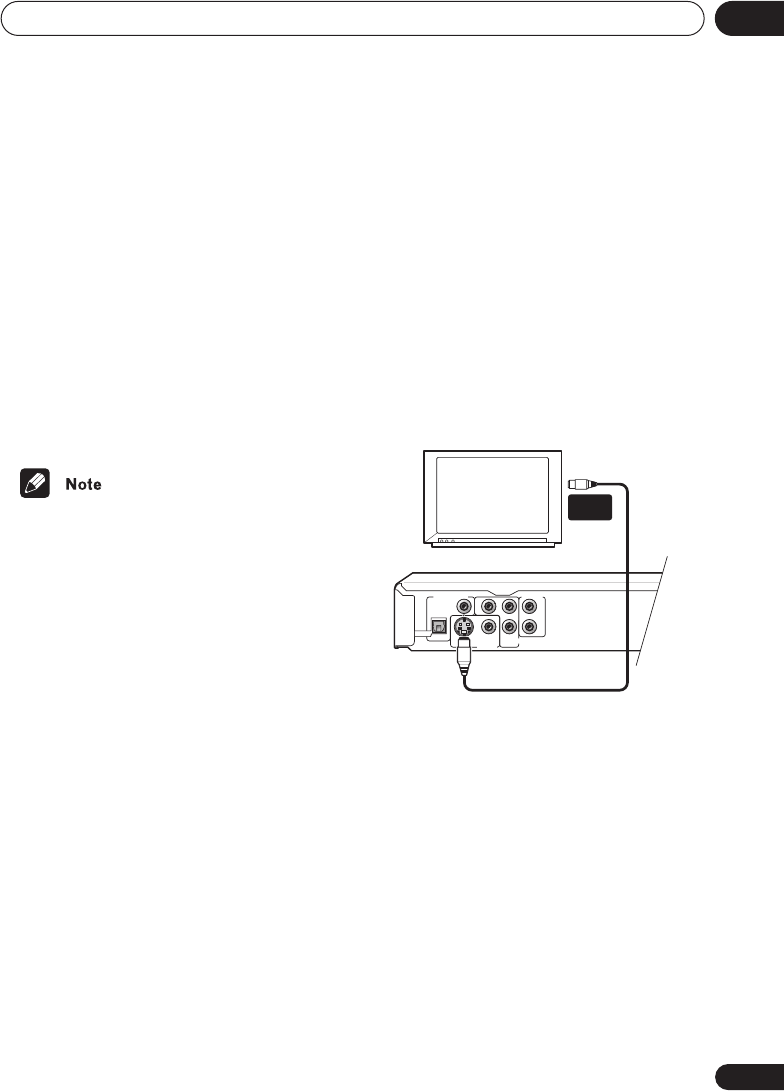
Connecting up
02
15
En
1 Connect the VIDEO OUT and AUDIO
OUT L/R jacks to a set of A/V inputs on
your TV.
Use the supplied audio/video cable,
connecting the red and white plugs to the
audio outputs and the yellow plug to the video
output. Make sure you match up the left and
right audio outputs with their corresponding
inputs for correct stereo sound.
See below if you want to use a component or
S-video cable for the video connection.
2 Connect the supplied AC power cable
to the AC IN inlet, then plug into a power
outlet.
• Before unplugging the player from the
power outlet, make sure you first switch it
into standby using either the front panel
STANDBY/ON button, or the remote
control, and wait of the -OFF- message to
disappear from the player’s display.
• For the above reasons, do not plug this
player into a switched power supply found
on some amplifiers and AV receivers.
• When Component Out (page 50) is set to
Progressive, there is no video output
from the VIDEO OUT (composite) and S
(S-video) jacks. If you want to display video
on more than one monitor simulta-
neously, make sure that it is set to Inter-
lace. Switch the player to standby then,
using the front panel controls, press
STANDBY/ON while pressing
to switch the player back to Interlace.
Connecting using the S-video
output
If your TV (or other equipment) has an S-video
input, you can use this instead of the stan-
dard (composite) output for a better quality
picture.
• Use an S-video cable (not supplied) to
connect the S-VIDEO OUT to an S-video
input on your TV (or monitor or AV
receiver).
Line up the small triangle above the jack with
the same mark on the plug before plugging
in.
DIGITAL AUDIO OUT
S
L
R
P
R
PB
Y
COAXIAL
OPTICAL
COMPONENT VIDEO OUT
AUDIO OUT
VIDEO OUT
TV
S-VIDEO
IN