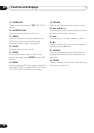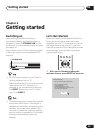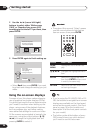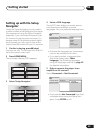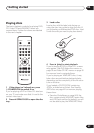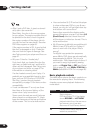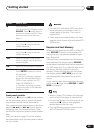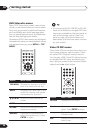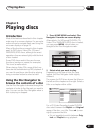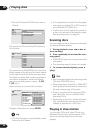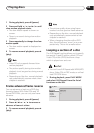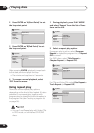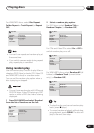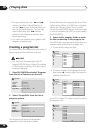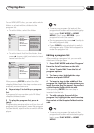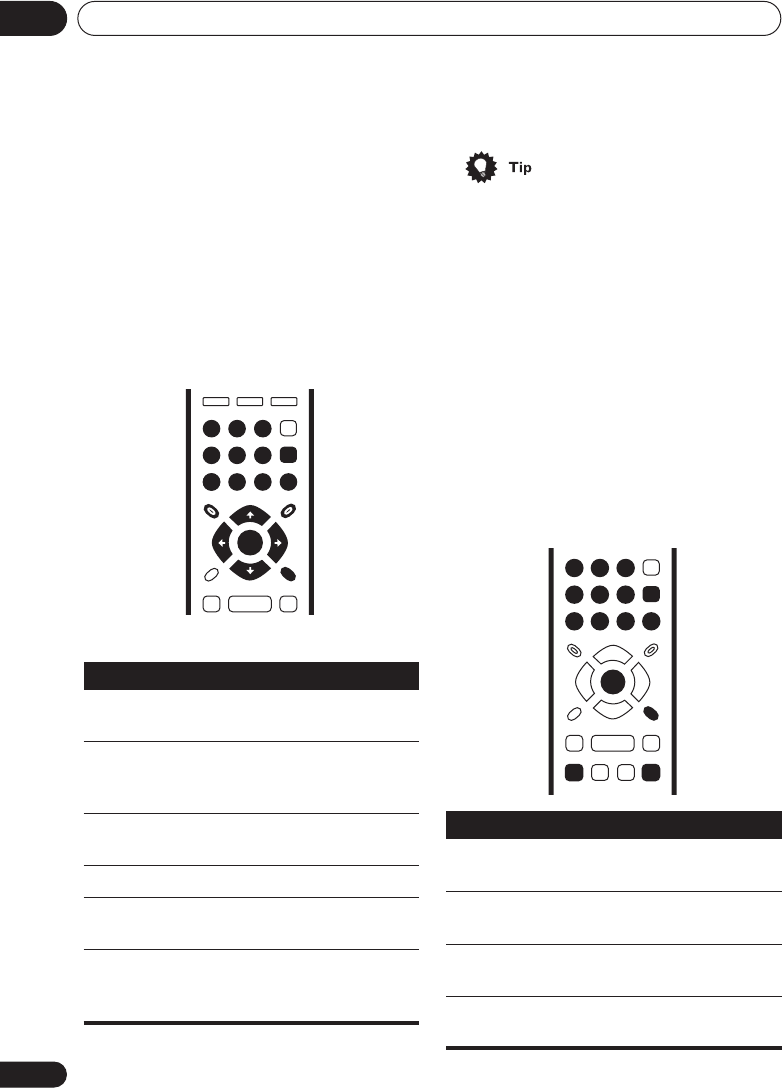
Getting started
04
30
En
DVD-Video disc menus
Many DVD-Video discs contain menus from
which you can select what you want to watch.
They may give access to additional features,
such as subtitle and audio language selec-
tion, or special features such as slideshows.
See the disc packaging for details.
Sometimes DVD-Video menus are displayed
automatically when you start playback; others
only appear when you press MENU or TOP
MENU.
• If you’re using the DV–260/263 or DV–363,
most of the buttons to navigate DVD disc
menus are available on the front panel as
well as the remote control. (See Front
panel on page 18 for the location and
description of all the front panel controls
for your model.)
Video CD PBC menus
Some Video CDs have menus from which you
can choose what you want to watch. These
are called PBC (Playback control) menus.
You can play a PBC Video CD without having
to navigate the PBC menu by starting play-
back using a number button to select a track,
rather than the (play) button.
Button What it does
TOP MENU Displays the ‘top menu’ of a DVD
disc—this varies with the disc.
MENU Displays a DVD disc menu—this
varies with the disc and may be
the same as the ‘top menu’.
/// Moves the cursor around the
screen.
ENTER Selects the current menu option.
RETURN Returns to the previously dis-
played menu screen.
Numbers Highlights a numbered menu
option (some discs only). Press
ENTER to select.
TOP MENU MENU
RETURN
ENTER
0
1
23
4
56
789
ENTER
Button What it does
RETURN Displays the PBC menu.
Numbers Use to enter a numbered menu
option. Press
ENTER to select.
Displays the previous menu page
(if there is one).
Displays the next menu page (if
there is one).
0
1
23
4
56
789
RETURN
ENTER
ENTER