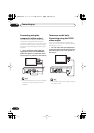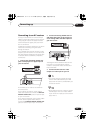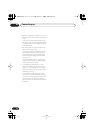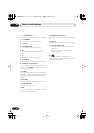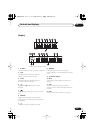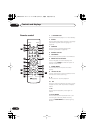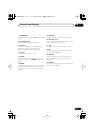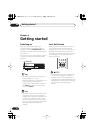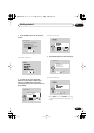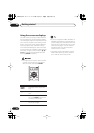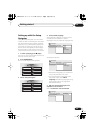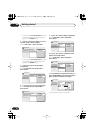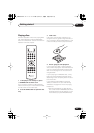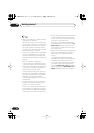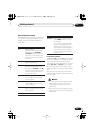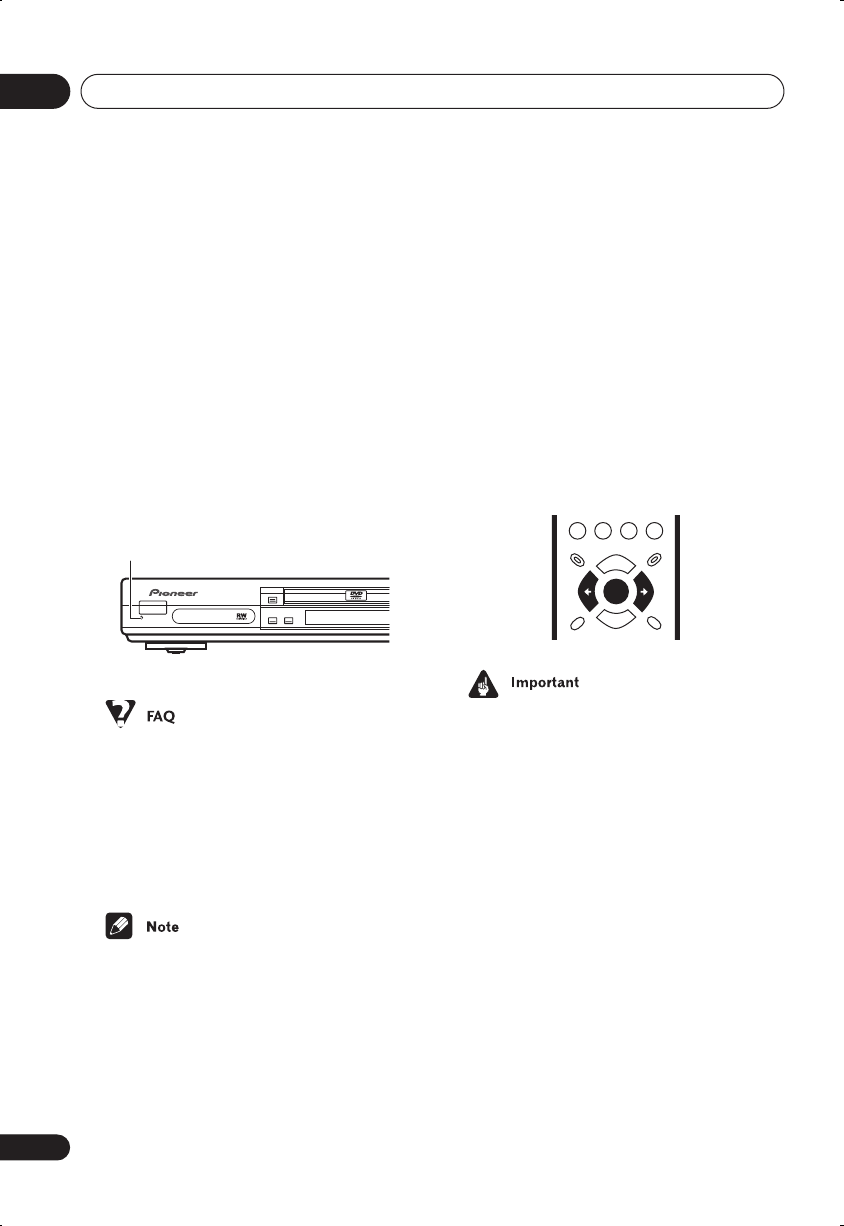
Getting started
04
22
En
Chapter 4
Getting started
Switching on
After making sure that everything is
connected properly and that the player is
plugged in, press
STANDBY/ON
on the
front panel, or on the remote control to switch
the player on.
Also, switch on your TV and make sure that it
is set to the input you connected the DVD
player to.
• My DVD player switches on but there is
nothing displayed on my TV.
Make sure that the TV is set to the correct
video input (not a TV channel). For
example, if you connected this player to
the
VIDEO 1
inputs on your TV, switch
your TV to
VIDEO 1
.
• This player features a screen saver and an
auto power off function. If the player is
stopped and no button is pressed for five
minutes, the screen saver starts. If the
disc tray is closed but no disc is playing
and no control is pressed for 30 minutes,
the player automatically goes into
standby.
Let’s Get Started
When you switch on the player for the first
time, you should see a welcome screen
displayed on your TV. From here you can let
the player know what kind of TV you have,
then either use the Setup Navigator to make
more settings, or jump right in and start
playing some discs.
• For customers in Taiwan: The default on-
screen menu language is Traditional
Chinese. Use the instructions below to
complete the Let’s Get Started setup, then
see page 69 for instructions on changing
the on-screen display language to
English.
STANDBY/ON
FL DIMMER
DV-366-S/ DV-366-K
STANDBY/ON
GUIDE
RETURN
ENTER
DV260.book 22 ページ 2003年1月28日 火曜日 午後7時20分