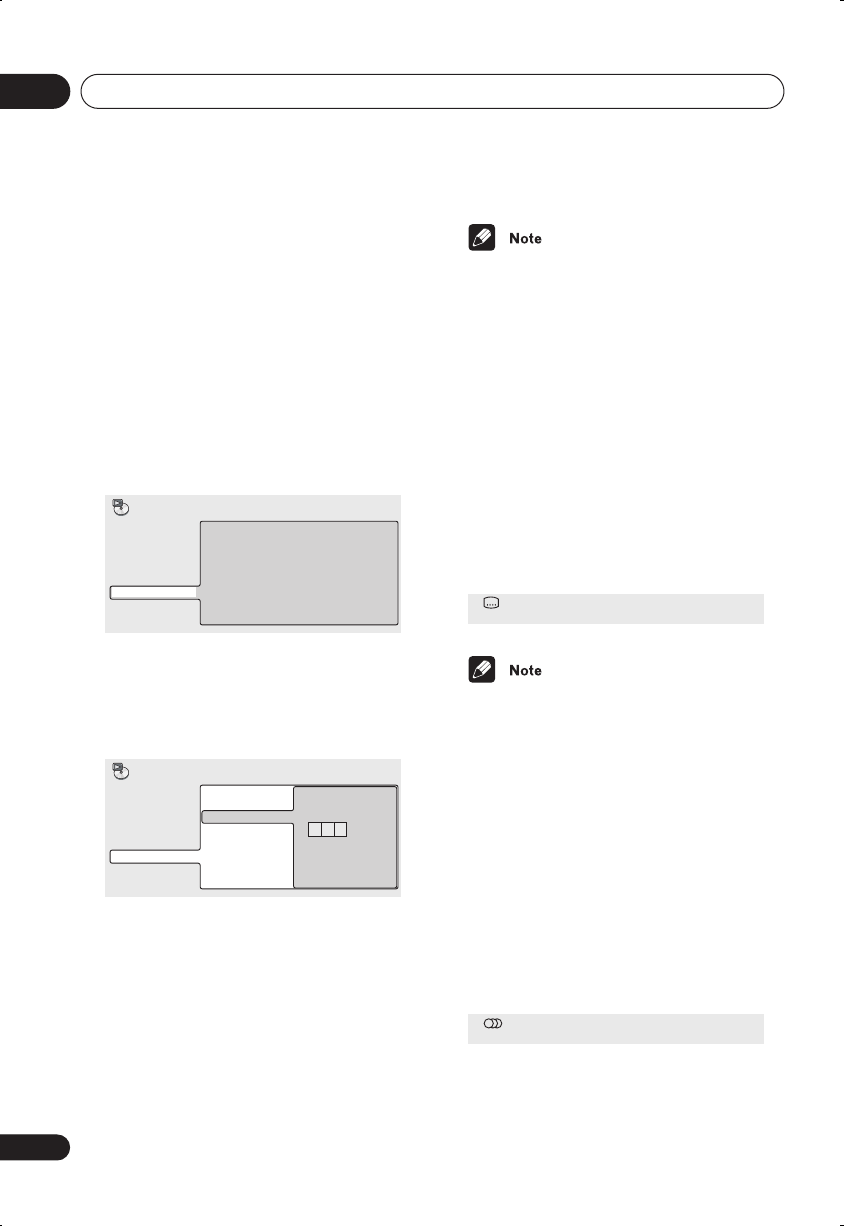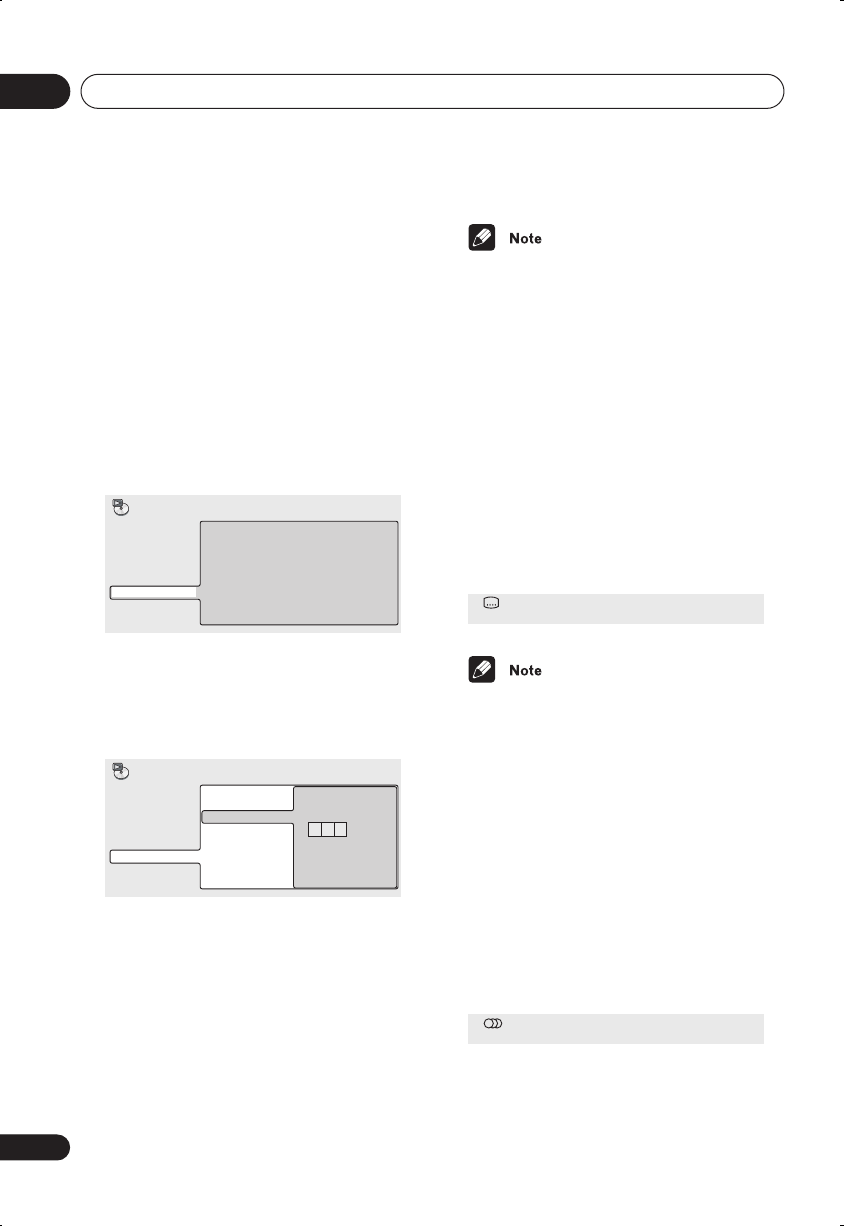
Playing discs
05
40
En
Searching a disc
You can search DVD discs by title or chapter
number, or by time. CDs can be searched by
track number, and Video CD/Super VCDs by
track number or time. WMA/MP3 discs can
be searched by folder or track number.
1 Press PLAY MODE and select ‘Search
Mode’ from the list of functions on the
left.
The search options that appear depend on the
kind of disc loaded. The screen below shows
the DVD search options.
2 Select a search mode.
3 Use the number buttons to enter a
title, chapter, folder or track number, or a
time.
• For a time search, enter the number of
minutes and seconds into the currently
playing title (DVD) or track (Video CD/
Super VCD) you want playback to resume
from. For example, press
4
,
5
,
0
,
0
to have
playback start from 45 minutes into the
disc. For 1 hour, 20 minutes and 30
seconds, press
8
,
0
,
3
,
0
.
4 Press ENTER to start playback.
• The disc must be playing in order to use
time search.
• Search functions are not available with
Video CD/Super VCDs in PBC mode, or
unfinalized CD-R/RW discs.
Switching subtitles
Some DVD discs have subtitles in one or
more languages; the disc box will usually tell
you which subtitle languages are available.
You can switch subtitle language during play-
back.
1 Press SUBTITLE repeatedly to select a
subtitle option.
• Some discs only allow you to change
subtitle language from the disc menu.
Press
TOP MENU
to access.
• To set subtitle preferences, see
Subtitle
Language
on page 54.
Switching DVD audio
language
When playing a DVD disc recorded with
dialog in two or more languages, you can
switch audio language during playback.
1 Press AUDIO repeatedly to select an
audio language option.
Title Search
Chapter Search
Time Search
A-B Repeat
Repeat
Random
Program
Search Mode
Play Mode
0 0 1
Title Search
Chapter Search
Time Search
Input Chapter
A-B Repeat
Repeat
Random
Program
Search Mode
Play Mode
Subtitle English1/2
Current / Total
Audio French Dolby Digital 3/2.1CH1/2
Current /Total
DV260.book 40 ページ 2003年1月28日 火曜日 午後7時20分