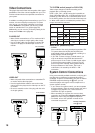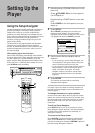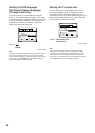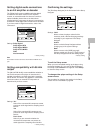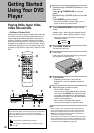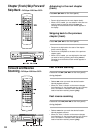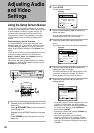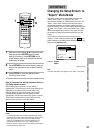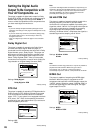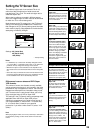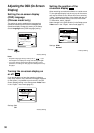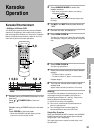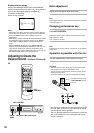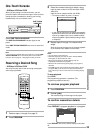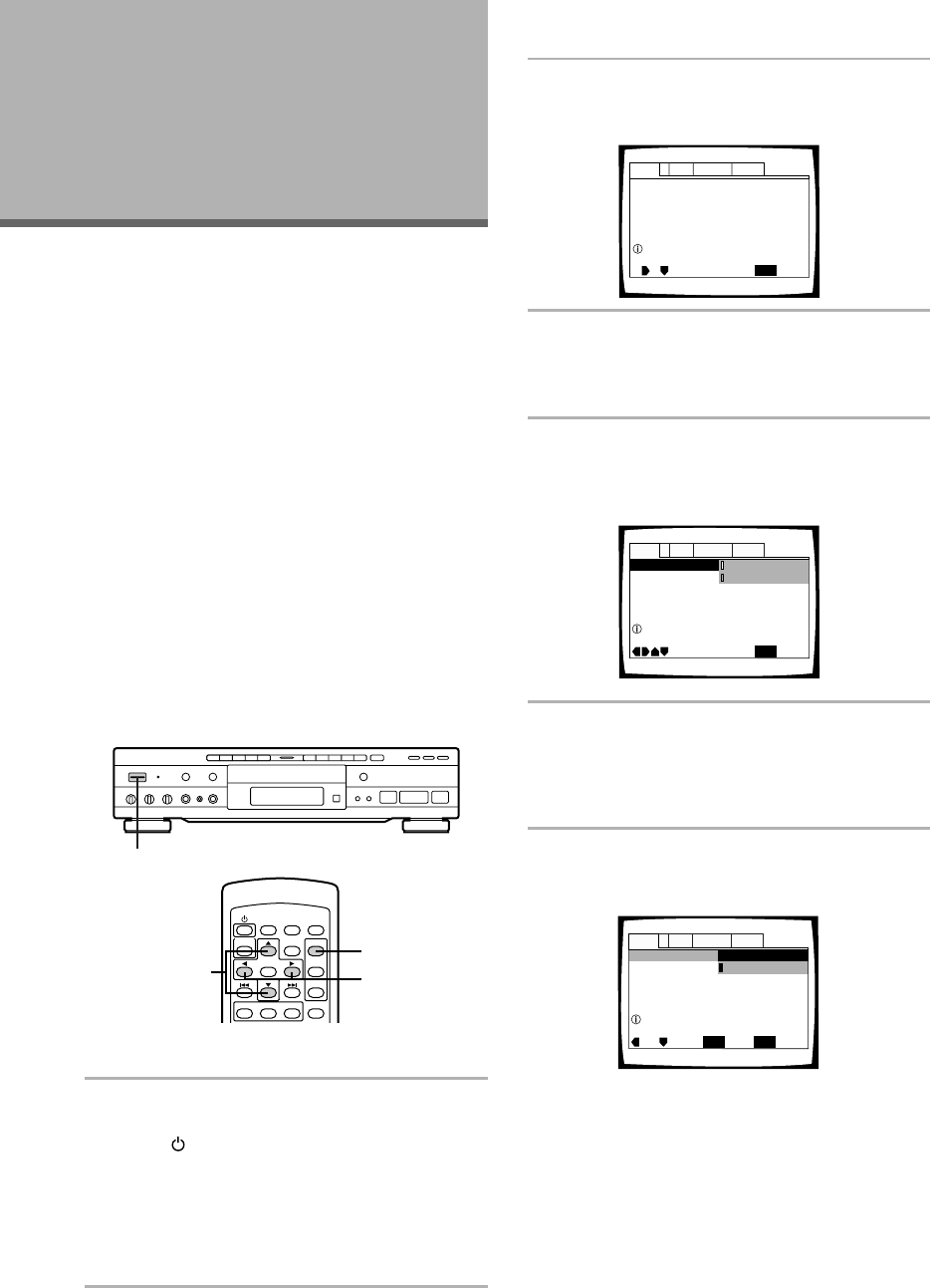
26
Using the Setup Screen Menus
The procedure on this page describes how to operate
the menus on the Setup screen. These menus are used
to set and adjust a number of system settings. The
various functions that can be adjusted are covered
throughout this manual. The procedure on this page
provides a basic outline for using the Setup screen
menus.
When setting up for the first time
It is recommended to set up player using the Setup
Navigator (page 19). If you selected “Not Used” when
the Setup Navigator appears, you may still set up the
player using the Setup Navigator in the General menu
screen.
If you choose not to use the Setup Navigator, be sure to
make the necessary settings in the Setup screen
Audio 1, Audio 2, Video, and Language menus as
described on the following pages.
Some DVDs start playing automatically when loaded in
the player. If a DVD has been loaded, be sure to press
STOP 7 before proceeding.
Adjusting Audio
and Video
Settings
2 Press SETUP.
The Setup screen appears.
3 Use the cursor buttons (2/3) to select the
menu you want.
As each menu is selected with the cursor, the
settings appear below the menu heading.
4 Press the cursor button (∞) to enter the
menu.
The top item within the menu becomes highlighted.
5 Use the cursor buttons (5/∞) to select the
setting you want to change.
The options available for each setting appear to the
right when the setting is selected. The current
setting appears with the setting indicator lit.
6 Press the cursor button (3) to enter the
setting options.
• Not all menu options can be changed while a disc
is playing. In these cases, the options appear
grayed out on the screen and cannot be adjusted.
To change these settings, press STOP 7 first
before pressing SETUP.
• Operating the menu after pressing STOP 7 may
cancel the resume function.
• Some menu options are not immediately
effective if set while a disc is playing. To make
these settings effective, stop playback and then
start again, or change the settings while the disc
is stopped.
(Example)
Dolby Digital Out – Dolby Digital
DTS Out – Off
96kHz PCM Out – 96kHz 3 48kHz
MPEG Ou
t – MPEG 3 PCM
Audio1
General
Language
Video
2
SETUP
Move
Exit
Setup audio
Digital output format/tone adjust
DTS Out -
96kHz PCM Out – 96kHz 3 48kHz
MPEG Ou
t – MPEG 3 PCM
Audio1
General
Language
Video
2
Move
Exit
Dolby Digital 3 PCM
Dolby Digital
SETUP
Dolby Digital Out
Switch Dolby Digital audio mode
DTS Out -
96kHz PCM Out – 96kHz 3 48kHz
MPEG Ou
t – MPEG 3 PCM
Audio1
General
Language
Video
2
Move
Exit
Dolby Digital 3 PCM
Dolby Digital
SETUP
Select
ENTER
Dolby Digital Out
Output Dolby Digital
(Example)
(Example)
2
4,5
3,6
1 [Models having a STANDBY/ON button on the
main unit]
Press STANDBY/ON on the front panel to
turn the player on.
[Models having a POWER switch on the main
unit]
Press POWER on the front panel to turn the
player on.
1