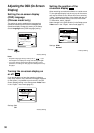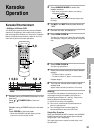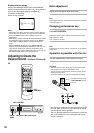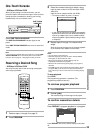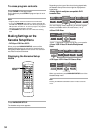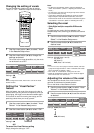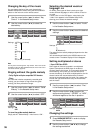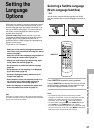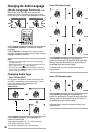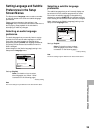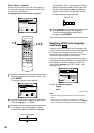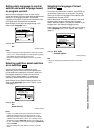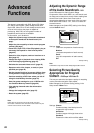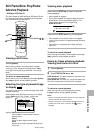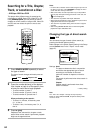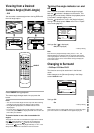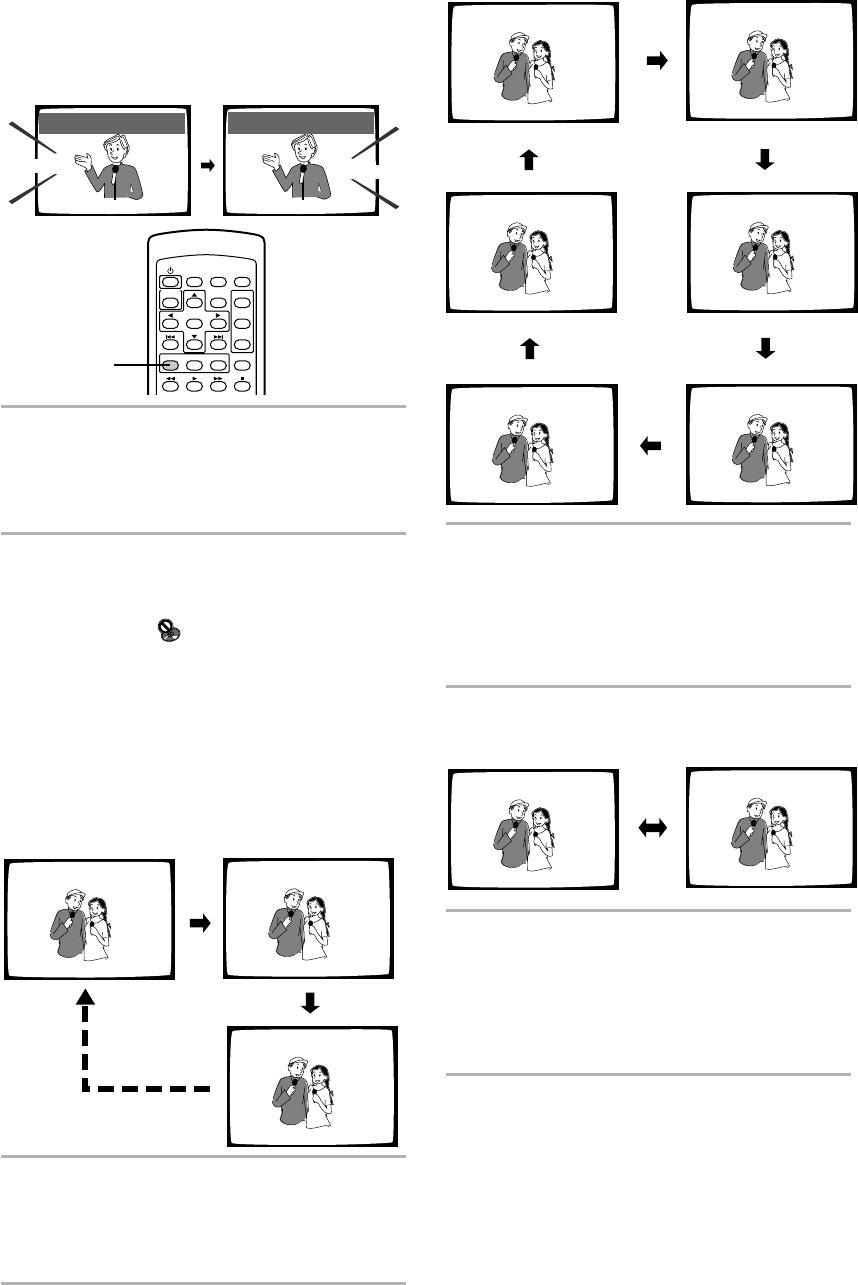
38
Changing the Audio Language
(Multi-Language Function) – DVD
Dolby Digital, PCM, and other audio data can be
recorded on DVDs in a number of languages or audio
tracks, letting you choose the desired language or audio.
Press AUDIO repeatedly to select the desired
language.
Pressing AUDIO once displays the currently selected
language. Subsequent presses rotates through the audio
languages available on the DVD.
Notes
• You cannot switch languages if there is only one language
recorded on the disc.
• Switching the audio language may not be possible with some
titles. In this case, the
mark is displayed.
• For some titles, selection can be made using the DVD menu.
In these cases, press MENU to display the DVD menu screen
and then make your selection.
Changing Audio Type
– Super VCD/Video CD/CD
For enjoyment of karaoke or similar format Video CDs
and CDs, it is possible to select stereo audio, or either
right or left channel mono depending on the
requirements of the source.
Video CD/CD
Press AUDIO repeatedly during playback to
switch the audio type.
Audio output changes from “1/L” (Left channel) to
“2/R” (Right channel) to “Stereo”.
This function is possible only in Normal mode.
Audio : 1 English
Dolby Digital
5.1CH
Audio : 2 Spanish
HELLO
HOLA
Dolby Digital
5.1CH
AUDIO
Super VCD (Nomal mode)
Press AUDIO repeatedly during playback to
switch the audio type. Choose the audio type that
lets you hear the soundtrack (the sound may not
be audible with some audio types).
In Normal mode, the audio changes according to the
diagram above.
Super VCD (Karaoke mode)
Press AUDIO repeatedly during playback to
switch the audio type. Choose the audio type that
lets you hear the soundtrack (the sound may not
be audible with some audio types).
In Karaoke mode, the audio changes according to the
diagram above.
Audio : 1/L
Audio : 2/R
Audio : Stereo
Audio : 1 R
Audio : 1 L
Audio : 1 Stereo
Audio : 2 Stereo
Audio : 2 L
Audio : 2 R
Audio : 2
Audio : 1