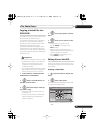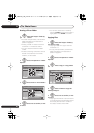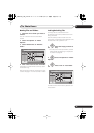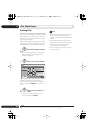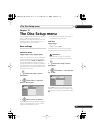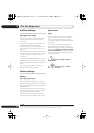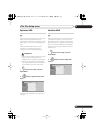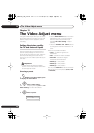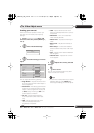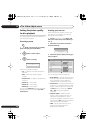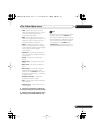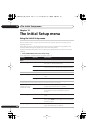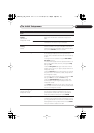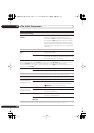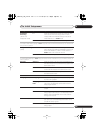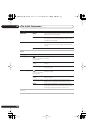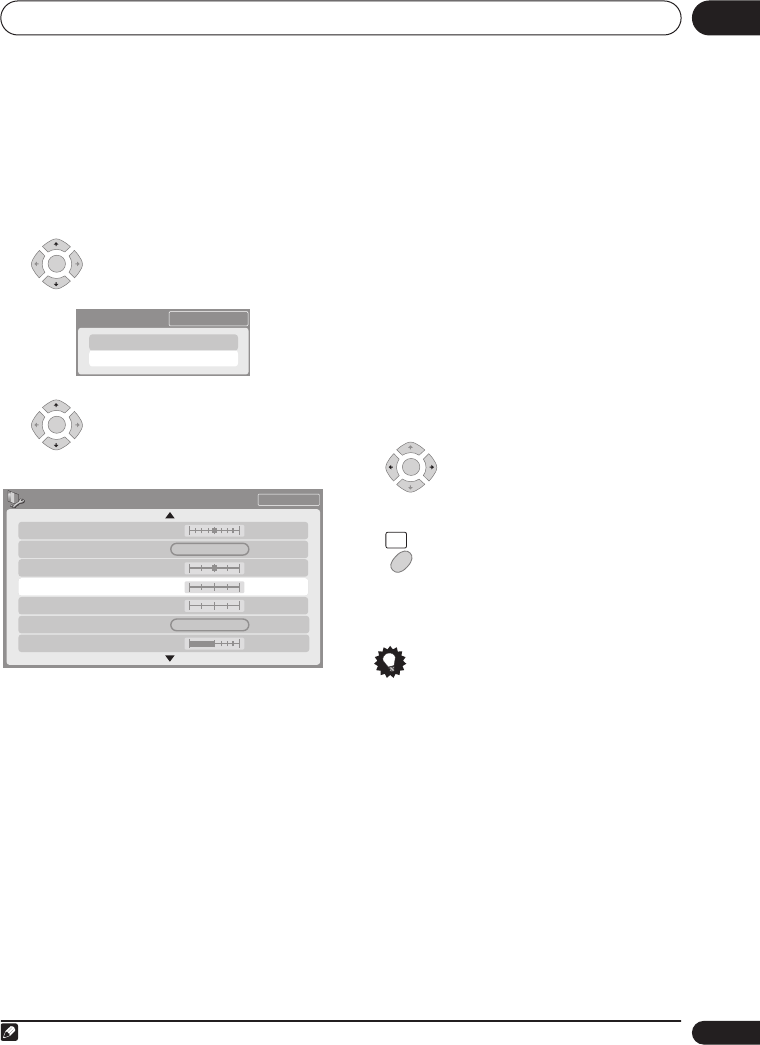
The Video Adjust menu 13
103
En
Creating your own set
There are three user presets in which you
can save your own set of picture quality
settings.
1 Follow
Choosing a preset
above and
select one of the user presets (Memory 1,
2 or 3).
2 Select ‘Detailed Settings’.
3 Select the setting you want to
adjust.
You can adjust the following settings:
• Prog. Motion
– Adjusts the motion and
still picture quality when video output is
set to progressive.
• PureCinema
– This setting optimizes the
picture for film material when the video
output is set to progressive. Usually set
to
Auto
, but try switching to
Off
if the
picture appears unnatural.
• 3-D Y/C
– Adjusts the brightness /
colour separation (NTSC video input
only).
• YNR
– Adjusts the amount of noise
reduction (NR) applied to the Y
(brightness) component.
• CNR
– Adjusts the amount of noise
reduction (NR) applied to the C (colour)
component.
•
White AGC
– Turn on for automatic
white level adjustment.
1
•
White Level
– Adjusts the intensity of
white.
•
Black Level
– Adjusts the intensity of
black.
•
Black Setup
– Corrects the standard
reference black level (NTSC video input
only).
•
Hue
– Adjusts overall balance between
red and green.
•
Chroma Level
– Adjusts how rich the
colors appear.
4 Adjust the currently selected
setting.
5 Press to exit.
You can now use the preset for any other
input or the built-in TV tuner.
Tip
• To see more of the picture as you adjust
different settings, press
ENTER
after
selecting the setting you want to adjust.
ENTER
Detailed Settings
7ch
Memory1
ENTER
Memory1
3-D Y/C
Motion Still
PureCinma
Prog. Motion
Auto
Motion Still
7ch
White Level
CNR
YNR
White AGC
Off
Max
Off
Off
Max
MaxMin
Note
1 When
White AGC
is
On
, the
White Level
setting can’t be adjusted.
ENTER
HOME
MENU
DVR745H_IBD_EN.book 103 ページ 2006年7月27日 木曜日 午後4時11分