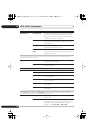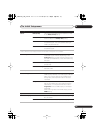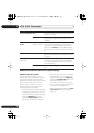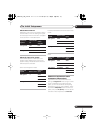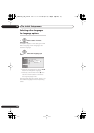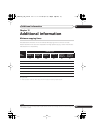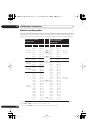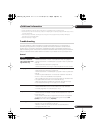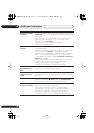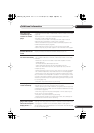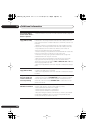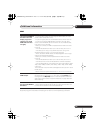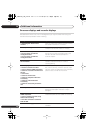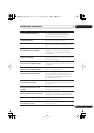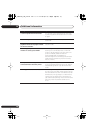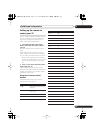Additional information15
122
En
Remote control does
not work
• If you connected this recorder to another Pioneer product using the
CONTROL
IN
jack, point the remote control at the other component to
use (page 14).
• Set the remote control to the same ID number as the recorder
(page 116). (When the batteries run down, the remote mode is
automatically reset to
Recorder1
.)
• Use the remote within its operating range (page 7).
• Replace the batteries (page 6).
No sound or sound is
distorted
• Make sure that the amp/receiver or TV is set to the correct input and
the volume turned up.
• There is no sound when the picture is paused, or during scanning or
slow motion play. Press
PLAY
to resume regular playback.
• DTS discs can only be played if this recorder is connected to a DTS
decoder or DTS compatible amp/receiver. If you have connected a
suitable decoder, also make sure that the
Initial Setup > Audio Out >
DTS Out
setting is
On
.
• Some 96 kHz discs do not output audio through the digital jack. In
this case, switch the input of your amp/receiver to analog.
• Check the audio cable connections (page 14).
• If the sound is distorted, try cleaning the cable plugs.
Cannot switch a dual
mono/bilingual pro-
gram
• During real-time copying it is not possible to switch audio channels.
The main and sub channels are both output.
The picture from the
external input is dis-
torted
• If the video signal from the external component is copy-protected,
you cannot connect via this recorder. Connect the component directly
to your TV.
The picture is distorted
• Change the Input Line System setting (page 116). (You can also
change it by pressing the
(STOP)
button and
OPEN/CLOSE
on
the front panel simultaneously with the recorder stopped.)
Screen is stretched ver-
tically or horizontally
• Make sure that the
TV Screen Size
setting (page 113) is correct for
the kind of TV you have (see also page 131).
• If you have a widescreen TV, check its aspect ratio settings.
• This recorder’s input switches into wide mode automatically
according to the input signal. When the unit connected is not
compatible with VIDEO ID-1 (widescreen signalling), set the
connected component to output 4:3 aspect ratio (standard) video.
Problem
Remedy
DVR745H_IBD_EN.book 122 ページ 2006年7月27日 木曜日 午後4時11分