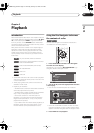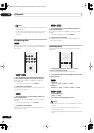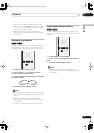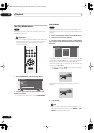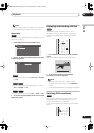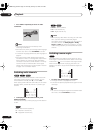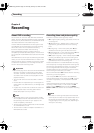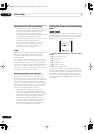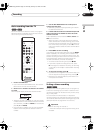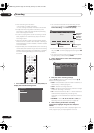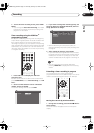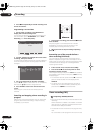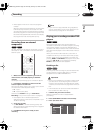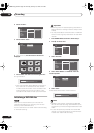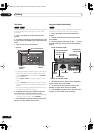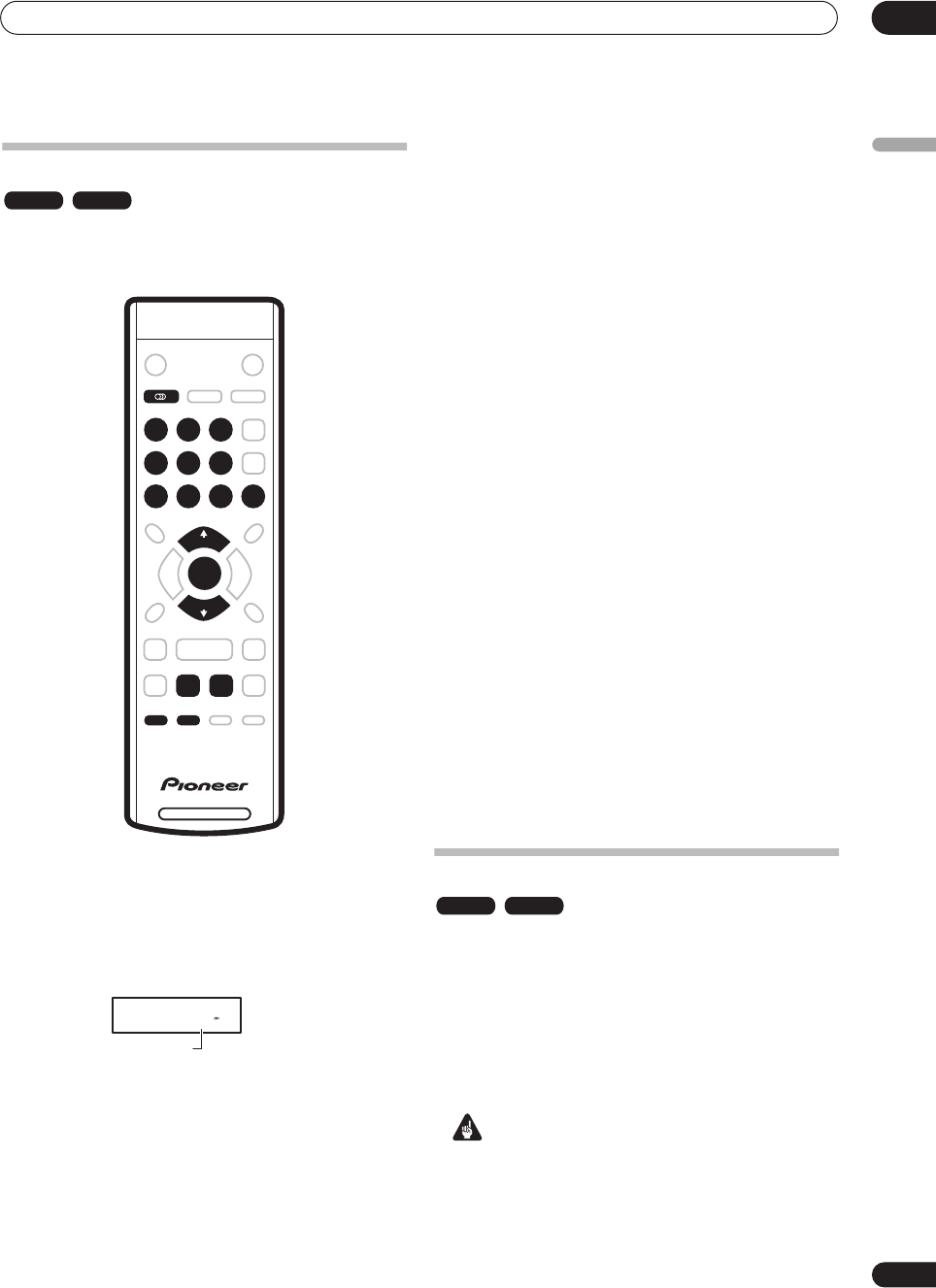
Recording
06
35
En
English
Basic recording from the TV
Follow the instructions below to record a TV program.
Recording starts immediately and continues until the
disc is full or you stop the recording.
1 Load a recordable disc.
• If you load a new blank DVD-RW disc, the recorder
takes a short while to initialize the disc.
2 Use the CH +/– buttons to select the TV channel
to record.
The front panel display shows the channel number:
• While the recorder is stopped, you can also use the
number buttons on the remote to select the channel.
(For channel 6, press
6
then
ENTER
; for channel 24,
press
2, 4
then
ENTER
)
• If the recorder is stopped, you can also use the
+/–
buttons on the front panel to select the channel
number.
3 Use the REC MODE button to set the picture
quality/recording time.
• See
Setting the picture quality/recording time
above
for detailed instructions.
4If the broadcast audio has a SAP channel (Second
Audio Program), press AUDIO to select the audio
channel to record.
Press repeatedly to switch between
Mono
,
Stereo
and
SAP
audio channels.
• When recording in VR mode, both mono and SAP
audio channels are recorded, allowing you to switch
the audio channel on playback. The only exception to
this is when the picture quality is set to
XP
, in which
case you do need to select the audio channel before
recording.
5 Press
ì
REC to start recording.
If you want to set a recording end time, press the
ì
REC
button repeatedly. The recording time increases in 30
minute increments, up to a maximum of ten hours. The
time the recording will end is shown on-screen and in the
front panel display. When the recording ends, the
recorder automatically switches into standby.
• To cancel the set recording time, press
ì
REC
.
• If you want to pause recording at any time, press
. Press again to restart the recording. (If recording
in VR mode, a new chapter is started after recording
restarts)
6 To stop the recording, press
.
• If you set the recording time in the previous step, you
can still stop the recording anytime by pressing
.
• Recording will stop automatically when there is no
more space on the DVD.
Setting a timer recording
Using the timer recording features you can program up
to 32 timer recordings up to a month in advance. Timer
recording programs can be set to record just once, every
day, or every week.
You can set the recorder so that it will adjust the
recording quality to try and fit the recording on to the disc
if it would not otherwise fit at the recording quality you set
(see
Optimized Rec
on page 52 for more on this).
Important
•A timer recording can’t be set if:
– There are already 32 timer programs waiting to be
recorded.
VR mode Video mode
DVD RECORDER
ì REC REC MODE
123
456
7890
AUDIO
ENTER
CH+
CH–
0 0 7
Channel number
VR mode Video mode
DVR-230_KU.book Page 35 Thursday, January 27, 2005 2:42 PM