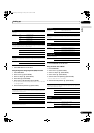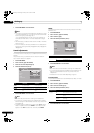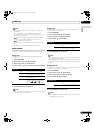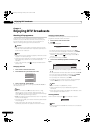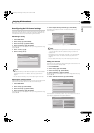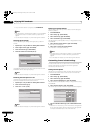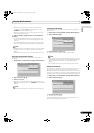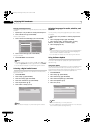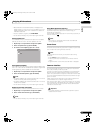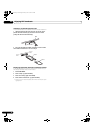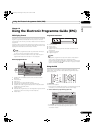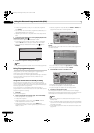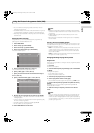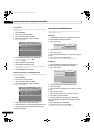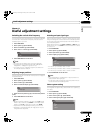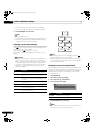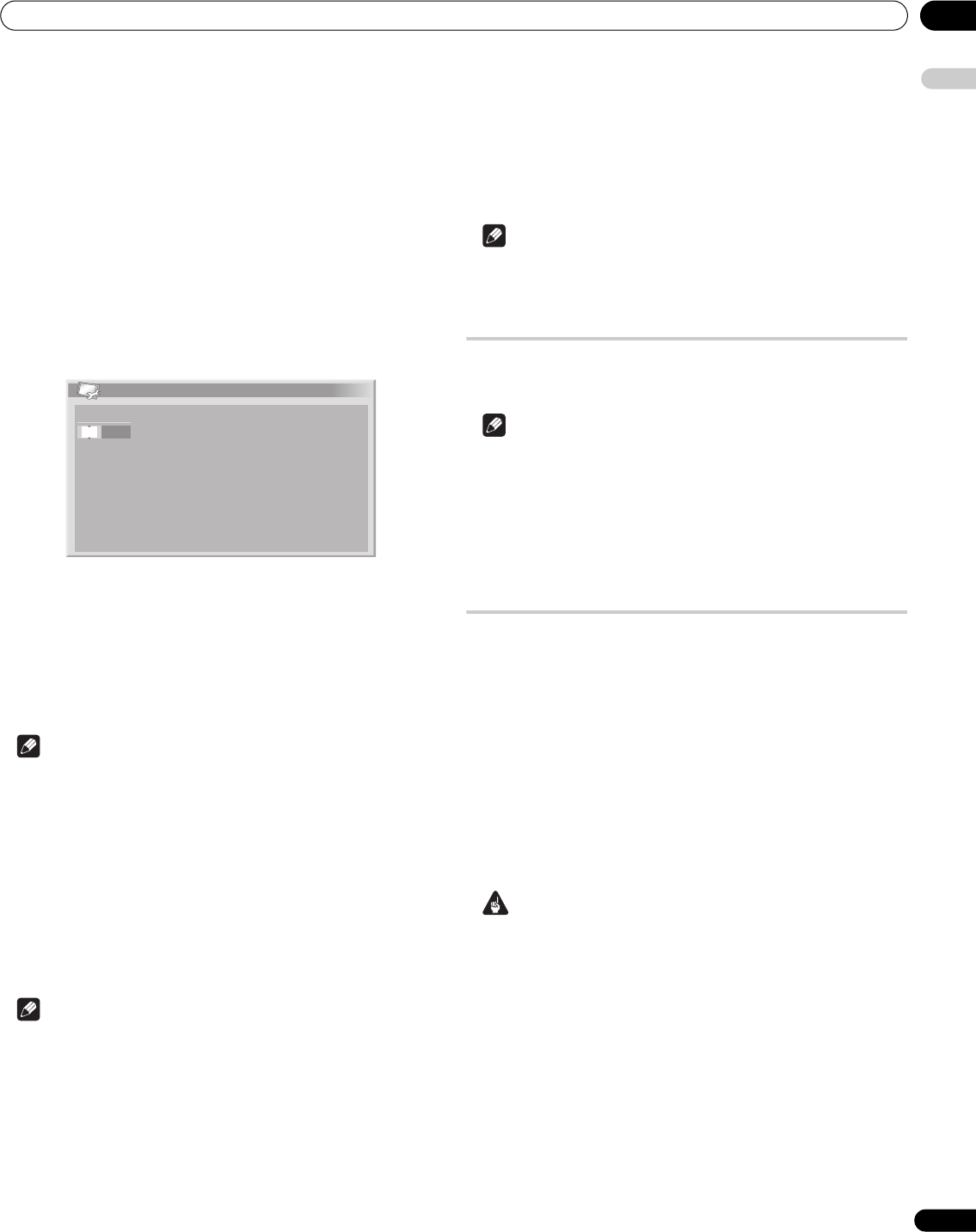
Enjoying DTV broadcasts 09
39
En
English
• 60 seconds before the scheduled update, a message prompt
appears asking if you want to carry out Auto Update or not. Auto
Update automatically starts if "OK" is selected or no selection is
made after 50 seconds.
• To quit an update in progress, press HOME MENU.
• You can select "DTV Setup" only when watching DTV channels.
Setting Update Time
You can set the time your plasma television performs Auto Update
each day. To use this function, set "Auto Update" to "On" first.
1 Repeat steps 1 to 4 provided for “Using Auto Update“.
2 Select “Set Update Time“ (/ then ENTER).
3 Set a time for Auto Update (/// or 0 to 9).
Starting Manual Update
This function allows you to manually execute Software Update. If less
than 1 hour is left to the next scheduled Auto Update or programmed
recording/watching, Manual Update cannot be executed.
1 Repeat steps 1 to 4 provided for “Using Auto Update“.
2 Select “Start Manual Update“ (/ then ENTER).
Note
• For Manual Update to start, there must be more than 1 hour left to
the start of the next preset recording/watching.
• For Manual Update to start, there must be more than 1 hour left to
the start of Auto Update.
• You can select "DTV Setup" only when watching DTV channels.
Displaying technical information
Use this function to check the hardware/software version number.
1 Repeat steps 1 to 4 provided for “Using Auto Update“.
2 Select “Technical Information“ (/ then ENTER).
Note
• You can select "DTV Setup" only when watching DTV channels.
Using MHEG application (UK only)
Some stations bring you programmes with the MHEG (Multimedia and
Hypermedia Expert Group) application encoded, letting you
experience DTV interactively.
When provided, the MHEG application will start when you press any of
the colour buttons or m.
Note
• This function is not available when subtitle is activated (see
Viewing subtitles on page 34).
Screen Saver
The screen saver automatically starts when no operation is performed
for 3 minutes while receiving DTV radio channels.
Note
While the screen saver is active, you can perform the following
operations:
• Press TV/DTV to switch to analogue TV.
• Press any other button to switch to the normal radio channel
screen.
• Programme Timer is active while the screen saver is displayed.
Common Interface
To receive scrambled DTV signals you will need a CA module and a
smart card provided by the service provider.
Although CA module types may vary depending on the manufacturer,
each one of the CA modules supports a certain kind of encryption
system. Your plasma television supports CA modules which are made
to work with the DVB standard. Contact a service provider for the right
type of CA module.
Please note that a smart card may only be valid for a single service
provider and due to this, a specific range of channels.
After inserting a card, leave it in the slot permanently. Do not remove
it from the terminal unless asked to do so. For instance, your card has
to be in the slot when your service provider wants to download new
information to the smart card.
Important
• CA modules and smart cards are neither supplied nor optional
accessories from Pioneer.
Set Update Time
Time
11 32
:
PDP4270XD_En.book Page 39 Friday, June 16, 2006 5:32 PM