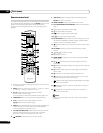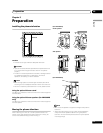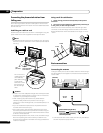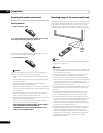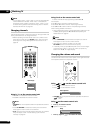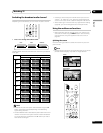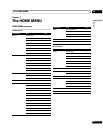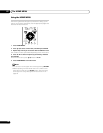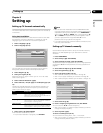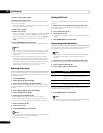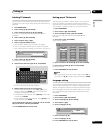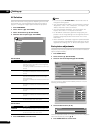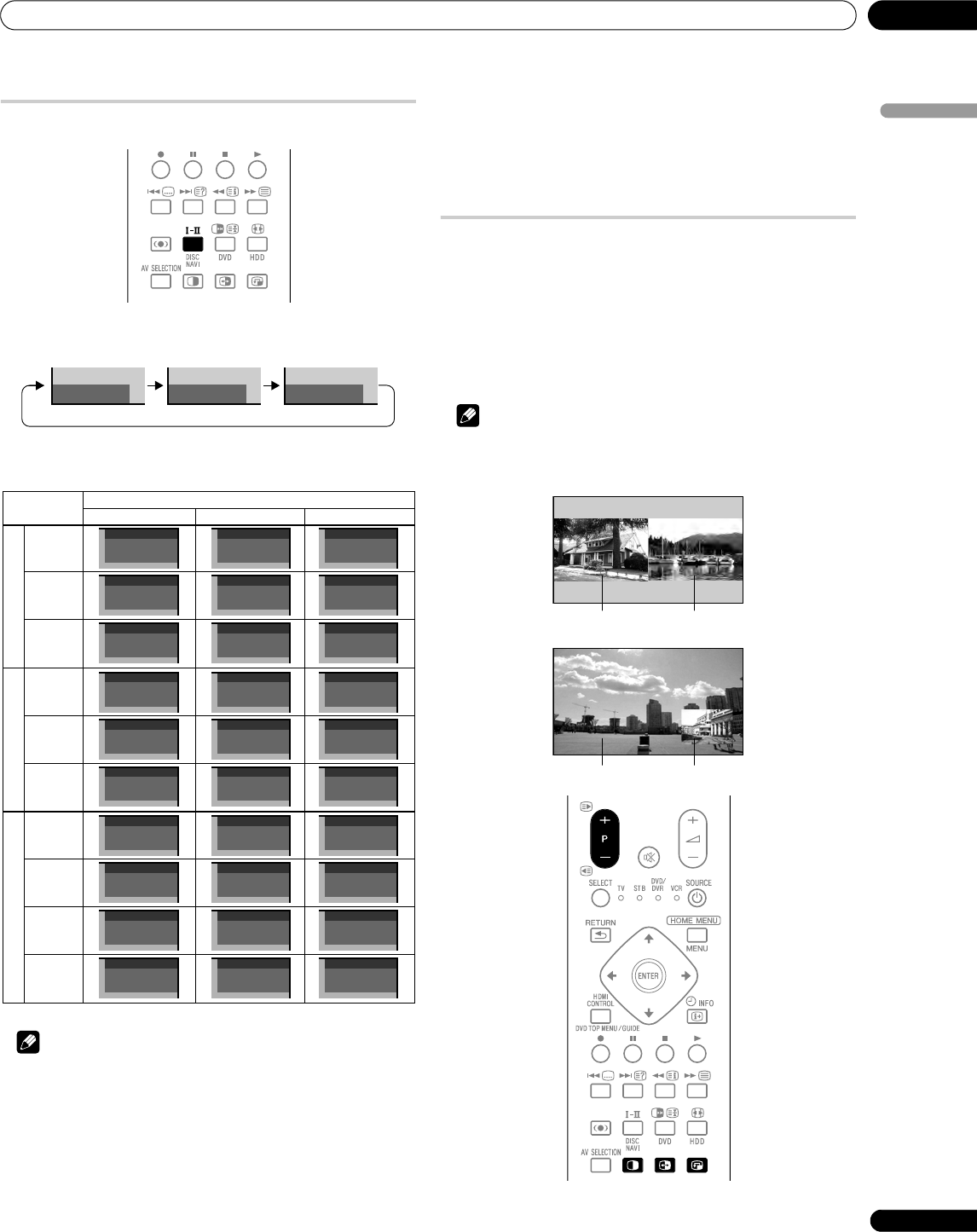
Watching TV
06
21
En
English
Switching the broadcast audio channel
Depending on the broadcast, you can switch the audio channel.
• Press - to change the audio channel.
The table below shows the available audio channels by broadcast
audio type.
Note
• In each of the sound multiplex mode selected using the -
button, the display changes depending on broadcasting
signals being received.
• Once the MONO mode is selected, the plasma television sound
remains mono even if the system receives a stereo broadcast.
You must switch the mode back to or mode if you want to
hear stereo sound again.
• Selecting a sound multiplex mode while the input source is
“INPUT 1” to “INPUT 6” or “PC” does not change the type of
sound. In this case, sound is determined by the video source.
• While watching a TV channel with any High Deviation setting
(page 26), you cannot change the sound multiplex mode.
Using the multiscreen functions
• Before operating with the remote control unit, make sure to
select the TV mode using its SELECT button. See Controlling
other equipment using the supplied remote control unit on
page 50.
Splitting the screen
Use the following procedure to select the 2-screen or picture-in-
picture mode.
Note
• Displaying a split screen for a long period of time, or for shorter
periods of time everyday, may result in image retention.
mode mode MONO mode
I II MONO
1
AAA
NICAM STEREO
1
AAA
NICAM STEREO
1
AAA
MONO
2
BBB
NICAM
2
BBB
NICAM
2
BBB
MONO
3
CCC
NICAM MONO
3
CCC
NICAM MONO
3
CCC
MONO
NICAM BroadcastsA2 BroadcastsBTSC Broadcasts
Stereo
Bilingual
Monaural
4
DDD
STEREO
4
DDD
STEREO
4
DDD
MONO
5
EEE
DUAL
5
EEE
DUAL
5
EEE
MONO
6
FFF
MONO
6
FFF
MONO
6
FFF
MONO
Stereo
Bilingual
Monaural
4
GGG
STEREO
4
GGG
STEREO
4
GGG
MONO
5
HHH
MONO(SAP)
5
HHH
SAP(MAIN)
5
HHH
MONO
5
JJJ
STEREO(SAP)
5
JJJ
SAP(STEREO)
5
JJJ
MONO
Stereo
MAIN+SAP
Stereo+SAP
6
KKK
MONO
6
KKK
MAIN
6
KKK
MONO
Monaural
Setting
MONO
2-screen
Picture-in-picture
Main screen Sub screen
Main screen Sub screen