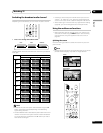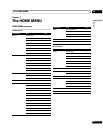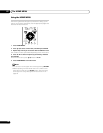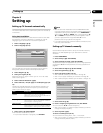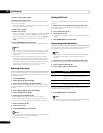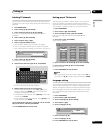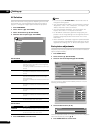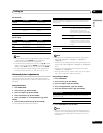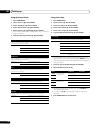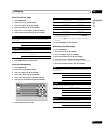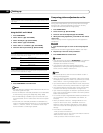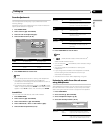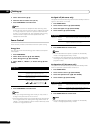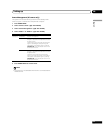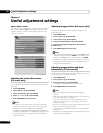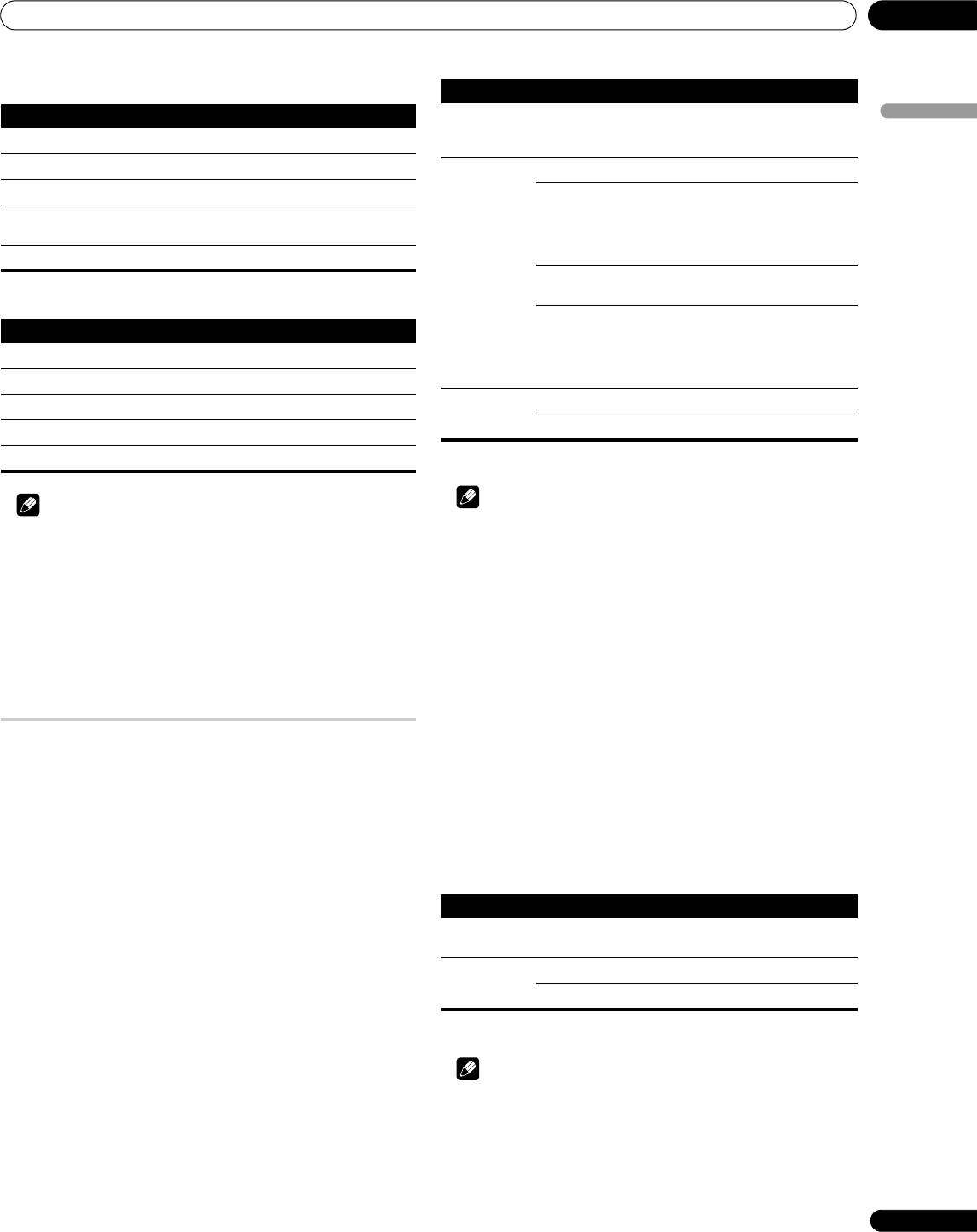
Setting up
08
29
En
English
For AV source
For PC source
Note
• To perform advanced picture adjustments, select “Pro Adjust”
in step 3 and then press ENTER. For the subsequent
procedures see Advanced picture adjustments.
• To restore the factory defaults for all items, press / to select
“Reset” in step 3, and then press ENTER. A confirmation screen
appears. Press / to select “Yes”, and then press ENTER.
• You may experience a sudden change in the image position
and screen brightness when you open the “Picture” menu.
Advanced picture adjustments
The plasma television provides various advanced functions for
optimizing the picture quality. For details on these functions, see
the tables.
Using PureCinema
1 Press HOME MENU.
2 Select “Picture“ (/ then ENTER).
3 Select “Pro Adjust“ (/ then ENTER).
4 Select “PureCinema“ (/ then ENTER).
5 Select “Film Mode” or “Text Optimization” (/ then
ENTER).
6 Select the desired parameter (/ then ENTER).
For the selectable parameters, see the table.
7 Press HOME MENU to exit the menu.
Note
• “Standard” is not selectable for the following input signals:
480p, 576p, 720p@50 Hz, 720p@60 Hz, 1080p@50 Hz,
1080p@60 Hz.
• “Advance” is not selectable for the following input signals: PAL,
SECAM, 576i, 576p, 720p@50 Hz, 1080i@50 Hz, 1080p@50 Hz/
60 Hz.
• “Smooth” is not selectable for the following input signals:
1080p@50 Hz, 1080p@60 Hz.
• When you select “On” for “Game Control Pref” on the “Option”
menu, the “PureCinema” setting is disabled.
Using Intelligent Mode
1 Press HOME MENU.
2 Select “Picture” (/ then ENTER).
3 Select “Pro Adjust” (/ then ENTER).
4 Select “Intelligent Mode” (/ then ENTER).
5 Select the desired parameter (/ then ENTER).
6 Press HOME MENU to exit the menu.
Note
• As this function automatically optimizes image quality, the
process in which image settings such as brightness and tint
gradually change may be seen on the screen. This is not a
malfunction.
Item button button
Contrast For less contrast For more contrast
Brightness For less brightness For more brightness
Color For less color intensity For more color intensity
Tint Skin tones become
purplish
Skin tones become
greenish
Sharpness For less sharpness For more sharpness
Item button button
Contrast For less contrast For more contrast
Brightness For less brightness For more brightness
Red For weaker red For stronger red
Green For weaker green For stronger green
Blue For weaker blue For stronger blue
PureCinema
Automatically detects a film-based source (originally encoded at 24 frames/
second), analyzes it, then recreates each still film frame for high-definition
picture quality
Film Mode Off Deactivates the PureCinema
Standard Produces smooth and vivid moving images
(film specific) by automatically detecting
recorded image information when
displaying DVD or high-definition images
(e.g., movies) having 24 frames per second
Smooth Produces smoother and more vivid moving
images
Advance Produces smooth and quality moving
images (as shown on theatre screens) by
converting to 72 Hz when displaying DVD
images (e.g., movies) having 24 frames per
second
Text
Optimization
Off Deactivates Text Optimization
On Activates Text Optimization
Intelligent Mode
Performs such compensation that results in the optimum color tones and
brightness for images
Selections Off Deactivates Intelligent Mode
On Activates Intelligent Mode