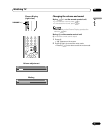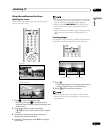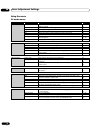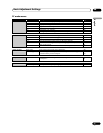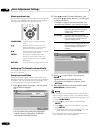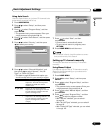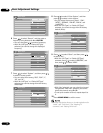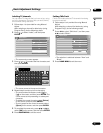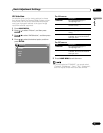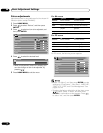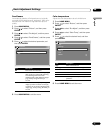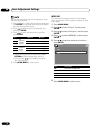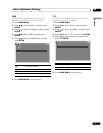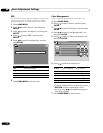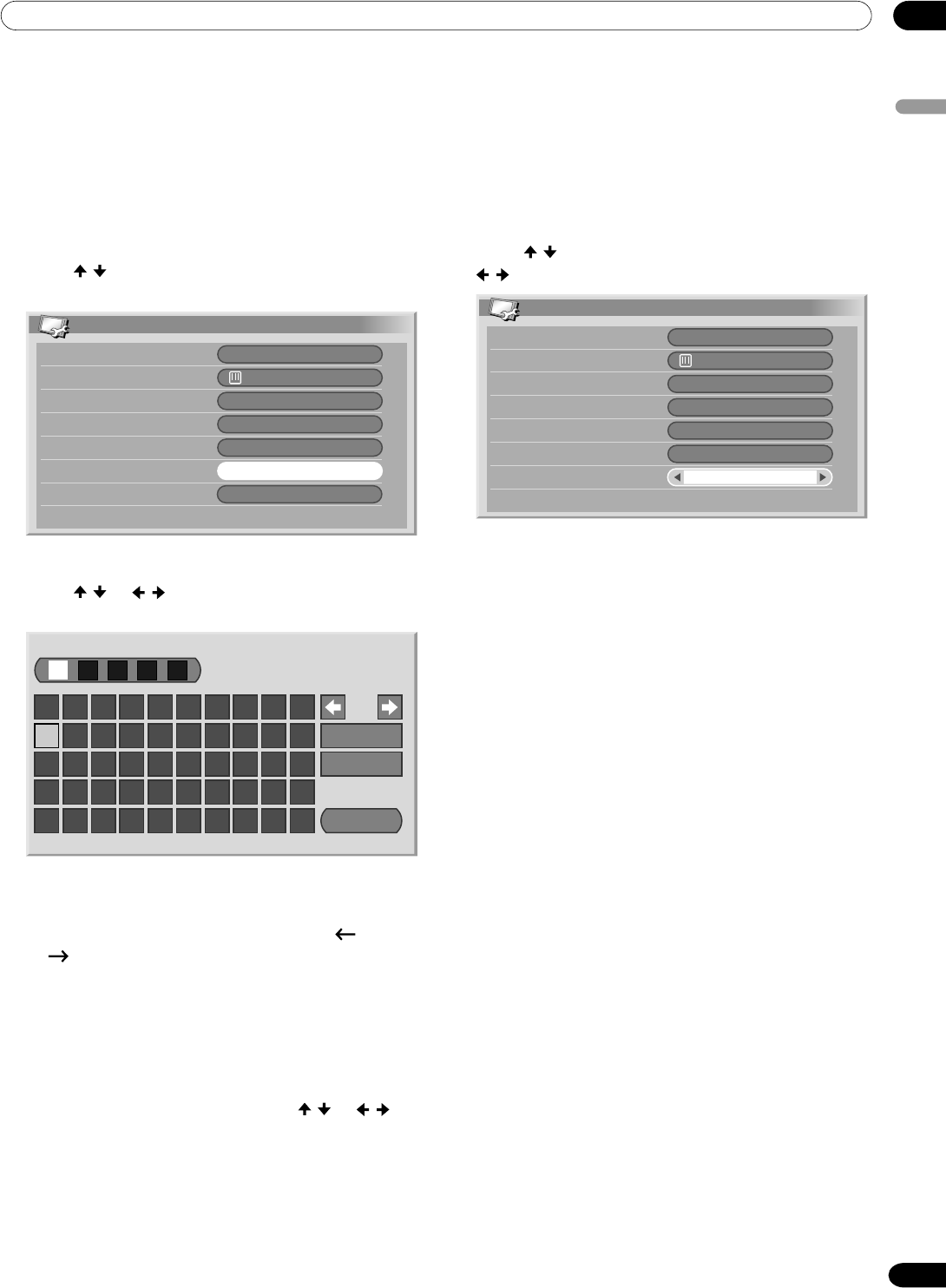
08Basic Adjustment Settings
English
33
En
Labeling TV channels
You can name TV channels that you have set up, using
up to five characters. This may help you easily identify
the channels during selections.
1
Follow steps 1 to 4 provided for using Manual
Adjust.
After selecting a channel for label entry (using
Program Entry), do the followings steps.
2
Press / to select “Label”, and then press
ENTER.
Manual Adjust
Search
System
Program Entry
Color System
Store
Label
Child Lock
42. 75MHz
B/G
Auto
View
1
Yes
• The name entry screen appears.
3
Press / or / to select the first character, and
then press ENTER.
1234567890
A
Delete
Space
OK
BCDEFGH I J
KLMNOPQRST
UVWXYZ, . : ;
&' ( )+-*/_@
• The cursor moves to the second character.
4
Repeat step 3 to enter up to five characters.
•To correct entered characters, select [ ] or
[ ] on the screen, and then press ENTER. The
cursor moves to the proceeding or subsequent
character.
•To delete the current character, select [Delete]
on the screen, and then press ENTER.
•To put a space for the current character, select
[Space] on the screen, and then press ENTER.
5
To complete the name entry, press / or / to
select [OK] on the screen, and then press ENTER.
6
Press HOME MENU to exit the menu.
Setting Child Lock
Child Lock inhibits selected TV channels from being
tuned and watched.
1
Follow steps 1 to 4 provided for using Manual
Adjust.
After selecting a channel for label entry (using
Program Entry), do the followings steps.
2
Press / to select “Child Lock”, and then press
/ to select “Block”.
Manual Adjust
Search
System
Program Entry
Color System
Store
Label
Child Lock
42. 75MHz
B/G
Auto
ABCDE
1
Yes
Block
• The selection is switched between “View” and
“Block”.
3
Press HOME MENU to exit the menu.