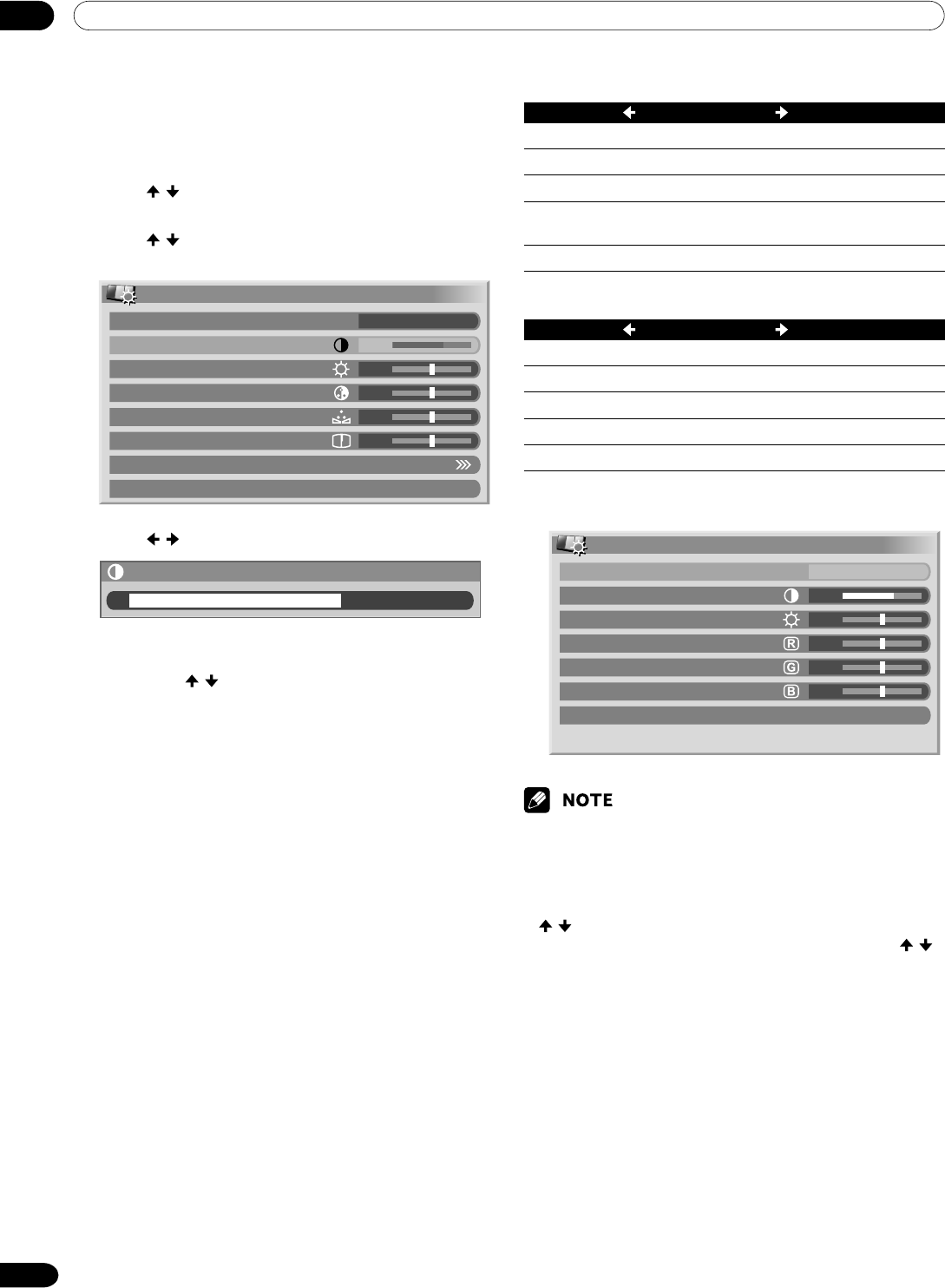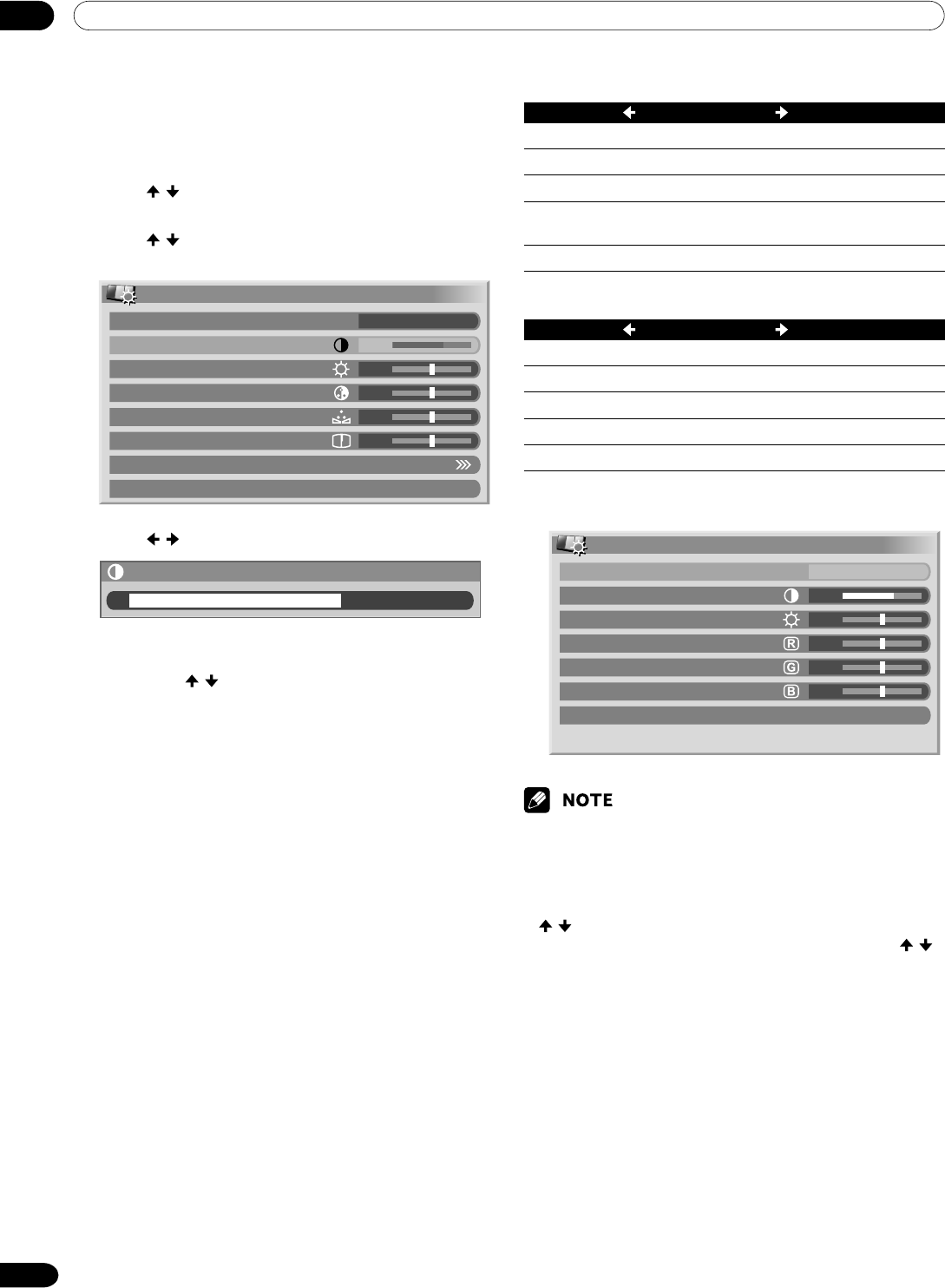
08 Basic Adjustment Settings
36
En
Picture adjustments
Adjust the picture to your preference for the chosen AV
Selection option (except DYNAMIC).
1
Press HOME MENU.
2
Press / to select “Picture”, and then press
ENTER.
3
Press / to select an item to be adjusted, and
then press ENTER.
Picture
AV Selection
Contrast
Brightness
Color
Tint
Sharpness
Pro Adjust
Reset
STANDARD
40
0
0
0
0
4
Press / to select the desired level.
Contrast
40
• When an adjustment screen is in display, you
can also change an item to be adjusted, by
pressing / .
5
Press HOME MENU to exit the menu.
For AV source
Itemm button button
Contrast For less contrast For more contrast
Brightness
For less brightness For more brightness
Color For less color intensity For more color intensity
Tint
Skin tones become Skin tones become
purplish greenish
Sharpness
For less sharpness For more sharpness
For PC source
Item button button
Contrast For less contrast For more contrast
Brightness For less brightness For more brightness
Red For weaker red For stronger red
Green For weaker green For stronger green
Blue For weaker blue For stronger blue
For PC source, the following screen appears:
Picture
AV Selection
Contrast
Brightness
Red
Green
Blue
Reset
STANDARD
40
0
0
0
0
• Select “Pro Adjust”, and then press ENTER to make
settings for “PureCinema”, “Color Temp”, “MPEG NR”,
“DNR”, “CTI”, “DRE”, and “Color Management”. See
pages 37 to 40.
•To restore the factory defaults for all the items, press
/ to select “Reset” in step 3, and then press
ENTER. A confirmation screen appears. Press /
to select “Yes”, and then press ENTER.