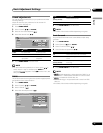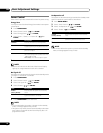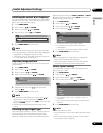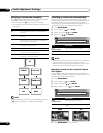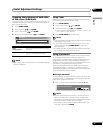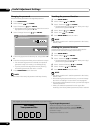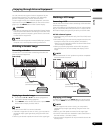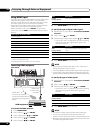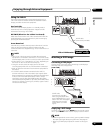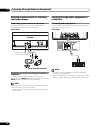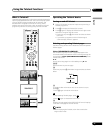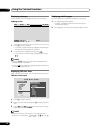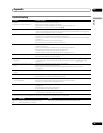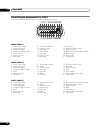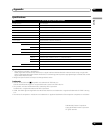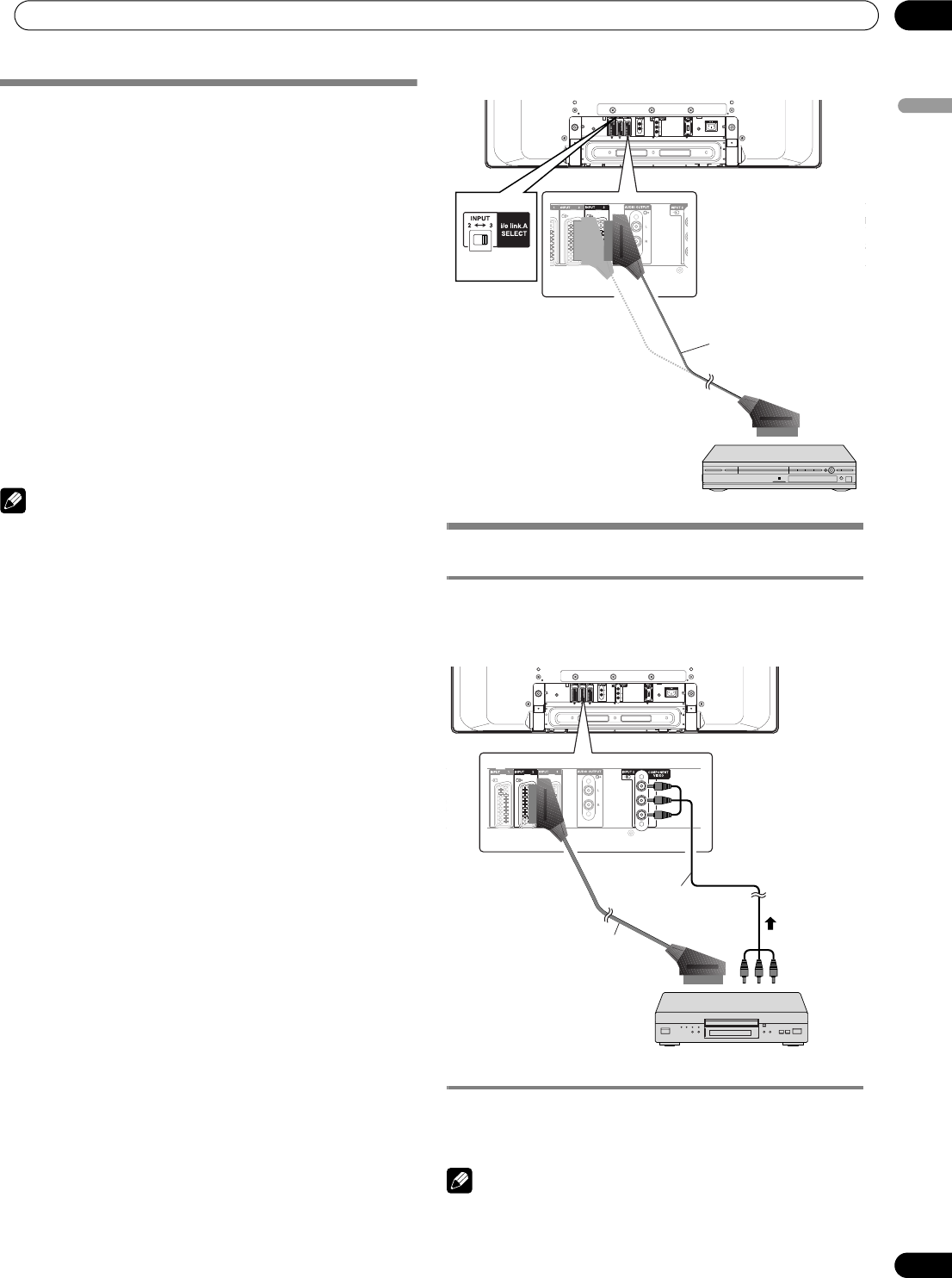
39
En
Enjoying through External Equipment
10
English
Using i/o Link.A
The Plasma Display System incorporates three typical i/o
Link.A functions for smooth connections between Plasma
Display and other audiovisual equipment.
One Touch Play
While the Plasma Display System is in standby mode, it
automatically turns on and plays back images from the
audiovisual source (e.g. VCR, DVD).
WYSIWYR (What You See Is What You Record)
When the remote control unit of the connected VCR has the
WYSIWYR button, you can automatically start recording by
pressing the WYSIWYR button.
Preset Download
Automatically transfers channel preset information from the
tuner on the Plasma Display System to the one on the
connected audiovisual equipment (e.g. VCR) via the INPUT 2 or
3 terminal.
NOTE
• The i/o Link.A functions work only when the audiovisual
equipment is connected to the INPUT 2 or 3 terminal on the
Plasma Display with i/o Link.A via a fully wired 21-pin SCART.
• Either INPUT 2 or 3 is available for i/o Link.A, depending on
the switch on the rear of the Plasma Display.
• Using this switch, select the input terminal to which
recording equipment such as a VCR has been connected.
• Refer to operation manuals of each external equipment for
the details.
• If a SCART cable has been connected to the INPUT 3
terminal with the i/o Link.A activated, input signals (other
than Component) are automatically identified and displayed.
If the i/o Link.A has been deactivated, Video is always
selected for signals other than RGB because the system
cannot identify among RGB, Y/C (S-Video), and CVBS (Video)
signals; for example, receiving Y/C (S-Video) signals results
in monochrome display.
Watching a DVD image
Connecting a DVD player
Use the INPUT 2 terminal when connecting to a DVD player
and other audiovisual equipment.
Displaying a DVD image
To watch a DVD image, press INPUT 2 on the remote control
unit or press INPUT on the Plasma Display to select INPUT2.
NOTE
• If DVD images do not come in clearly, you may need to change
the input signal type setting using the menu. See page 33.
• Refer to your DVD player operation manual for the signal
type.
AC
I
INPUT 3
HDMI
COMPONENT
VIDEO
Y
P
B
PR
(rear view)
SCART cable
(commercially available)
VCR or DVD Recorder
or
AC IN
INPUT 3
HDMI
Y
P
B
PR
Y
P
B PR
(
rear view
)
SCART cable
(commercially available)
DVD player
When using component cable,
select “COMPONENT” for “Input
Select” in the menu. See page 33.
At the same time connect a
SCART cable to input audio
signals.
Component cable
(commercially available)