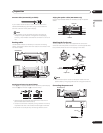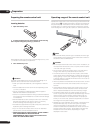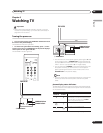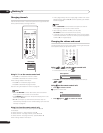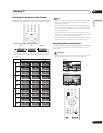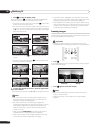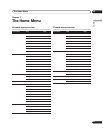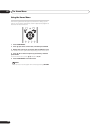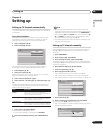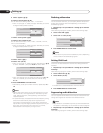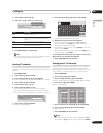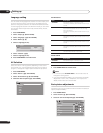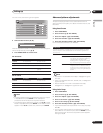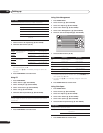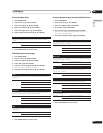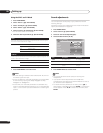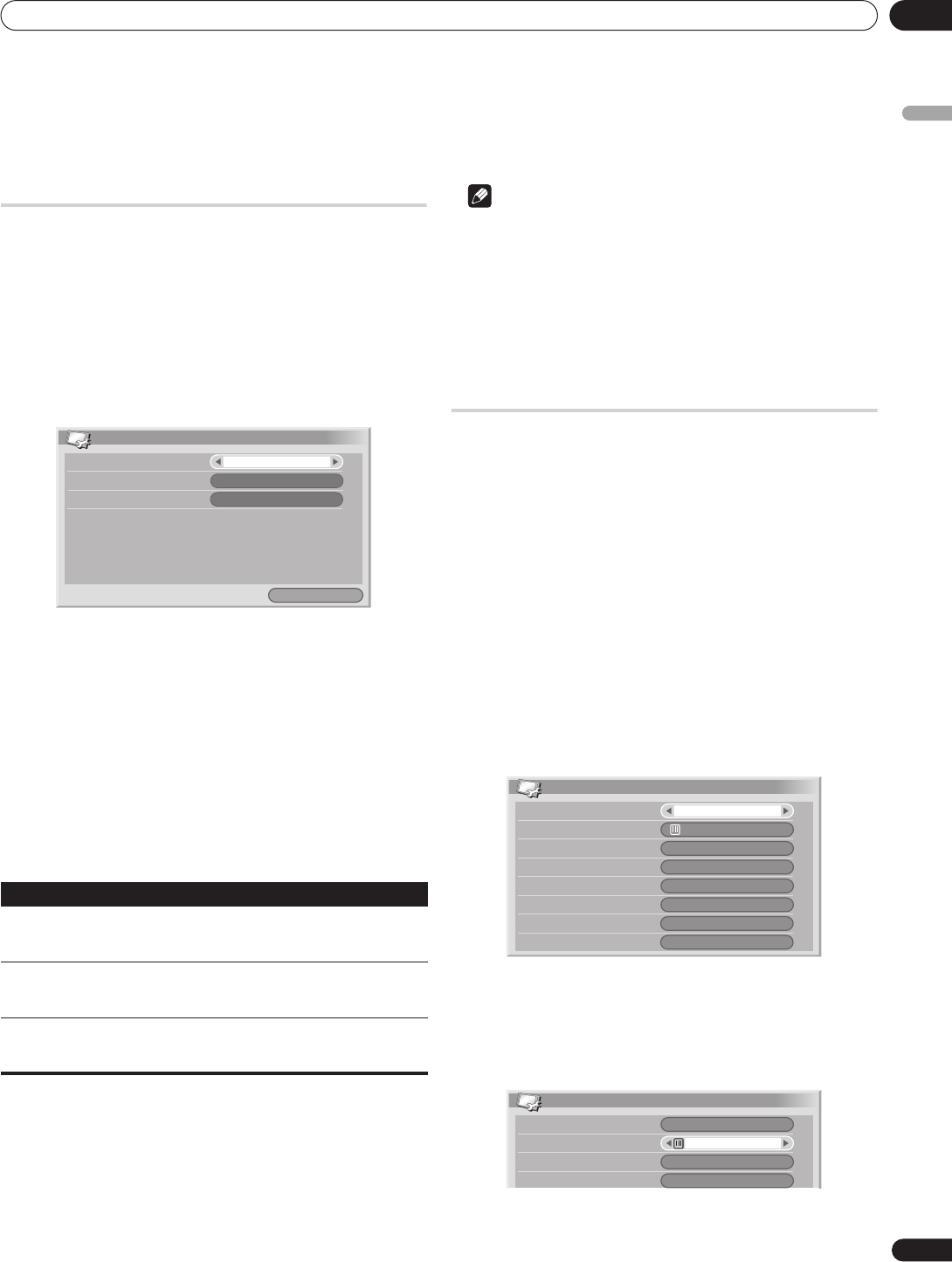
Setting up
08
25
En
English
Chapter 8
Setting up
Setting up TV channels automatically
This section describes how to automatically search for and set up
TV channels.
Using Auto Installation
When the plasma display is switched on for the first time after
purchase, the initial auto installation is initiated. You can set
language, region and channels in successive operations.
1 Select “Language“ (/).
2 Select a language (/).
You can select from among 5 languages; English, Spanish,
Portuguese, traditional Chinese and simplified Chinese.
3 Select “Region“ (/).
4 Select your region (/).
Select the country or region in which you live. If it is not listed,
select ‘Auto Detection’ for automatic setup.
5 Select “Channel Allocation“ (/).
6 Select “Normal”, “Air (US Type)“ or “Cable (US Type)” (/
).
The table on page 49 (Standard channel allocation selections for
countries and regions) shows which option you should usually
select in your country or region.
7 Select “Start“ (/ then ENTER).
Auto Installation automatically starts.
• To quit Auto Installation in progress, press RETURN.
8 After Auto Installation finishes, press HOME MENU to
exit.
Note
• You can start Auto Installation from the Home menu after
moving to another country, for example. Perform the following
steps before starting Auto Installation: Press HOME MENU,
select "Setup" (/ then ENTER), then "Auto Installation" (/
then ENTER). The password entry screen appears. Enter
your 4-digit password using buttons 0 to 9.
• If no channels are found, check the antenna connections, and
then retry Auto Installation.
Setting up TV channels manually
Use the Manual Adjust function to set up TV channels manually.
Steps 5 to 14 differ depending on your selection for Channel
Allocation.
1 Press HOME MENU.
2 Select “Setup“ (/ then ENTER).
3 Select “Analog TV Setup“ (/ then ENTER).
The password entry screen appears. Enter your 4-digit password
using buttons 0 to 9. For the password, see Using a password (AV
mode only) on page 38.
4 Select “Manual Adjust“ (/ then ENTER).
5 Select “Program Entry“ (/).
6 Select a program number (/).
• With “Normal” selected, you can select 1 through 99.
• With “Air (US Type)” selected, you can select 2 through 69.
• With “Cable (US Type)” selected, you can select 1 through 125.
7 Select “Search“ (/).
8 Enter a frequency using buttons 0 to 9, then ENTER.
You can also press / to enter a frequency.
• With “Air (US Type)” or “Cable (US Type)” selected, you cannot
change the display frequency.
Item Description
Normal Scans to locate your regional broadcasting
frequencies. The earlier the frequencies identified, the
smaller the channel numbers used.
Air (US Type) Searches for the same broadcasting frequencies as for
receiving over air in the U.S. This selection is effective
when the system is receiving over air.
Cable (US Type) Searches for the same broadcasting frequencies as for
watching cable TV in the U.S. This selection is effective
when the system is receiving from a cable TV company.
Auto Installation
Channel Allocation
Installation
Language
English
Start
Normal
Region
Auto Detection
Manual Adjust
Search
System
Program Entry
Color System
Store
Tuner NR
Child Lock
High Deviation
44.25MHz
B/G
Auto
View
On
Yes
1
Off
Manual Adjust
Search
System
Program Entry
Color System
B/G
Auto
1
44.25MHz