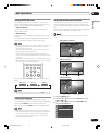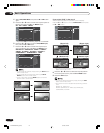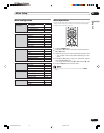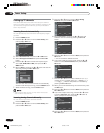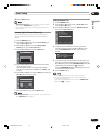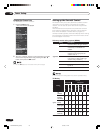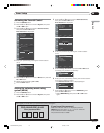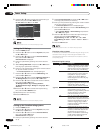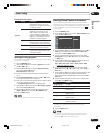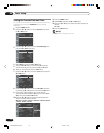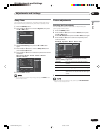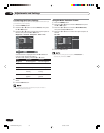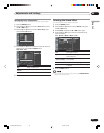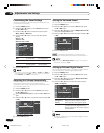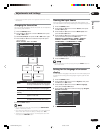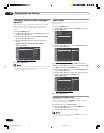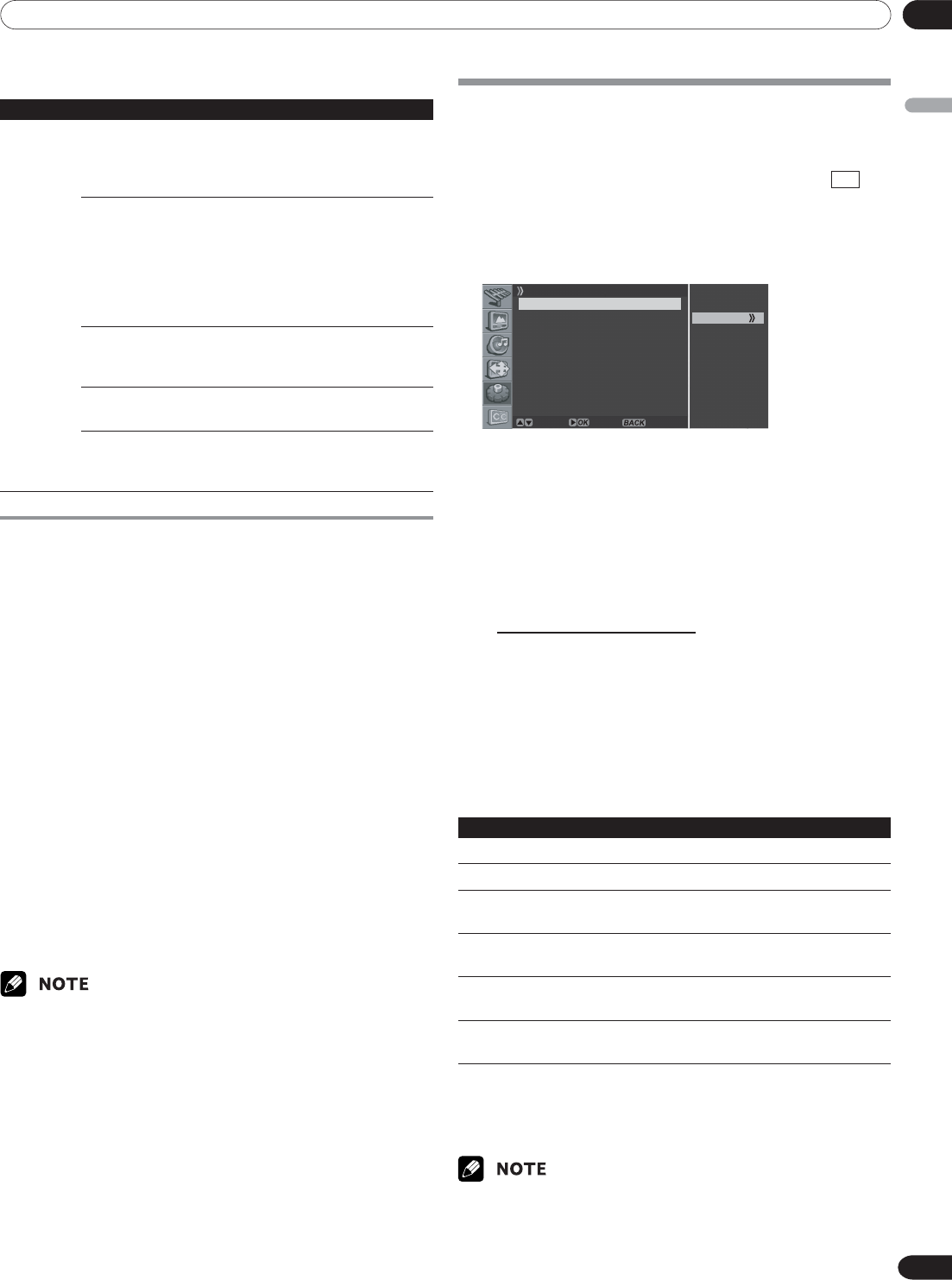
08Tuner Setup
English
29
En
Canadian French ratings
Rating Description
G General: All ages and children, contains
minimal direct violence, but may be
integrated into the plot in a humorous
or unrealistic manner.
Age-Base
8ans+ General but inadvisable for young
children: May be viewed by a wide
public audience, but could contain
scenes disturbing to children under
eight who cannot distinguish between
imaginary and real situations. Recom-
mended for viewing with parent.
13ans+ Over 13 years: Could contain scenes of
frequent violent scenes and therefore
recommended for viewing with parent.
16ans+ Over 16 years: Could contain frequent
violent scenes and intense violence.
18ans+ Over 18 years: Only for adult viewing.
Could contain frequent violent scenes
and extreme violence.
Blocking No rating programs
Use the following procedure to block TV programs whose rating
information is unavailable.
1
Press the MENU button.
2
Press the c or d button to move to System, then press
the \ or OK button.
3
Press the c or d button to move to Parental Control,
then press the \ or OK button.
Enter Password is displayed.
4
Enter your password by pressing the numeric buttons
(0~9).
5
Select Change Password and press the \ or OK button
to change your password, if necessary.
6
Enter your new password by pressing the numeric buttons
(0~9), then re-enter to confirm.
• The Parental Control menu is displayed again.
7
Press the c or d button to move to No rating programs,
then press the \ or OK button.
8
Press the c or d button to select the required option
(View or Block), then press the [ or BACK button.
9
Press the EXIT button.
• The default password for a new Plasma Display is 0000.
Viewing Closed Caption Information
Your Plasma Display decodes and displays closed captions
information that is broadcast along with some television shows.
These captions are usually subtitles for the hearing impaired or
in other languages. Look for the closed caption symbol CC in
your TV guide.
1
Press the MENU button.
2
Press the c or d button to move to Closed Caption, then
press the \ or OK button.
On
Off
Closed Caption
Display Off
Analog CC CC1
DTV CC
Move Enter Return
3
Press the c or d button to select Display, press the \ or
OK button and select the required option (Off or On),
then press the [ or BACK button.
4
To set up Closed Captions for analog channels, select
Analog CC using the c or d buttons, then press the \
or OK button.
5
Press the c or d button to select the required option as
follows, then press the [ or BACK button.
CC1 - CC2 - CC3 - CC4 - Text1 - Text2 - Text3 - Text4
• The factory default is “CC1”.
6
To set up Closed Captions for digital channels, select
DTV CC using the c or d buttons, then press the \ or
OK button.
7
Press the c or d button to select the required option (Set
by Program, Font Size, Font Style, Foreground Color,
Background Color or Digital Option), then press the \ or
OK button.
8
Select the required option for each item as follows, then
press [ or the BACK button:
Item Selection
Set by Program On/ Off
Font Size Small/ Mid/ Large
Font Style
1
Font0/ Font1/ Font2/ Font3/ Font4/ Font5/
Font6/ Font7
Foreground Color White/ Black/ Red/ Green/ Blue/ Yellow/
Magenta/ Cyan
Background Color White/ Black/ Red/ Green/ Blue/ Yellow/
Magenta/ Cyan
Digital Option Service1/ Service2/ Service3/ Service4/
Service5/ Service6
1
Font0(Default)/ Font1(Courier)/ Font2(Times New Roman)/
Font3(Helvetica)/ Font4(Arial)/ Font5(Dom)/ Font6(Coronet)/
Font7(Gothic)
9
Press the EXIT button.
• The options may change depending on the broadcasting service.
•You can turn On/Off the closed captions information by simply
pressing the C.C. button on the remote control.
09-PDP42A3HD-Eng (24-30) 5/17/05, 7:11 PM29