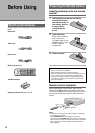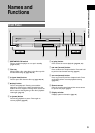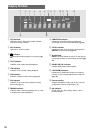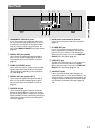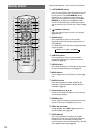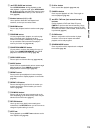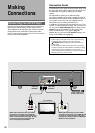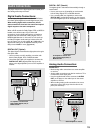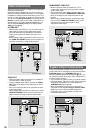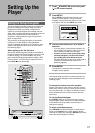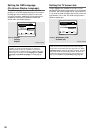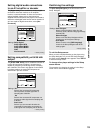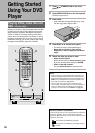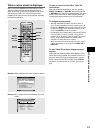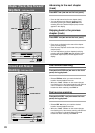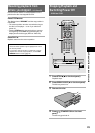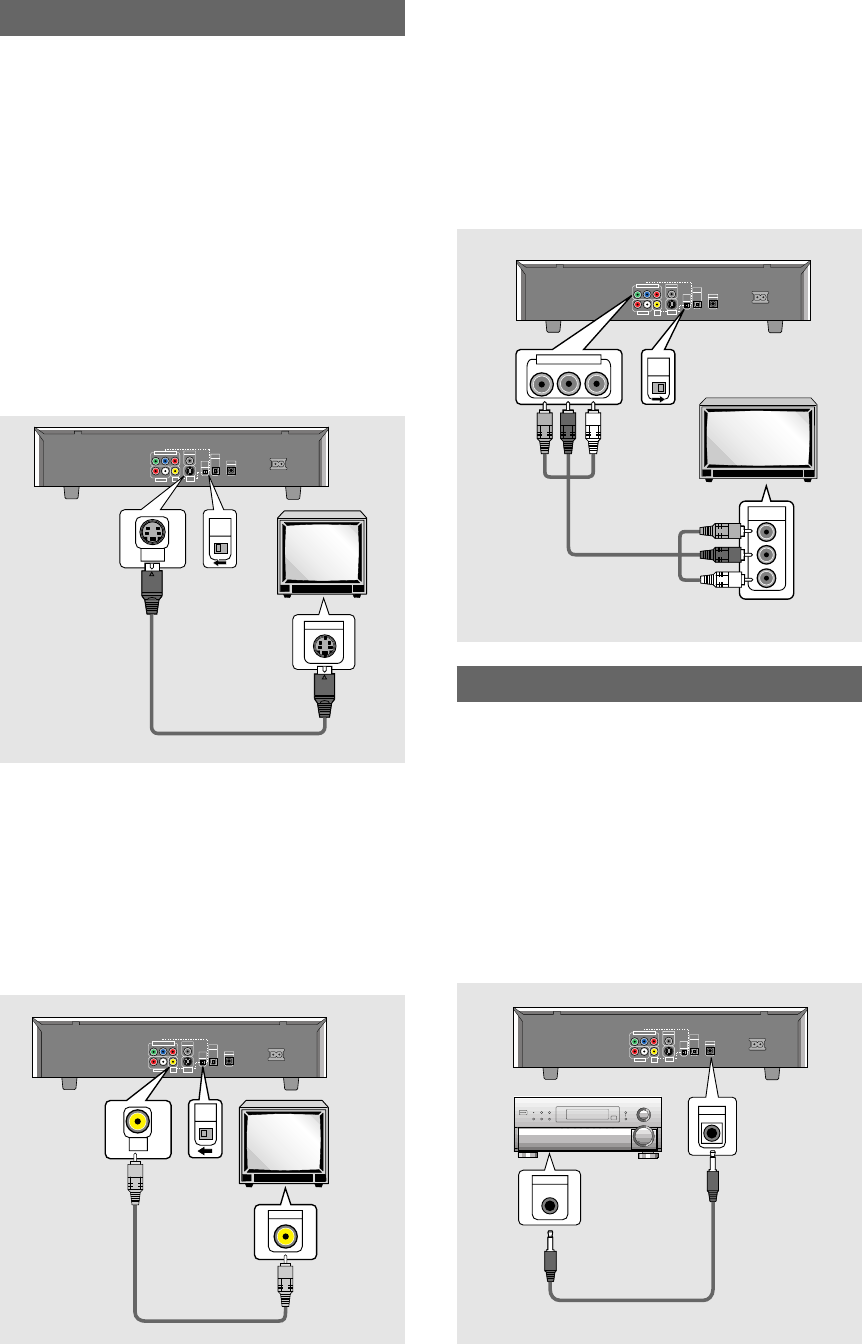
16
Video Connections
This player features S-video, composite, and component
video output possibilities.
Check the manual supplied with your TV or monitor to
determine the best possible connection for your system.
In addition to making physical connections to your TV or
monitor, it is also necessary to assign the TV screen size.
You can use the [Setup Navigator] in the Setup screen
General to set whether you are using a wide screen or
standard size TV or monitor (page 18). Additionally, you
can use the [TV Screen] setting in the Setup screen
Video menu (page 28).
S-VIDEO OUT
• Make S-video connections to a TV or monitor with S-
video input to produce a high quality video image.
• Use an S-video cable (not supplied) to connect the
output on the player to S-video input on the TV or
monitor.
• When making S-video connections, make sure to set
the VIDEO OUT SELECT switch on the rear panel of
the player to the left to assign S-video output.
VIDEO OUT
• Make composite video connections to a standard TV
or monitor with a video input jack.
• Use the supplied video cable to connect the VIDEO
OUT jacks on the player to the video input on the TV
or monitor.
• Be sure to match the color of the plug with the color
of the jack (yellow).
• When making video connections, make sure to set the
VIDEO OUT SELECT switch on the rear panel of the
player to the left to assign composite video output.
System Control Connections
Using a commercially available cord with a mini plug
(3.5 mm dia. with no resistance) to connect this player’s
CONTROL IN jack to the CONTROL OUT jack of
another PIONEER component bearing the Î mark, you
can control the player as though it were a component in
a system (system control).
• If you connect for system control, you cannot operate
the player directly. Point the remote control unit at the
component (AV amplifier, etc.) connected to the
CONTROL OUT jack to operate.
• When controlling as a system, be sure to make a
connection to the amplifier using an audio or video
cord, even when using only digital components.
• For details, refer to the operation manuals of the
connected components.
Pioneer component with Î mark.
COMPONENT VIDEO OUT
DIGITAL OUT
AUDIO OUT
VIDEO
OUT
S-VIDEO
OUT
VIDEO
OUT
SELECT
DIGITAL
OUT
OPT
CONTROL
IN
AC IN
Y P
B
P
R
L
R
CONTROL
OUT
CONTROL
IN
TV or monitor
COMPONENT VIDEO OUT
DIGITAL OUT
AUDIO OUT
VIDEO
OUT
S-VIDEO
OUT
VIDEO
OUT
SELECT
DIGITAL
OUT
OPT
CONTROL
IN
AC IN
Y PB
PR
L
R
S-VIDEO IN
S-VIDEO
OUT
VIDEO
OUT
SELECT
TV or
monitor
COMPONENT VIDEO OUT
DIGITAL OUT
AUDIO OUT
VIDEO
OUT
S-VIDEO
OUT
VIDEO
OUT
SELECT
DIGITAL
OUT
OPT
CONTROL
IN
AC IN
Y PB
PR
L
R
VIDEO IN
VIDEO
OUT
SELECT
VIDEO
OUT
COMPONENT VIDEO OUT
• Make component video connections to a TV or
monitor with component inputs to produce a higher
quality video image.
• Use a component video cable or 3 video cords (not
supplied) to connect the COMPONENT VIDEO OUT
jacks on the player to the component jacks on the
monitor.
• When making component video connections, make
sure to set the VIDEO OUT SELECT switch on the
rear panel of the player to the right to assign
component video output.
TV or monitor
COMPONENT VIDEO OUT
DIGITAL OUT
AUDIO OUT
VIDEO
OUT
S-VIDEO
OUT
VIDEO
OUT
SELECT
DIGITAL
OUT
OPT
CONTROL
IN
AC IN
Y P
B
P
R
L
R
Y
P
B
P
R
COMPONENT
VIDEO IN
COMPONENT VIDEO OUT
YP
B
P
R
VIDEO
OUT
SELECT