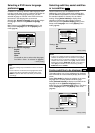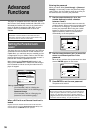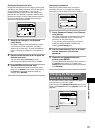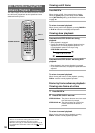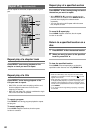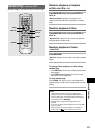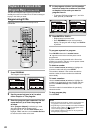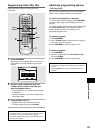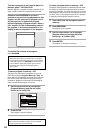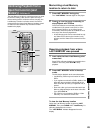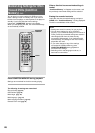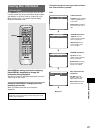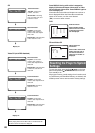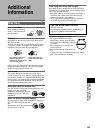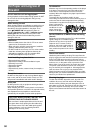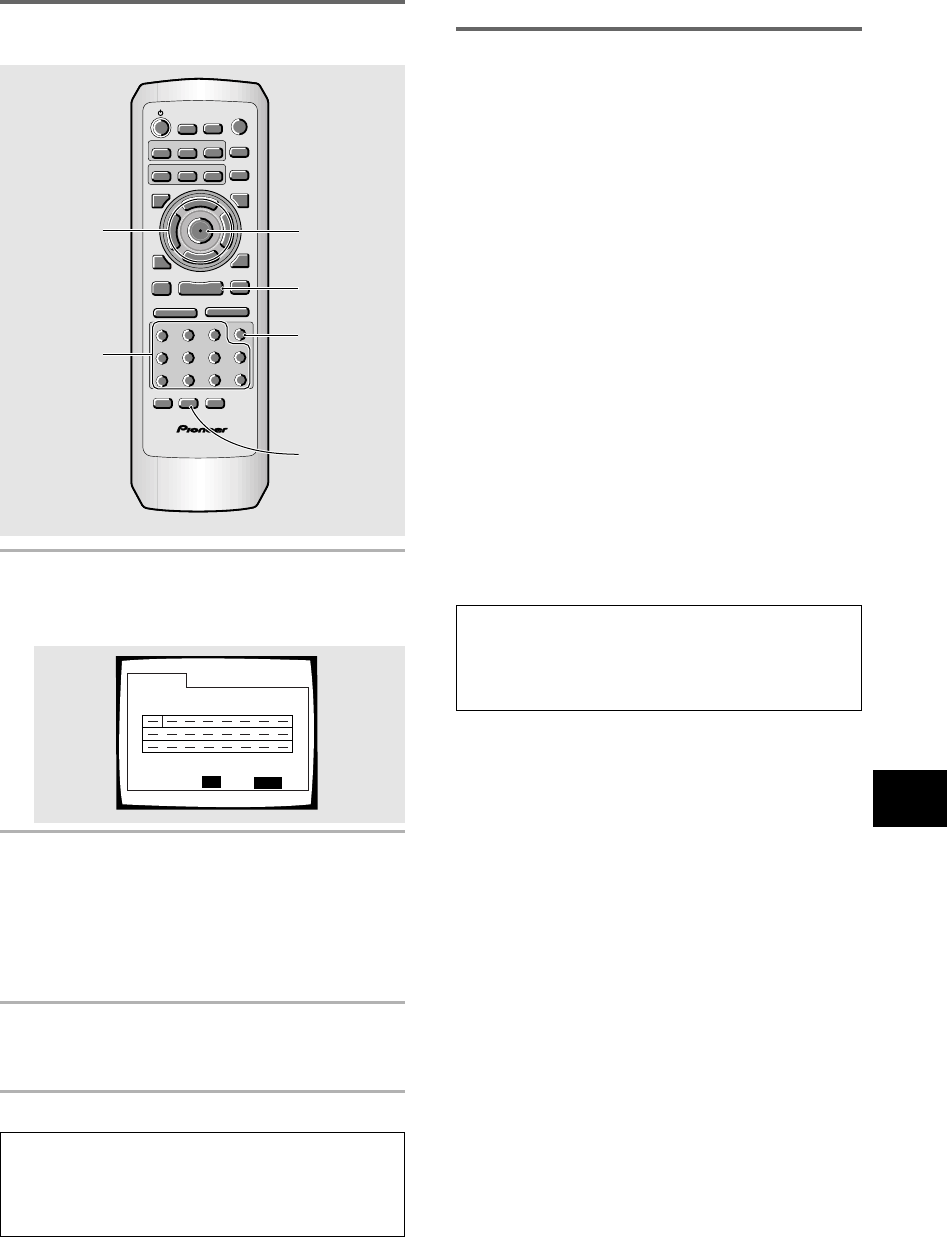
43
ADVANCED FUNCTIONS
Program Track
Current: Track
Total Time
0.00
1(/10)
PROGRAM
Exit
ENTER
PlayMove
Additional programming options
– DVD/Video CD/CD
After you have made a program, it is then possible to
confirm, add, or clear the contents of the program.
To confirm the contents of a program:
On a CD or Video CD track program, press PROGRAM
to confirm. The program screen displays the current
program.
On a DVD, select the program type (title or chapter) with
the cursor buttons (2/3). The current DVD title or
chapter program can then be confirmed on the
appropriate program screen.
To add to a program:
1 Press PROGRAM.
2 Press a number button to add a new title, chapter, or
track at the end of the program.
3 Press PROGRAM to exit the program screen.
To delete a program:
1 Press PROGRAM.
2 Select the program with the cursor buttons (2/3),
then press CLEAR.
3 Press PROGRAM to exit the program screen.
Notes
• The complete program will be deleted even if the disc tray
is open.
• Pressing CLEAR when the disc is stopped will clear all
programs.
Programming Video CDs, CDs
A program with a maximum of 24 steps can be
memorized.
RANDOM
PROGRAM
SEARCH MODE
09
8
7
+10
6
5
4
CLEAR
3
2
1
1
REV
FWD
¡
PLAY
3
PAUSE
8
STOP
7
e
STEP/SLOW
E
NEXT
¢
PREV
4
RETURN
REPEAT
CONDITION
MEMORY
LAST
MEMORY
ANGLE
SUB TITLE
AUDIO
SETUP
MENU
TOP MENU
DISPLAY
¶
5
∞
3
2
Î
¶
OPEN/
CLOSE
REPEAT
A-B
¶
¶
5
5
5
5
E
N
T
E
R
¶
¶
1
3
2
Cursor
buttons
1 Press PROGRAM.
The program screen appears. When a Video CD or
CD is loaded, the cursor appears in the program
window.
2 Use the number buttons to enter the
numbers of the tracks in the order you
want to program them in.
• To program tracks 9, 7, and 18 in order, press 9,
7, +10 and 8.
• To edit the program, refer to the procedures on
the previous page.
3 Press ENTER or PLAY 3.
• Playback starts in the specified track order.
• To stop the program play, press STOP 7.
Notes
• To program a pause, or to add or delete a number, refer to
the procedures for programming DVDs on page 42.
• You cannot program when playing a Video CD using menu
selections (during PBC).
CLEAR
3